Workflow in Action
Workflow in Action
The Workflow Process
This example shows the workflow process based on two users with different roles:
PoolPartyUser
PoolPartyAdmin
If the workflow is activated, after you have edited a concept its status changes to 'Draft'. Draft concepts are marked with an exclamation mark icon in the Hierarchy Tree:
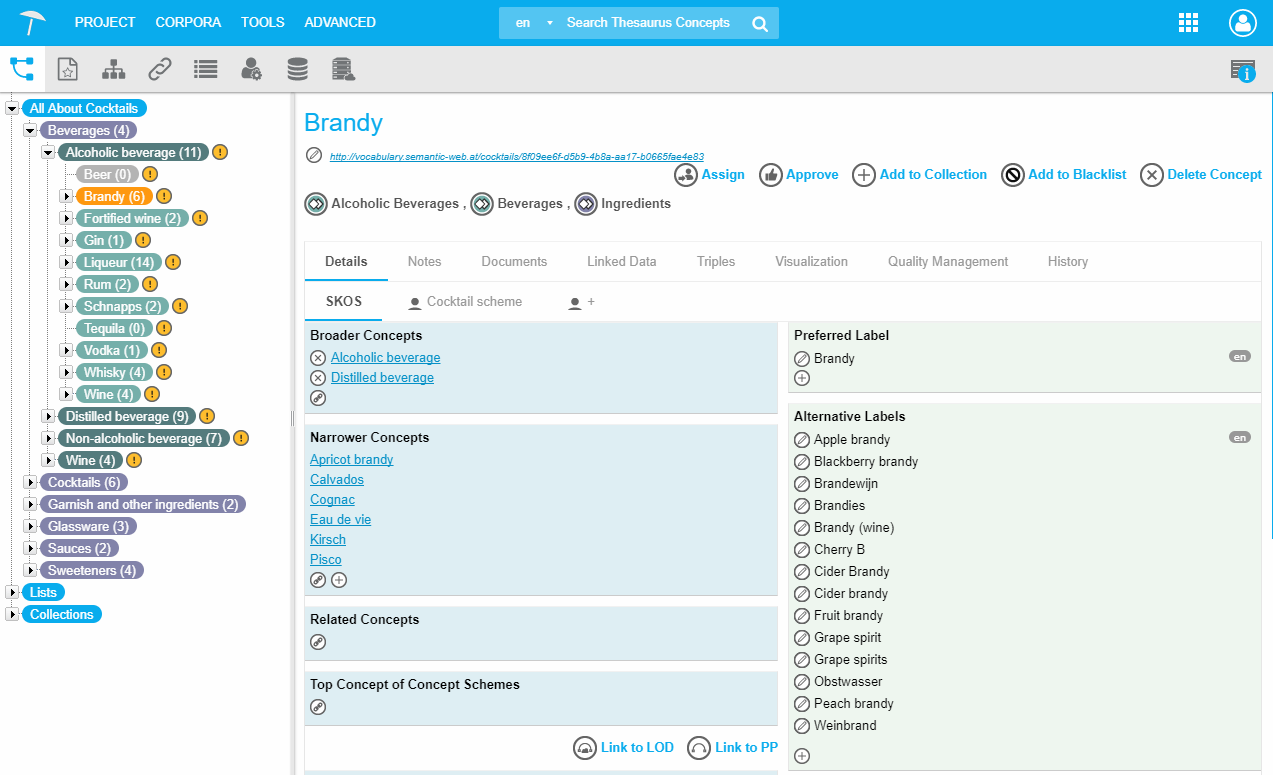 |
A PoolPartyUser can assign concepts in status 'Draft' either to:
another PoolPartyUser to complete information of the concept, for example insert a definition or a
reviewer which has PoolPartyAdmin role for review.
Click the Assign link to open the Update Workflow dialogue. You can then select an assignee and leave a note that describes the reason of assignment:
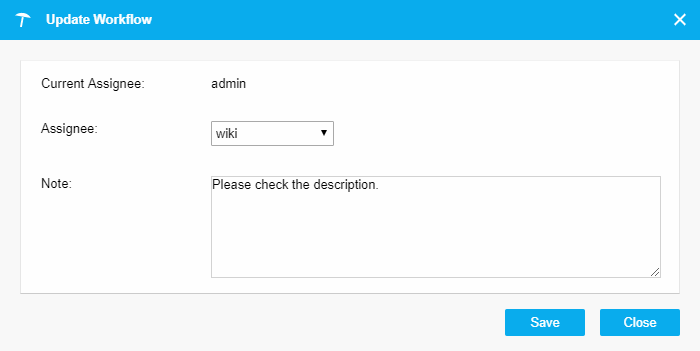
In the Workflow Dashboard you get an overview over concepts in status draft that are assigned to you. By default the My Draft Concepts section opens to display the concepts assigned to you.
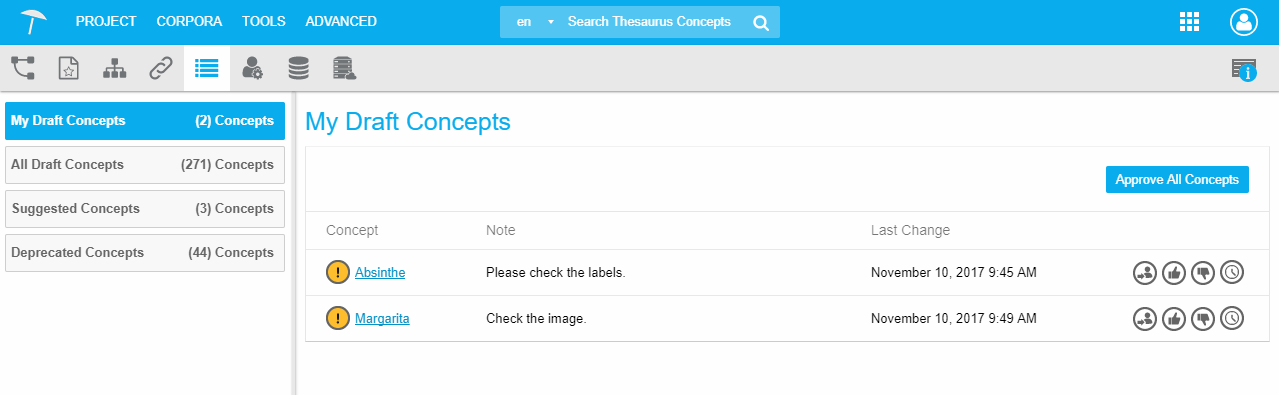 |
Draft concepts can be approved  or rejected
or rejected  by the reviewer. If a reviewed concept is rejected, a note for the next assigned user in the workflow can be added to provide information.
by the reviewer. If a reviewed concept is rejected, a note for the next assigned user in the workflow can be added to provide information.
In addition, the reviewer has the possibility to reassign  a draft concept to another user / reviewer, for example for clarification.
a draft concept to another user / reviewer, for example for clarification.
If the reviewer approves a draft concept, the concept is highlighted as approved  .
.
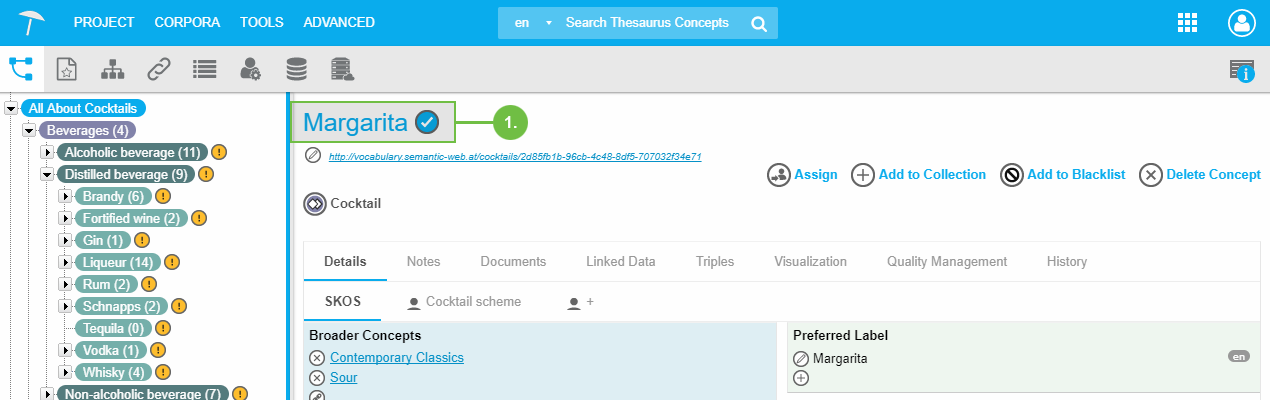 |
The workflow overview provides a direct link to the History of a concept. The history shows previous editing steps of the concept in question:
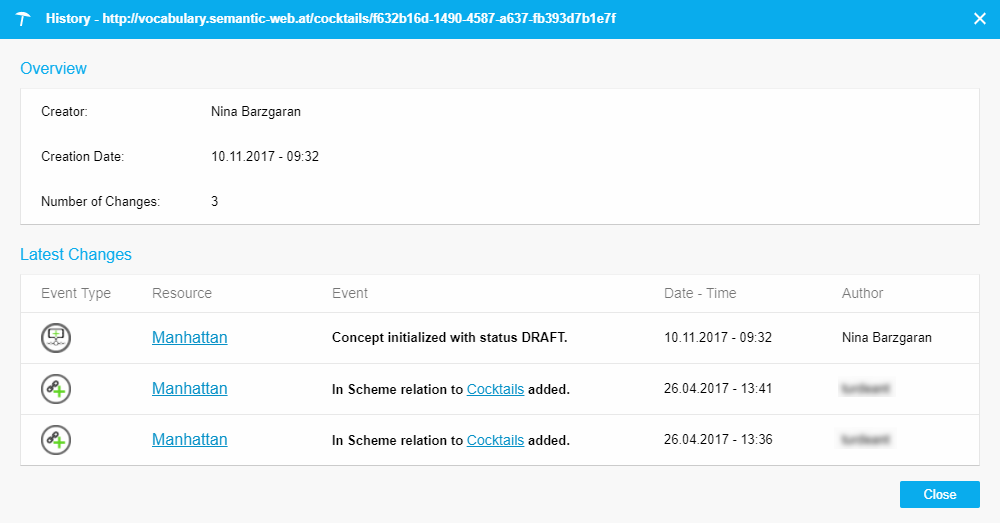 |