UnifiedViews Installation Guide (Windows)
UnifiedViews Installation Guide (Windows)
This section provides detailed instructions on how to install UnifiedViews on Windows.
Introduction
Make sure that you have followed the prerequisites defined in the UnifiedViews System Requirements.
Prerequisites
To install UnifiedViews on Microsoft Windows, you need to:
Have an account that can update Microsoft Services.
Have administrator rights, and can create folders, have read and write access.
Configure JAVA_HOME. It is mandatory.
UnifiedViews frontend binds to 8081 port , also the backend Tomcat connector binds to 8080 port.
Download the unifiedviews.zip file for the installation.
Installation Procedure
Create folder DRIVE:\yourunifiedviewsfoldername.
Unzip installer to DRIVE:\yourunifiedviewsfoldername. Or copy and paste the contents of the zip.
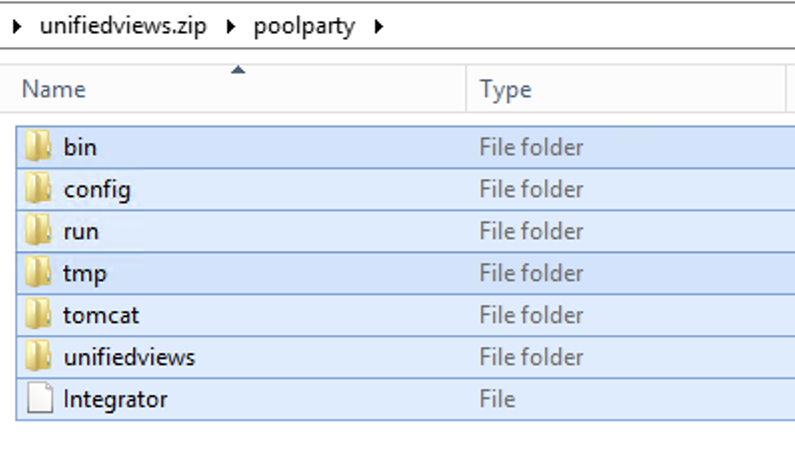
Open Command Prompt in Run as administrator mode and navigate to
DRIVE:\yourunifiedviewsfoldername.Run init_uv.bat file.
Check if the Apache Tomcat 9.0 (tomcat9) service is set up.
Start Apache Tomcat 9.0 (tomcat9). In the Properties, set the Startup type to automatic if set to manual ,
Open
http://<your-server>/unifiedviews/.By default UnifiedViews frontend is accessible on port 8081(default): http://<your-server>:8081/unifiedviews/Open Command Prompt in Run as administrator mode.
Start the backend by running the <yourunitifiedviewspoolpartyfolder>\unifiedviews\start.bat file.
Create a task with Windows Task Scheduler to run the command start.bat on Windows startup (with highest privileges), or start it manually as described previously after a restart.