How to Edit Existing Users
How to Edit Existing Users
This section contains a short guide on how to edit a user's details.
To edit an existing user, follow these steps:
Open the User Administration using the icon in the toolbar.
Expand the User Administration node to show all User nodes available.
Select the user you want to edit from the Hierarchy Tree and click his or her node to activate it.
On the right, the user's Details View opens, with the User Details tab active per default.
Note
The Username is unique throughout the system and therefore can only be edited during user creation.
More details on User Details, Change Password, Role and Groups fields you can find below.
To confirm the changes, click Update or Delete todelete a user. PoolParty is going to ask you to confirm the deletion.
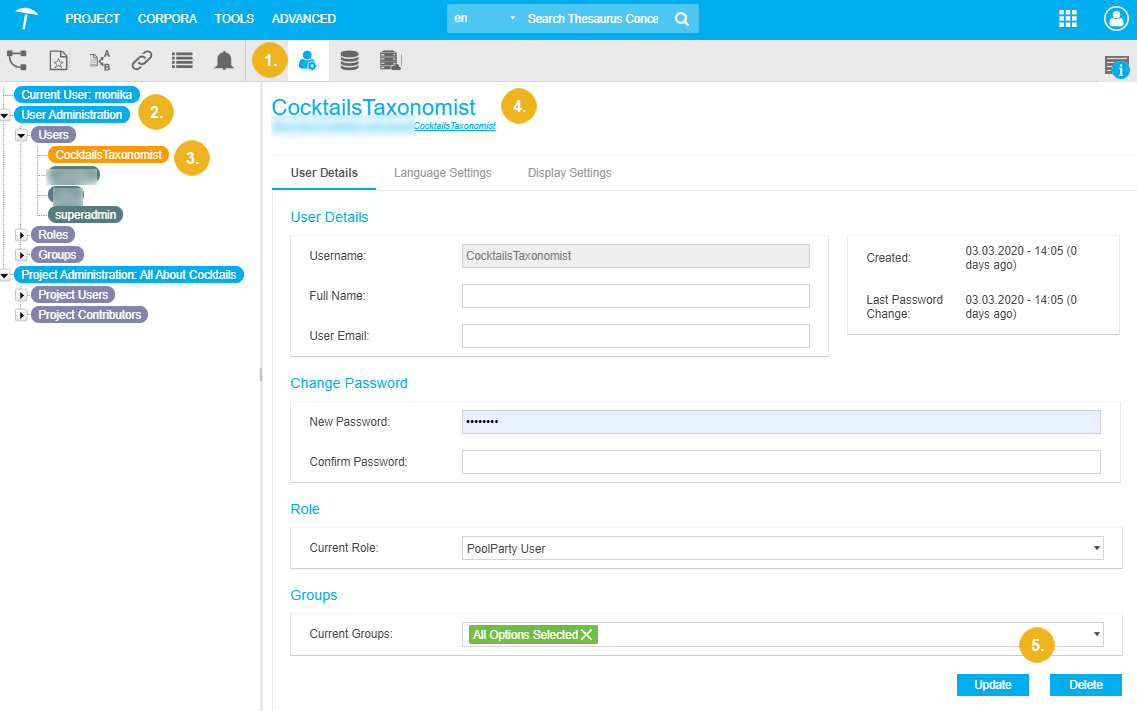 |
To change the language and display settings for the current user, use the tabs Language Settings and Display Settings, respectively.
Available Options and Information
This section includes information on the following:
Username: greyed out, since they are unique throughout the system and therefore, can only be changed during user creation.
Full Name: enter a full name for this user here (optional).
User Email: enter an email address this user can be reached at (optional).
This section includes information on the following:
Created: displays creation date and time of this user.
Last Password Change: displays date and time of the last time the password for this user was changed.
This section includes information on the following:
New Password: enter a new password for this user.
Confirm Password: enter the new password again to confirm.
This section includes information on the following:
Current Role: displays the name of Role.
As a PoolParty SuperAdmin, you can change the user role. Find more details on user roles, here: User Roles in PoolParty.
This section includes information on the following:
Current Groups: displays the groups the user is assigned to.