Create Directed Relations
Create Directed Relations
This section contains a short guide on how to create a directed relation in a custom ontology.
A Directed relation allows you to define a relationship between two concepts where the property is only defined in one direction similar to skos:inScheme.
Open the Ontology Management by clicking its icon in the toolbar.
Select the Custom Ontologies node and activate the desired ontology's node. Expand it and activate the Relations node.
Click Create Relation to open the Add Relation dialogue.
In the Definition tab, use the field Relation name to enter a name (label) of your choice. Use the drop down in the middle to select the type.
Select domain and range from the drop downs to the left and to the right. Click Add for each to confirm your choice.
Based on the label, a URI is suggested automatically. If needed, you can edit the suggested URI by clicking its field. By default it is greyed out.
The check boxes for Unique Use and Is a Sub-Property are available and have the following effect:
Unique Use: check this to define if the relation can be used between resources just once.
Is a Sub-Property: checked it means that the relation according to the SKOS standard is a subproperty of another one. After having checked this, a drop down lets you choose from other existing relations.
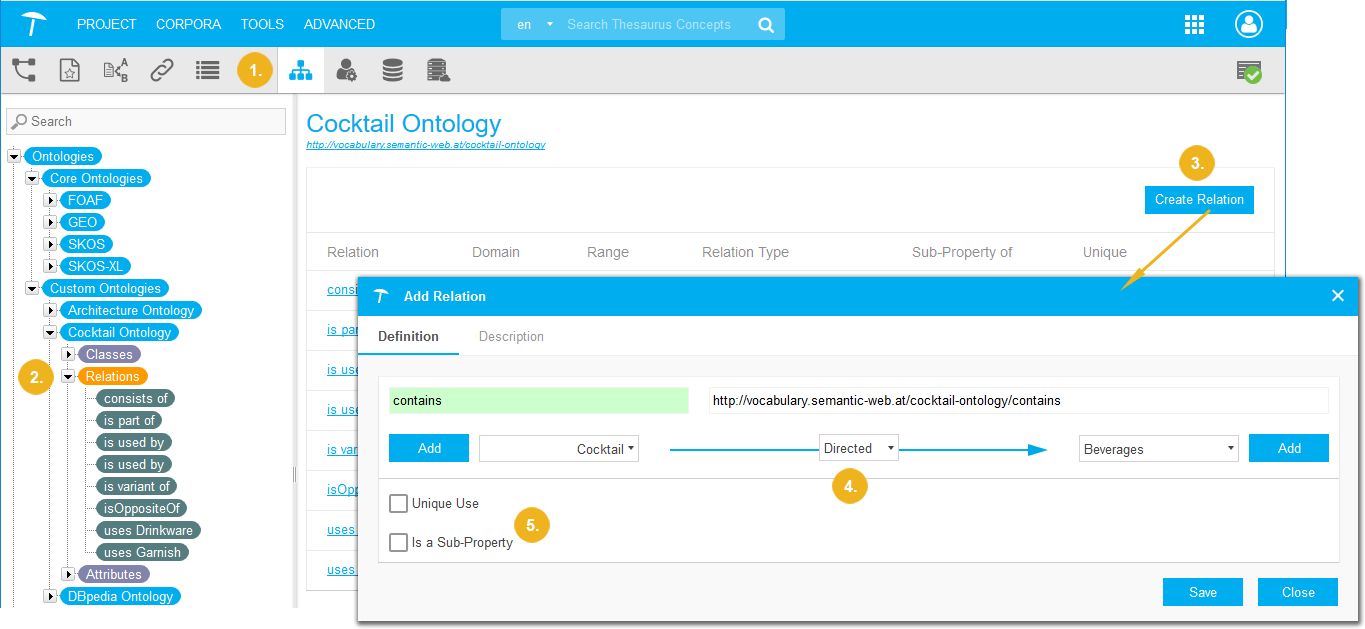 |
In the Description tab you can enter a descriptive text for the relation.
Depending on the languages you have defined for the ontology you can also select the language for that description from a drop down.
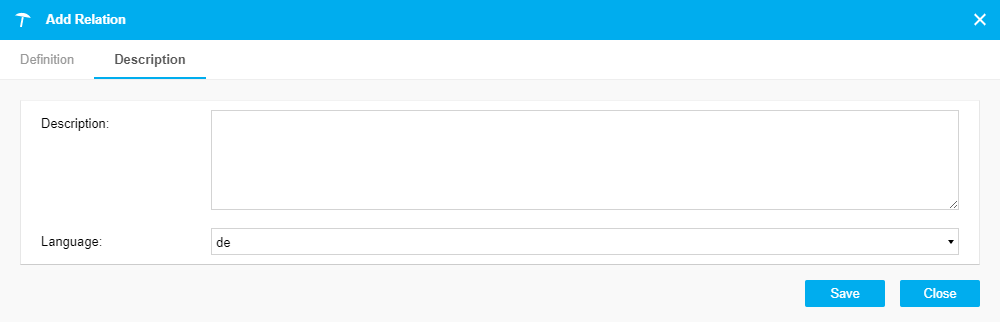 |
Click Save to confirm your changes.
You can also add custom relations to custom schemes.