Access and Edit an External Services Configuration
Access and Edit an External Services Configuration
This section contains instructions on how to access and configure an external system configuration.
Access the Semantic Middleware Configurator - Overviewhttps://help.poolparty.biz/display/doc/.How+to+Access+the+Semantic+Middleware+Configurator+v6
The External Services node inside the Systems node can be expanded. In the list below that node you find all external systems PoolParty supports. Expand the Services node.
Click the service's node you want to configure.
After you changed the settings (4), click Update to save them. Details on the available options find below.
Clicking Delete will delete the whole configuration.
Note
Clicking Delete will delete that configuration immediately, so make sure it is alright to delete.
To access the service you configured, expand the menu button in the top right-hand corner (5), there click its icon.
The image displays an example of the WebVOWL configuration that is available by default. The interface for SKOS Play! looks similar, the options are explained below in more detail.
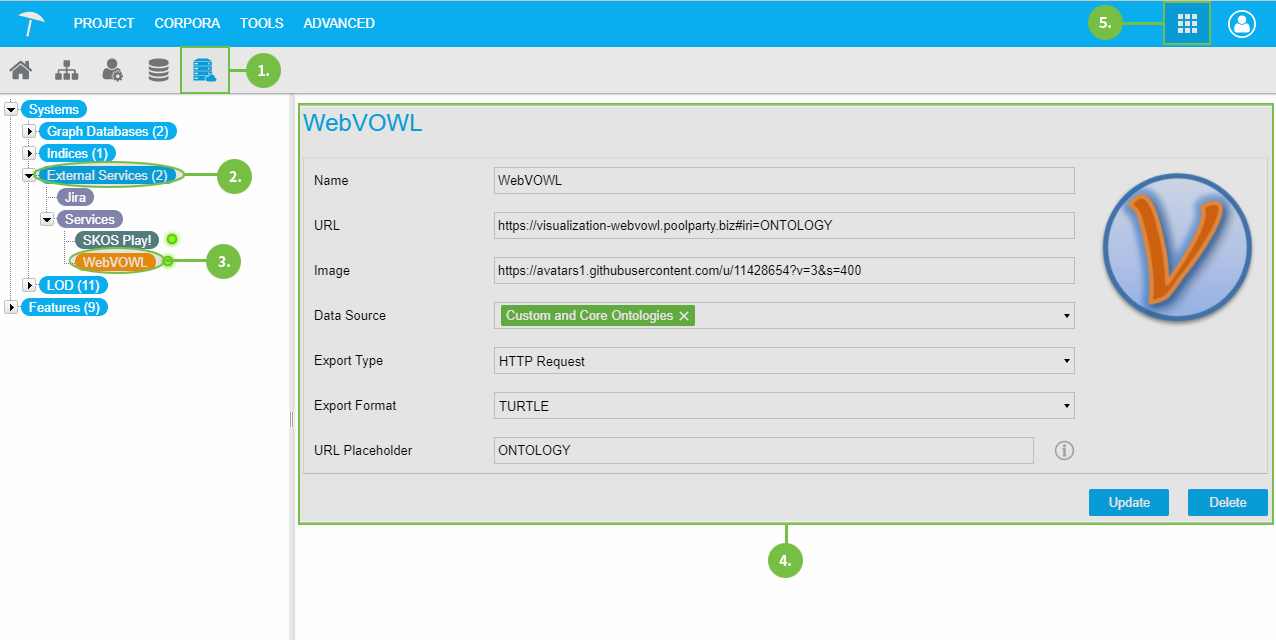 |
Available Options
Note
Options that are special to a certain service are marked with an asterisk.
Name: enter a name of your choice for the configuration here.
URL: the URL at which the service (visualization in this case) can be reached online.
Image: the image you want to be displayed in buttons or place holders for this service. You can use external URLs for displaying images on the right-hand side of a service. Recommended resolution is 162x162 px as minimum, formats can be any that are compatible to the HTML <img>-tag.
Data Source: select the data source of your PoolParty project the visualization should use for data representation. The following can be selected per check box:
Whole Project: the project data as a whole that is base for the knowledge graph will be used, relations, concept schemes, concept subtrees, custom and core ontologies.
Concept Scheme or Concept Subtree: the data for the concept schme and concept subtree in a project will be used as visualization basis. See: Working With Concept Schemes and Concepts.
Custom and Core Ontologies: the ontologies in your project, the custom or core ontologies will be used as basis for visualization. See: Ontology Management
Export Type: select from the drop down between the following export types:
File Download: download as a file in one of the formats selected in Export Format.
HTTP Request: use the service in an HTTP request.
No Data Export: data cannot be exported.
Export Format: select the export format for File Download from one of the following data formats:
N3, NQUADS, VDEX, TRIX, BINARYRDF, MULTITHES, RDFXML, TURTLE, NTRIPLES, RDFJSON, TRIG, JSONLD
URL Placeholder*: this option is only available for a WebVOWL configuration. It determines the type of visualization WebVOWL will provide. For details refer to the WebVOWL documentation.