Changing the Location of Your PoolParty Data Directory (Windows)
Note
This guide assumes that you have a PoolParty default installation following the installation procedure.
STEP 1: Stop the PoolParty Server
Use the Apache Tomcat service application to stop PoolParty.
STEP 2: Copy the PoolParty Data Folder to the New Location
STEP 3: Change the Location in the Following Files
Find and replace the old path with the new path for your PoolParty installation in the following files:
C:\Users\Public\PoolParty\config\ConfigPathSetup.xml
C:\Program Files\Apache Software Foundation\Tomcat 7.0\conf\server.xml
STEP 4: Change the Path for All Variables in the Java Options Defined in the Tomcat Server Application
Find and replace the old path with the new path for your PoolParty installation in the Java tab, Java Options field:
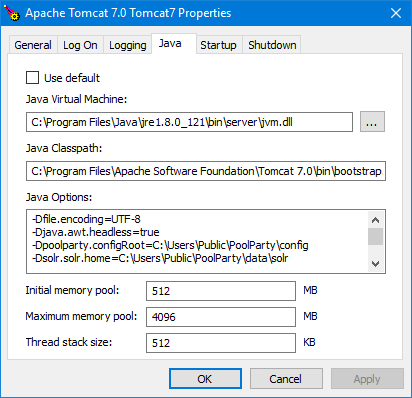 |
STEP 5: Change the Path for the Data Folder for the PoolParty Registry Entry
Change the Path for the Data Folder for the PoolParty Registry Entry
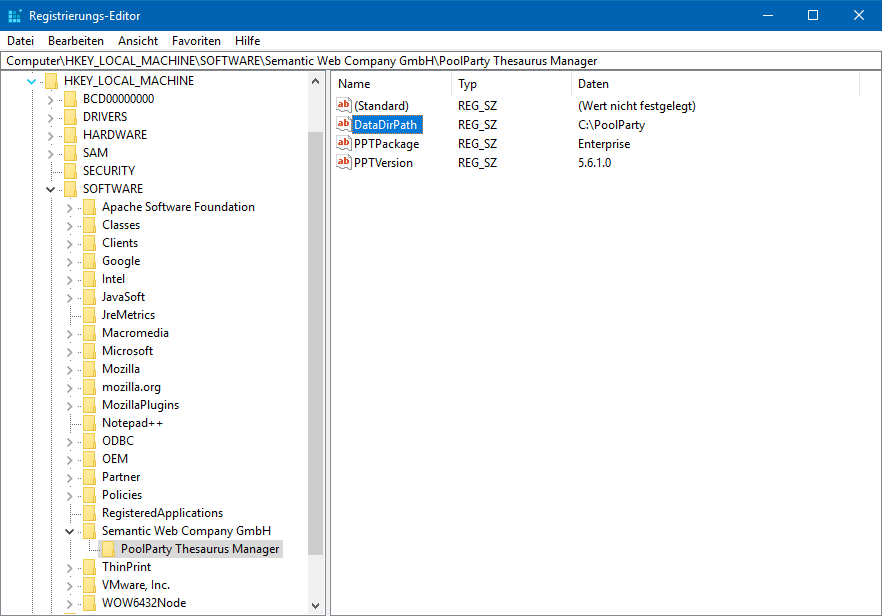 |
STEP 6: Start the PoolParty server
Use the Apache Tomcat service application to start PoolParty.