Upgrade Replication Server 5.1 - 5.2 (Windows)
Upgrade Replication Server 5.1 - 5.2 (Windows)
To upgrade your PoolParty installation, follow the steps described below.
Note
In order to upgrade to a specific PoolParty release, you must ensure that your current PoolParty installation is at the immediate previous release. In other words, you cannot skip any intermediate releases when upgrading PoolParty. For example, if your PoolParty installation is at version 5.0 and you want to end up at 5.2, you must perform the upgrade to 5.1 and then to 5.2. PoolParty's automated upgrade process for GNU/Linux hosts makes this process a breeze.
Note that with release 4.1 a 64bit build of the Sun/Oracle Java 7 Runtime Environment is required for running a PoolParty server.
These instructions assume you are upgrading a PoolParty default installation for Windows with Apache Tomcat installed at C:/Programs/Apache Software Foundation/Tomcat 7.0/ and PoolParty's data-files residing at C:\Users\Public\PoolParty\ orC:\Users\poolparty\PoolParty\ .
Upgrade Procedure
STEP 1: Stop the Replication (Slave) PoolParty server
Before you upgrade, make sure that you have a working backup of your existing installation.
Note
Please save a copy of {PoolParty-installation-path}\config\auth.xml to keep configuration.
After upgrade you have to reapply configuration of auth.xml.
STEP 2: Start the PoolParty Replication Server Windows installer
Read the installation information in the PoolParty installation dialogue carefully and acknowledge them before you proceed.
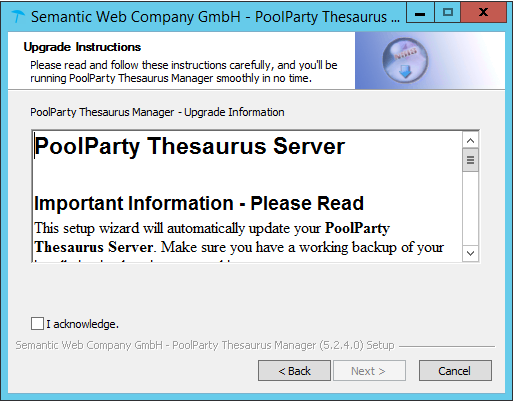 |
PoolParty Upgrade Information
STEP 3: Select data directory
In the next step you have to select the data directory for your PoolParty installation.
e.g. C:\Users\Public\PoolParty\
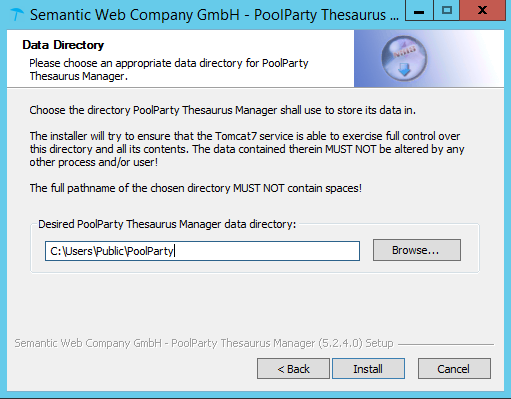 |
PoolParty Data folder
STEP 4: Startthe Replication Server again
After the upgrade process you can check your system, following this procedure: Controlling the Status of Solr Replication