Access and Edit an Existing Graph Database Configuration
Access and Edit an Existing Graph Database Configuration
This section describes how to access and edit an existing graph database configuration.
Expand the Graph Databases node inside the Systems node.
Click the node of the respective graph database to open its configuration.
In the Details View on the right you can then edit the values. Details on available options find below.
After you changed the settings, click Update to save them.
Clicking Delete will delete the whole configuration.
Note
Clicking Delete will delete that configuration immediately, so make sure it is alright to delete.
Note
The arrow depicts the Status icon you find beside all configurations, indicating their respective status.
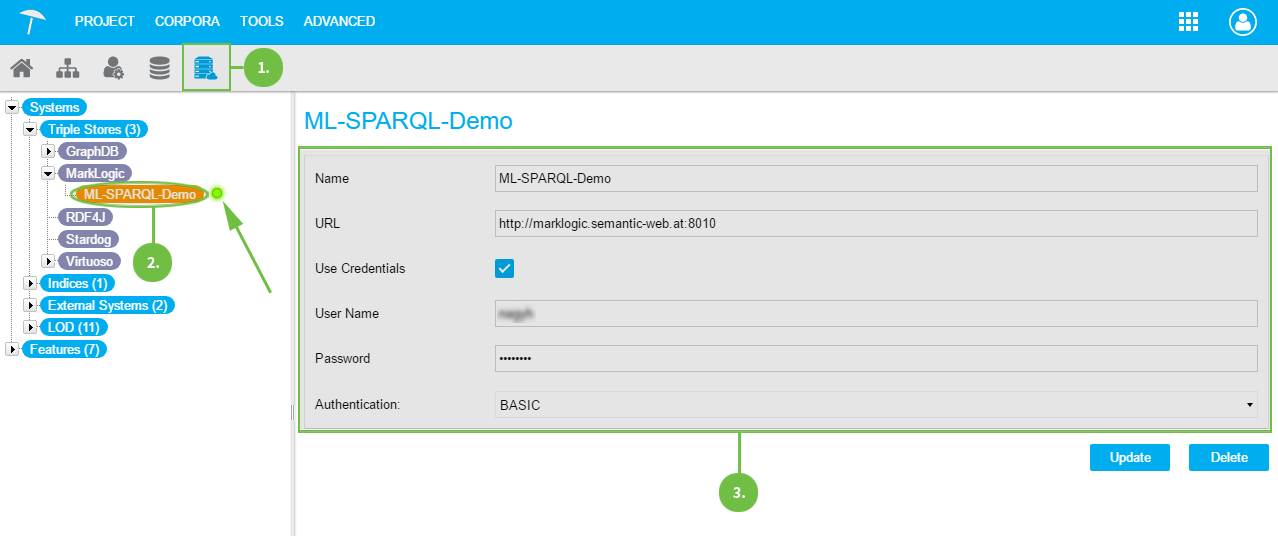 |
The following options are available for all external graph databases you can configure. Options restricted to certain graph database setups are marked with an asterisk.
Name: enter the name PoolParty should set here for the server.
URL: enter the server's URL and port here.
Note
If you want to set up or edit a remote connection to a Stardog database, the URL needs to contain the name of that database, preceded by a slash.
Example:
https://<server address>/<name of the database>Use Credentials: activate the check box, if you want to use alternative user credentials for remote access.
User Name - Password: enter the values for the credentials to be used.
Authentication*: choose from the drop down field, which authentication method should be used, here DIGEST and BASIC. For details also refer to the MarkLogic documentation.
Note
This field is only available, if you set up a MarkLogic server.