Upgrade PP 5.4 - 5.7 (Windows)
Upgrade PP 5.4 - 5.7 (Windows)
Introduction
To upgrade your PoolParty installation, follow the steps described below.
Note
In order to upgrade to a specific PoolParty release, you must ensure that your current PoolParty installation is at the immediate previous release. In other words, you cannot skip any intermediate releases when upgrading PoolParty. For example, if your PoolParty installation is at version 5.3 and you want to end up at 5.7, you must perform the upgrade to 5.4 and then to 5.7.
With release 5.3 a 64bit build of the Sun/Oracle Java 7 or Java 8 Runtime Environment is required for running a PoolParty server.
With release 5.5 a Apache Solr 5 server will be installed running localhost using port 8983.
These instructions assume you are upgrading a PoolParty default installation for Windows with Apache Tomcat installed at C:/Programs/Apache Software Foundation/Tomcat 7.0/ and PoolParty's data-files residing at C:\Users\Public\PoolParty\ or C:\Users\poolparty\PoolParty\ .
Upgrade Procedure
Before you upgrade, make sure you have a working backup of your existing installation.
STEP 1: Stop the PoolParty server via the Tomcat service application.
STEP 3: Start the PoolPartySetup.exe and follow the instructions on screen.
A dialogue with PoolParty upgrade information is displayed. Read the information carefully and acknowledge them before you proceed.
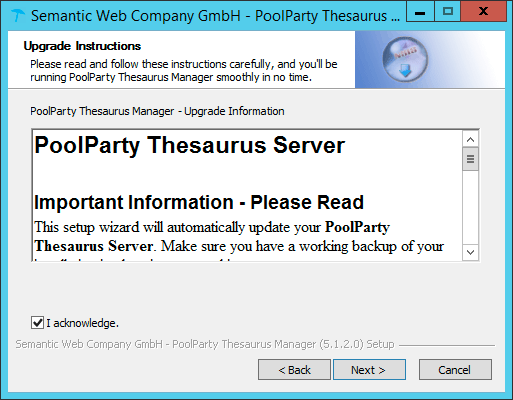
PoolParty Upgrade Information
STEP 3: Confirm correct location of data directory
In the next step you the current location of the data directory of your existing PoolParty installation is displayed. e.g.
C:\Users\Public\PoolParty\
Check if the correct location is preselected. Click Install to proceed with the installation.
Note
Make sure you choose the URI carefully. This URI will be used as the base URI when creating new users and it will be used converting existing users and their references in all projects when running the post update script.
STEP 4: Finalize the PoolParty upgrade
In the next step a progress bar indicates the progress of your upgrade. Click Next to proceed with the installation.
PoolParty's integrated Solr server will be started.
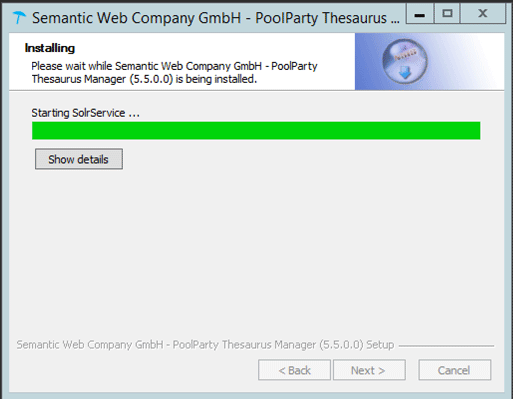
Start PoolParty's integrated Solr server
With release 5.5 the base URL for users (e.g. http://yourdomain.com/user) has to be set explicitly.
The installer adds http://localhost/user per default. We recommend to change the setting to appropriate values after the installation.
Note
Make sure you choose the URI carefully. This URI will be used as the base URI when creating new users and it will be used converting existing users and their references in all projects when running the post update script.
The setting is stored in the poolparty.properties file and can be changed anytime if needed. Read the information carefully and acknowledge them before you proceed. Klick Finish to close the installer.
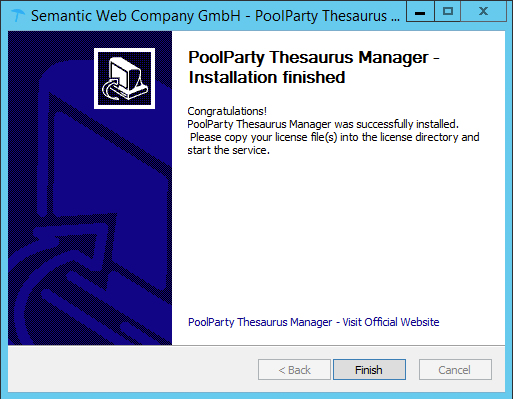
PoolParty upgraded finished
STEP 5: Start your PoolParty server
Post migration tasks
Clear browser cache
You have to clear your browser cache after the upgrade as changes to css and java script used in the PoolParty UI have been done.
Run Migration Scripts
After you login into PoolParty for the first time after the update, you have to run the PoolParty migration script:
http://<your-serverurl>/PoolParty/!/migrate/upgrade
The script lists all updates to twill be done. The migration is triggered clicking the Start Migration button. A progress bar and an info box show the progress and status of the migration. When the process has been finished an overview of the migration steps per project is provided.
Recalculate Extraction Models
Changes to to the configuration of the PoolParty extraction model have been done. You have to recalculate all extraction models after the upgrade.
Note
You need to have the Superadministrator role assigned to be able to run those scripts.