How to Create a Mapping for a Search Space
How to Create a Mapping for a Search Space
This section contains a short guide on how to create a mapping for your Search Space and determine its URI in the GraphSearch Admin Dashboard.
After you have accessed the Admin Dashboard, find your Search Space and click its tab.
Click New Mapping
The New Mapping dialogue will open. From the drop down select the mapping type, in the field below enter the URI.
Click Save to confirm.
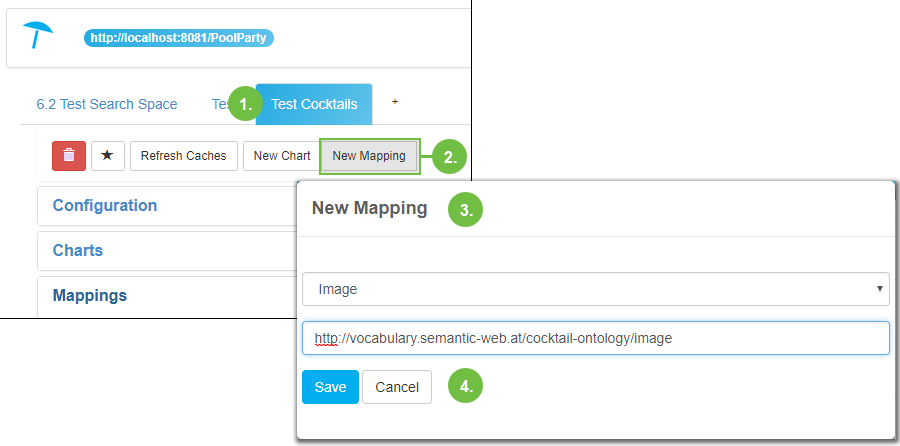 |
Mappings can be taken from the data you used for your Search Space and be entered in the GraphSearch Admin Dashboard, as shown above. The IRIs you use have to be the predicates of any resource you want to use in that mapping type.
Note
By default a number of title and description mappings will be filled out when you create a Search Space.
If a value in a list of mappings should be empty, the next one will be taken to fill facet fields such as title or description.
The fields you see here, namely Title, Description and Facet have to contain at least one mapping IRI for each of them.
In your thesaurus project, descriptive texts actually are represented by 'definitions'. Therefore you would use the IRI for definitions as mapping, as shown below:
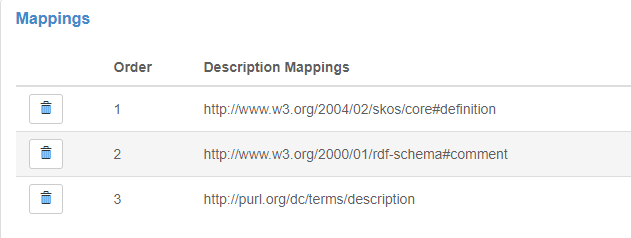 |
Note
If in your RDF data the field 'definition' would be empty, the contents of the field 'comment' would be used, as shown by the order of the mappings here.
In case of the Full-text Search feature be aware that it works without further definitions and that you would define mappings only to restrict its use.