Create Custom Schemes from an Ontology
Create Custom Schemes from an Ontology
This section contains a short guide on how to create a custom scheme based on a predefined or custom ontology in PoolParty.
You can create custom schemes from all predefined ontologies except for SKOS and SKOS-XL and all custom ontologies.
Open the Ontology Management by clicking its icon in the toolbar.
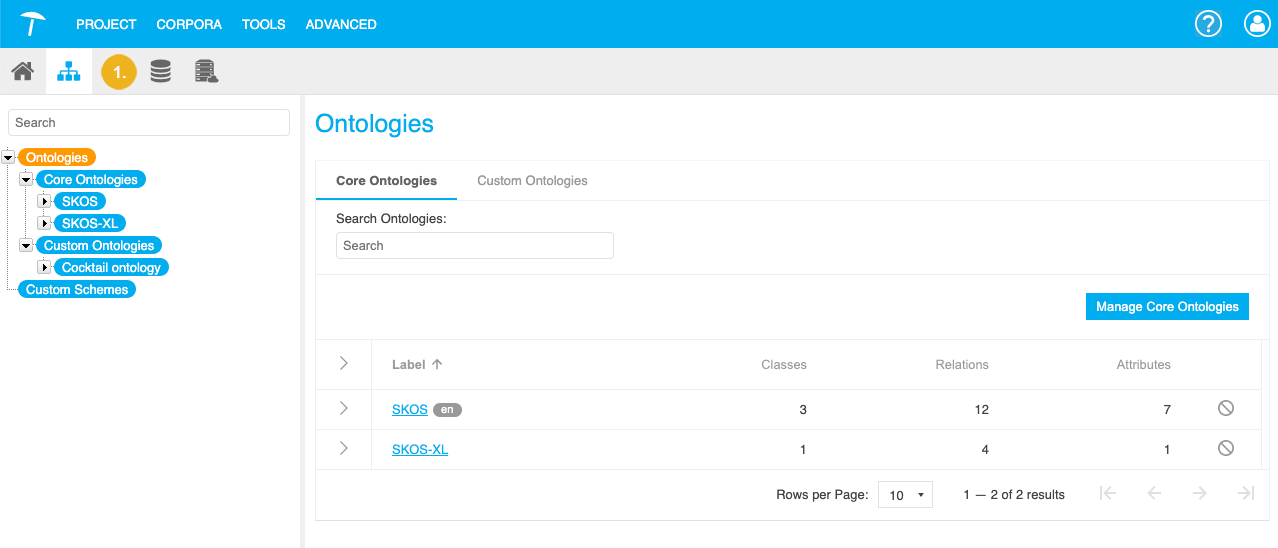
Bring up the New Custom Scheme dialogue with one of the following actions:
If you want to create a custom scheme from a core ontology or custom ontology, right click the desired ontology's node in the tree below Core Ontologies or Custom Ontologies and select New Custom Scheme from the context menu.
If you want to create a custom scheme from a custom ontology, select the ontology in the Hierarchy Tree and click the New Custom Scheme link on the right.
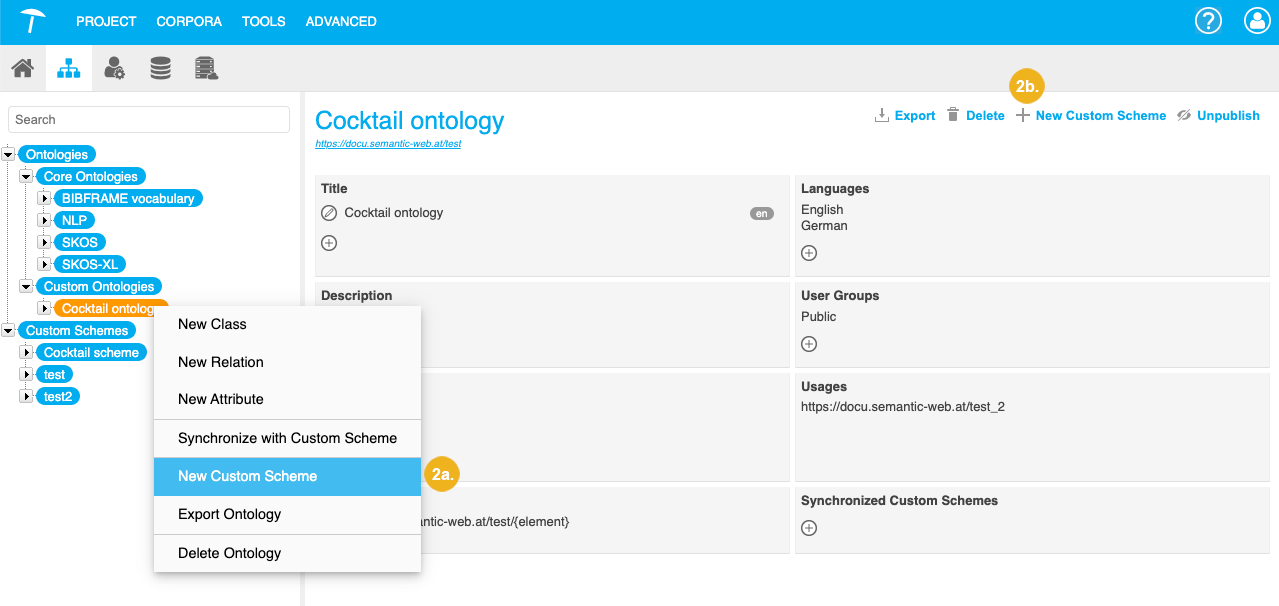
Enter the the title for your custom scheme.
Optional: Enter the description.
Select one or more languages for the scheme. The languages you select here will be available to define labels and descriptions for classes, relations and attributes respectively.
If you selected more than one language in the previous step, select the default language for the custom scheme.
Assign user groups to the new custom scheme to define which users should be able to access and edit the custom scheme.
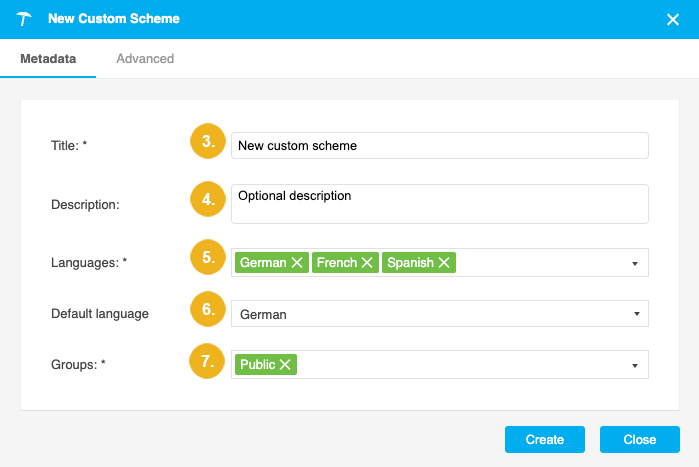
Optional: In the Advanced tab, you can define URI pattern used for your custom scheme. Details find in this topic: Define the URI Pattern for a Custom Ontology or Custom Scheme
Base URI: this will already be filled with the setting defined for custom schemes in The poolparty.properties File, but you can change it to a Base URI of your choice after you click the pencil icon.
Scheme Identifier: this will already be filled with the title of the scheme you chose, which will be used without spaces as part of the URI. You can change it after you click the pencil icon.
Resource Separator: use the radio buttons to specify the type of separator you want to be used in the URIs based on this scheme (Default: Slash).
Confirm with Create.
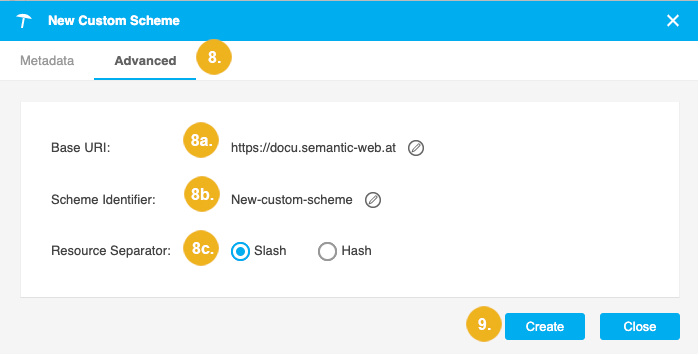
A new custom scheme is created. You can find it in the Custom Schemes list.