Review List of Validation Checks and Trigger Repair Functions
Review List of Validation Checks and Trigger Repair Functions
This page explains how to repair the issues detected by Data Validator.
Note
The Data Validator is available after you have opened a PoolParty project.
After having run data checks, a list with results opens.
Non-compliant data entries are marked with a reject icon along with a short summary and the number of issues shown in red.
Compliant data entries are marked with an approval icon.
To use the extended repair functions for an entry, select Expand.
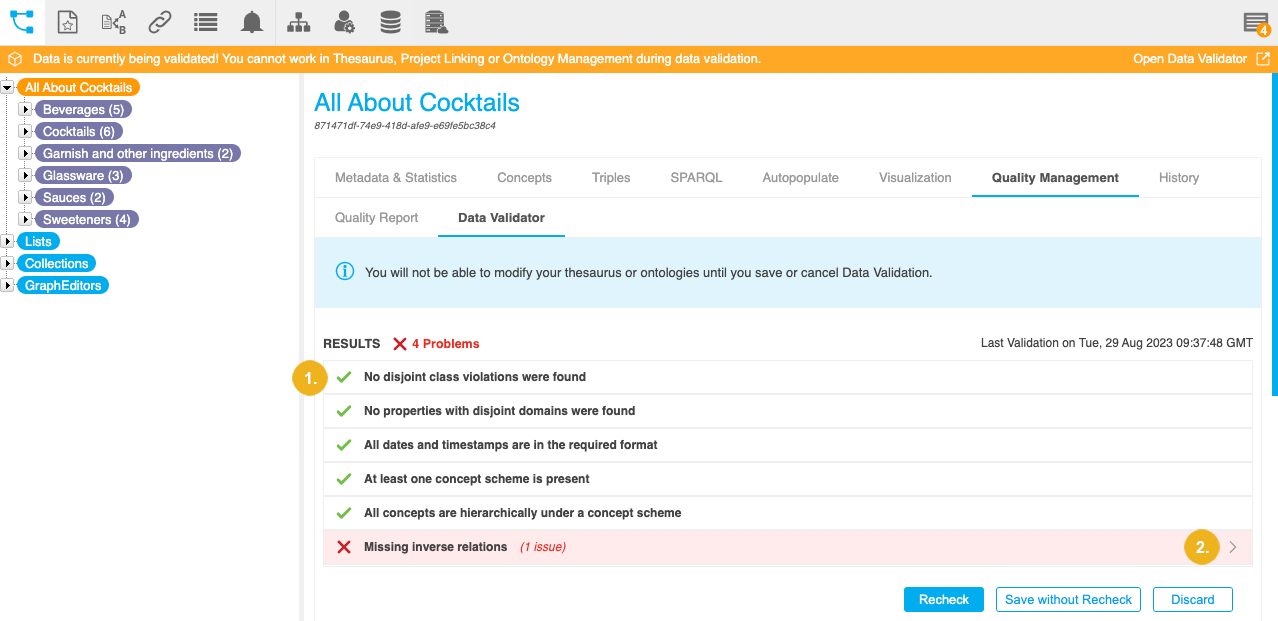
Tip
To display a short help text for each type of check, hold the pointer over the entry and then over Description.
You can repair or delete items:
one by one by clicking the corresponding repair/delete button.
in bulk by clicking Repair all and confirming with Resolve All/Delete All.
Note
The Repair all option depends on errors detected by the Data Validator and it is sometimes not available.
Note
There will be no additional confirmation request after you click the individual repair or delete buttons. The deletion or repair cannot be undone.
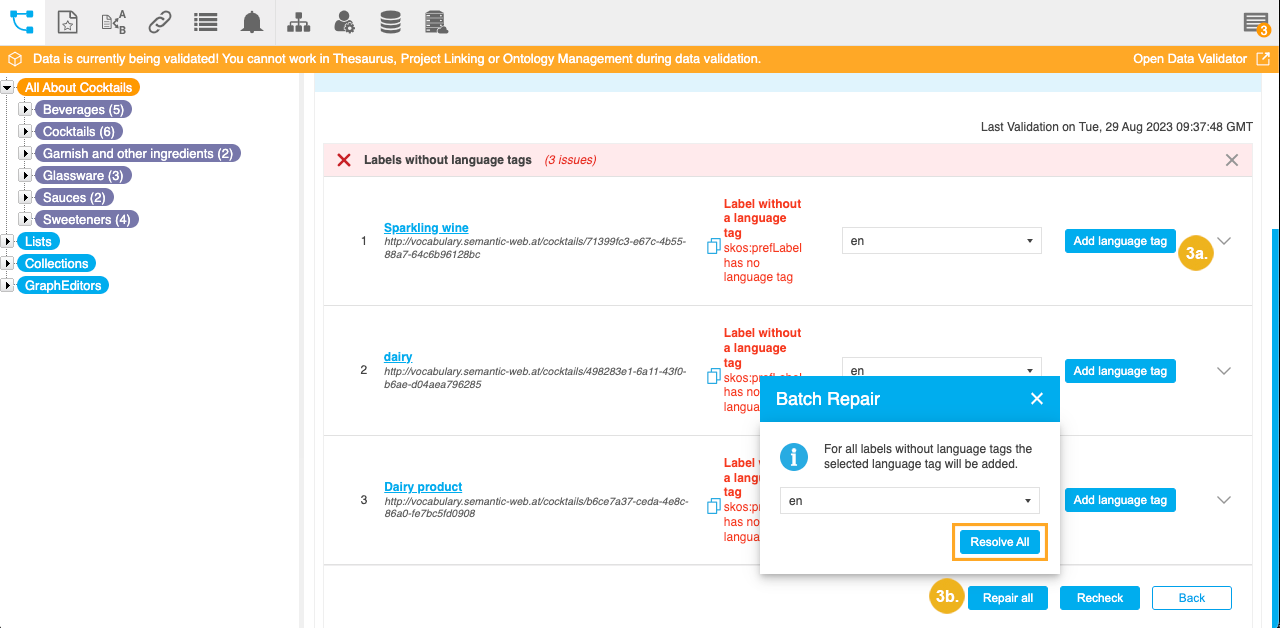
The repaired entries are marked with an orange spanner icon on the result list.
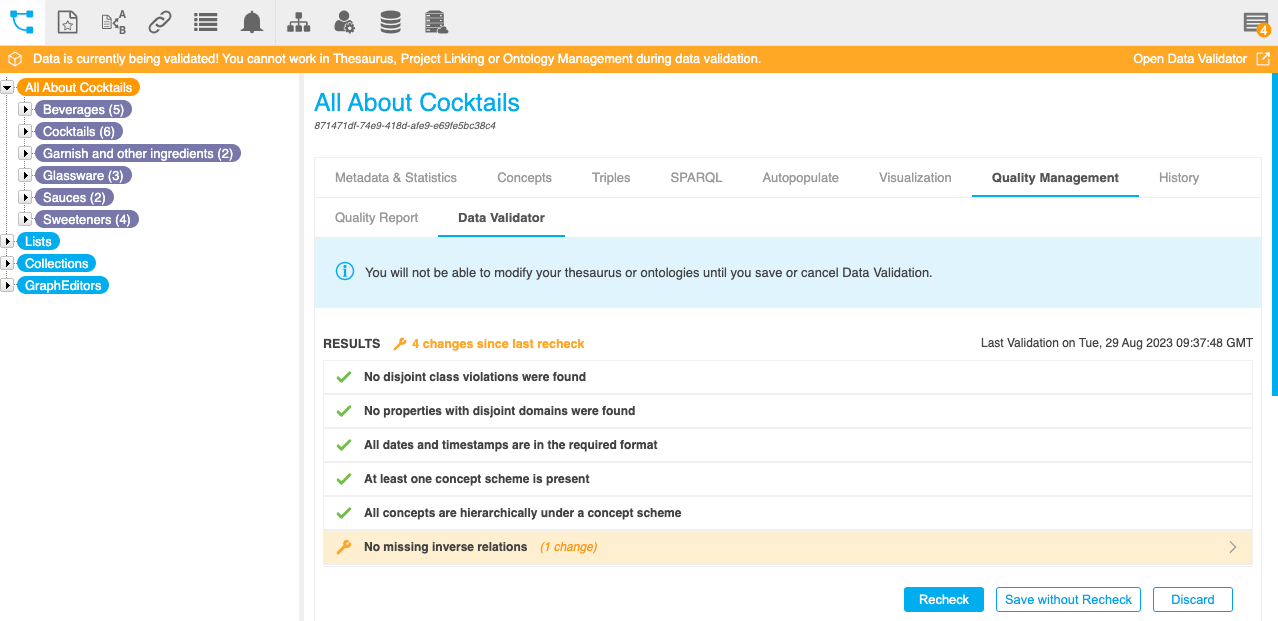 |
Warning
You cannot make any changes to your project (e.g. SKOS conversions, concept linking) as long as you are using the PoolParty Data Validator and have not finalized the data validation by saving the repairs or canceling the entire process.