PoolParty Data Migration
PoolParty migration is the process of migrating PoolParty server and project data from one PoolParty version to another. PoolParty server data are the server specific settings such as the user groups and the user roles. PoolParty project data are, for example, the project permissions, project roles or project groups. For more on information on project permissions and user roles, refer to User Roles - Project Permissions.
Refer to PoolParty Data Migration From Version 8 or Higher to Version 9.0.1 or Higher for the general migration concepts for PoolParty 9. And for the actual steps on how to migrate, refer to PoolParty Data Migration From Version 8 or Higher to Version 9.0.1 or Higher.
PoolParty Data Migration From Version 8 or Higher to Version 9.0.1 or Higher
PoolParty migration is the process of moving PoolParty data from one PoolParty version to another after a PoolParty upgrade. In this case, we are discussing migrating from version PoolParty 8.x to version 9.0.1 or higher. The migration is a two-step process.
First, PoolParty migrates the server data. We don't migrate any of the existing users for now. Instead, we create a specific migration user called poolpartymigrate. After the server migration you can delete this user.
Secondly, the first time a user signs in, we migrate them on-the-fly. Only if a user signs in, we can migrate such user. This means that a user, who never signed in after the PoolParty server migration, will not be migrated.
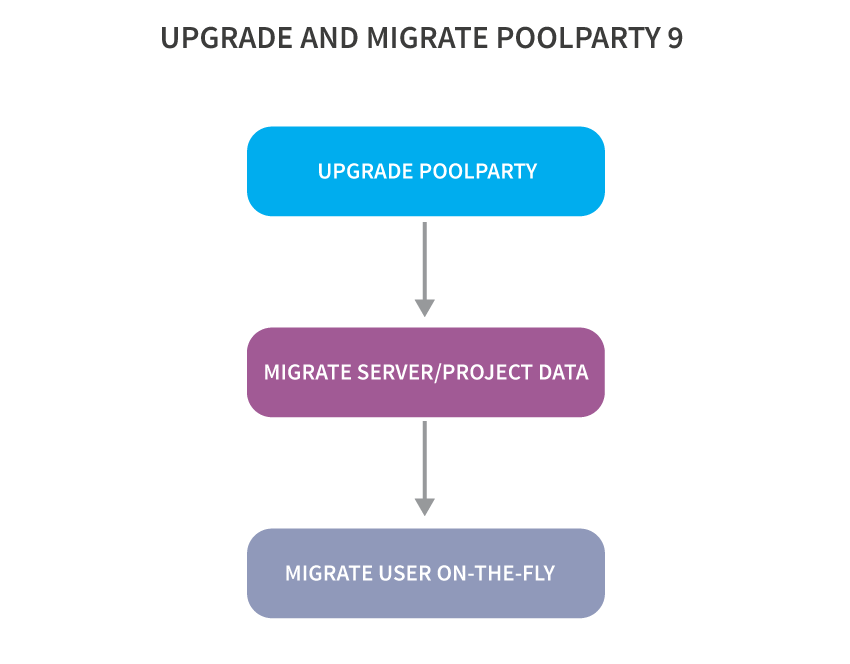
Migrate PoolParty Server and Project Data
PoolParty migrates the PoolParty server data including:
The PoolParty Public group and any other server specific group. For more information, refer to User Groups in PoolParty.
The PoolParty roles. For more information, refer to User Roles in PoolParty.
Note
If the None user role has not been migrated yet, it will be created in the PoolParty User Management.
If you selected at least one project, the project specific data that we migrate is:
Project data
Project permissions, refer to User Roles - Project Permissions.
Project users, refer to Project-dependent User Roles.
Project groups
Warning
Every PoolParty project has to be migrated.
Refer to Migrate Data From PoolParty 8 or Higher to 9.0 or Higher for the actual the steps how to migrate.
Migrating Users On-the-Fly
When a user signs in for the first time, PoolParty migrates the following data that are part of the User Profile:
User data (username, full name - first and last name, email address)
Authorization details (role, group)
User interface language
Auto-complete language
Display language, i.e. language setting for a whole PoolParty project. For example, if it is set to English and German, the user is going to see those languages automatically when they open the project.
Display settings such as SKOS View and time zone
User IRI
Encrypted user's password
Note
Users will only be migrated when they log in for the first time after an upgrade. A user does not exist in PoolParty until such user logs in and runs the migration process. This means that when using the PoolParty user administration view it may appear to you as if users "have disappeared" from the list of all users. This is however only a temporary effect since a user will only show up on this list after they have completed the migration. This is also the reason for the list of all users to gradually expand reflecting the completed migration of every single user.
Migrate Data From PoolParty 8 or Higher to 9.0 or Higher
In PoolParty Data Migration From Version 8 or Higher to Version 9.0.1 or Higher we discussed the type of data you can migrate from PoolParty 8.x to 9.0. Once you are aware of which type of data you can migrate, you can start the migration process.
Get your user Superadmin Migration credentials
poolpartymigratefrom the migration script. For more details, refer to Installation Guide or Upgrade PoolParty - Version 6.0 and higher.Sign in as the
poolpartymigrateuser. You won't able to migrate with any other user.Go to the migration URL of your server, for example,
https://poolpartyserver/PoolParty/!/migrate/upgrade.Select All projects in the Project selection drop-down. You can also choose a single project or No projects.
Warning
We do not recommend to choose the No projects option because PoolParty won't migrate the PoolParty projects, permissions, roles and groups. The PoolParty server migration is still going to be executed.
Warning
Migrate every PoolParty project!
Caution
If you select a single project this action might lead to unexpected results.
Click Start migration.
Warning
Do not use the poolpartymigrate user and credentials for any other purpose than the migration. Please delete this user after you finished with migration.
Note
If there are multiple users whose usernames differ only by casing of letters, only one user gets migrated.