How to Check on Shadow Concepts in Corpus Documents
How to Check on Shadow Concepts in Corpus Documents
This section contains a short guide on how to use Shadow Concepts for your thesaurus.
From the previous step you will see extraction results inside the Corpus Documents tab once the corpus has been analysed. The extractor's corpus analysis provides you with a selection of concepts, shadow concepts and terms. As Shadow Concepts & Terms in PoolParty are an analysing tool rather than a function as such a few prerequisites are needed for the analysis to work. A few steps are necessary to use it to advantage.
In the following steps you will find the options available in the corresponding dialogue. They will help you to do two things:
Check on the Shadow Concepts & Terms found in that document. Since they will be displayed in the term cloud beneath the text itself this will let you check on the overall relevance of that text.
More shadow concepts found in it increase its relevancy score.
Additionally Shadow Concepts & Terms can give you an idea if the concepts of your thesaurus are well-fitted to the corpus and its documents: if a large number of concrete shadow concepts are found, this might mean it could be prudent for you to consider selecting shadow concepts as additional concepts for your thesaurus.
After you have accessed the Corpus Management, activate the corpus's node from the tree on the left.
In the Corpus Documents tab open a document by double-clicking it in the list.
The document will open in a new tab, displaying the information you need for using Shadow Concepts to advantage. Details about available options find below.
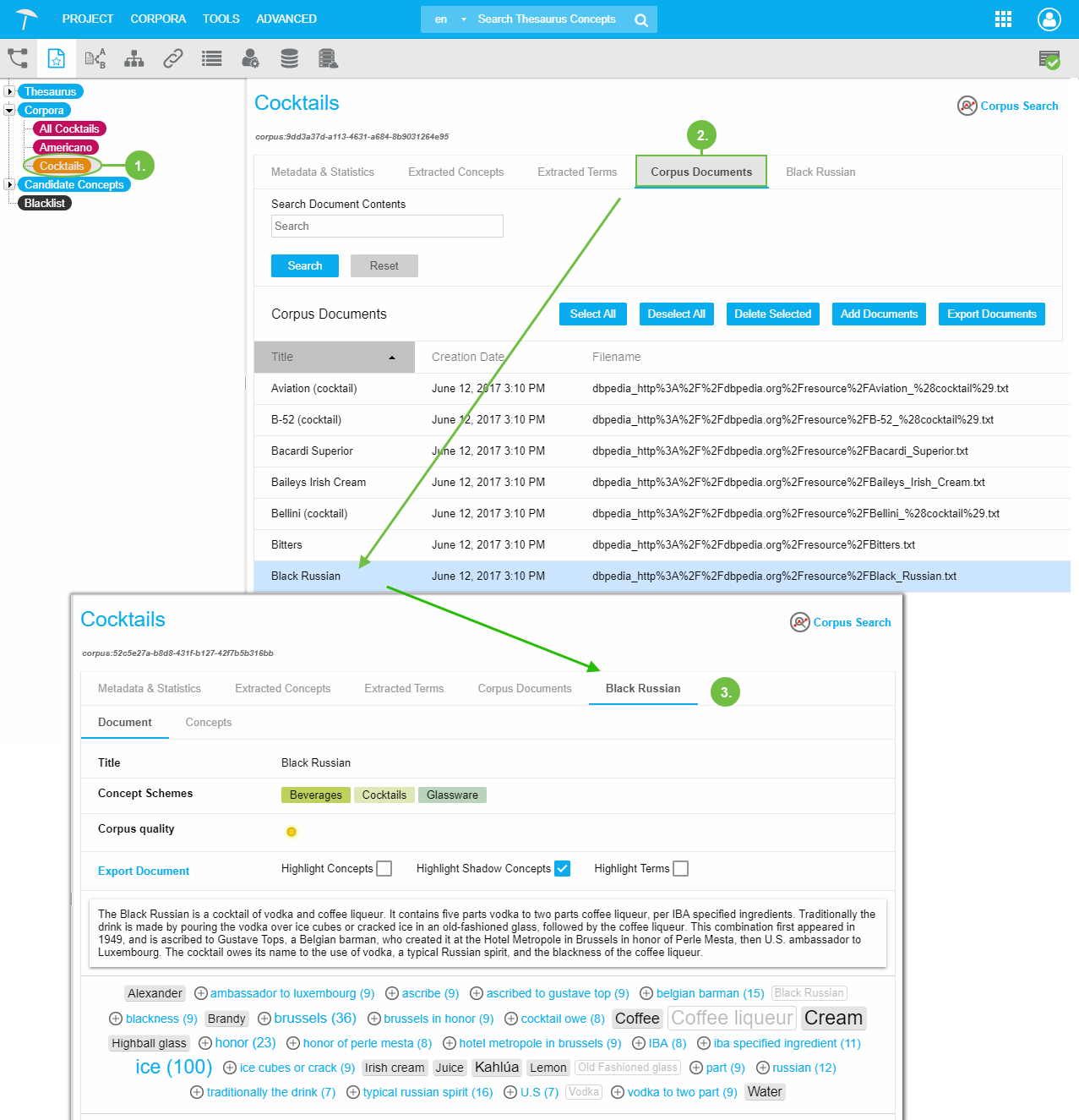 |
In the area below the Document tab (3) you have these options:
Use the Export Document link to export this one document only.
Highlight check boxes (4): they control the highlighting of the respective element in this tab. Concepts, terms and / or shadow concepts will be highlighted in the text field itself as well as in the term cloud (6).
Inside the Text field (5), use your mouse cursor to highlight terms or phrases you want to add to the Candidate Concepts list.
You can use them in connection with the Candidate Concepts feature described in detail in the Corpus Management section.
The Term Cloud (6) displays all terms as well as concepts and shadow concepts found in that document's text.
You can use them in connection with the Candidate Concepts feature described in detail in the Corpus Management section.
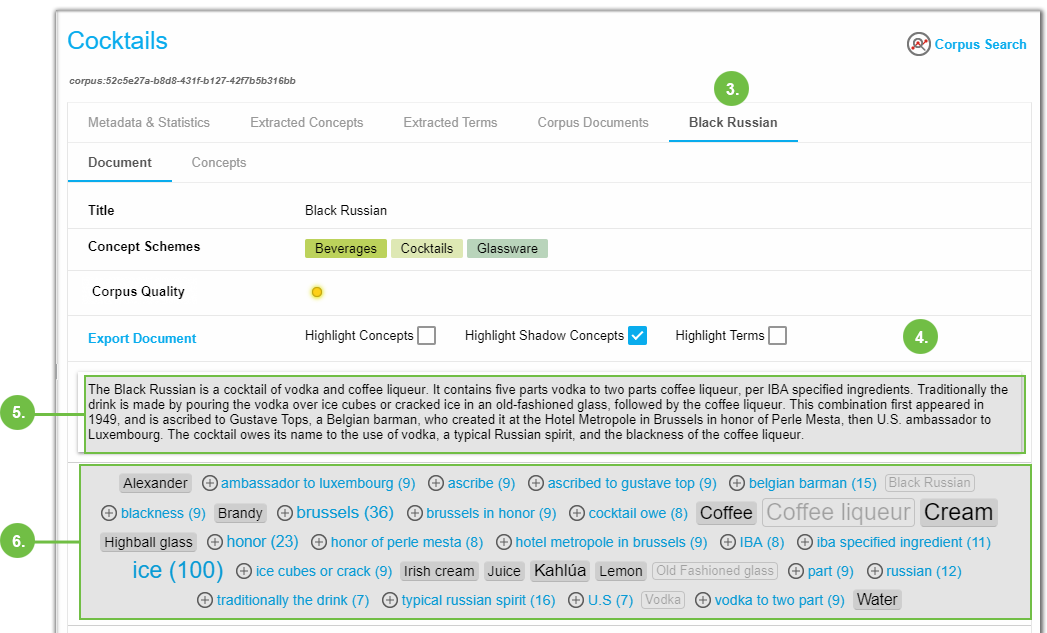 |
In the area below the Document tab (3) you find this information:
Title of the document.
Concept Schemes the concepts found in the document are part of.
Corpus Quality by a red, yellow or green Status icon indicates the respective status 'poor', 'moderate' or 'good'.
The Text field (5) contains the actual text of the document. Depending on the terms and concepts found, these will be highlighted here too.
Note
Use the Test Extraction Dialogue Box to check on individual scores of shadow concepts in more detail.