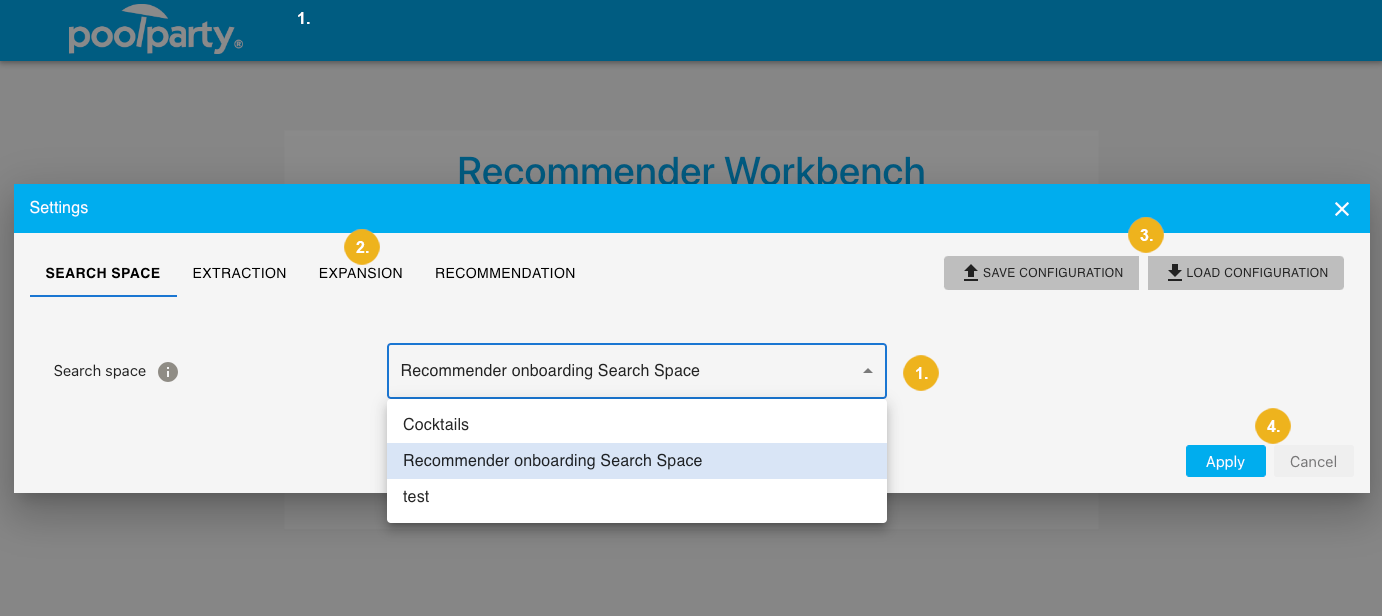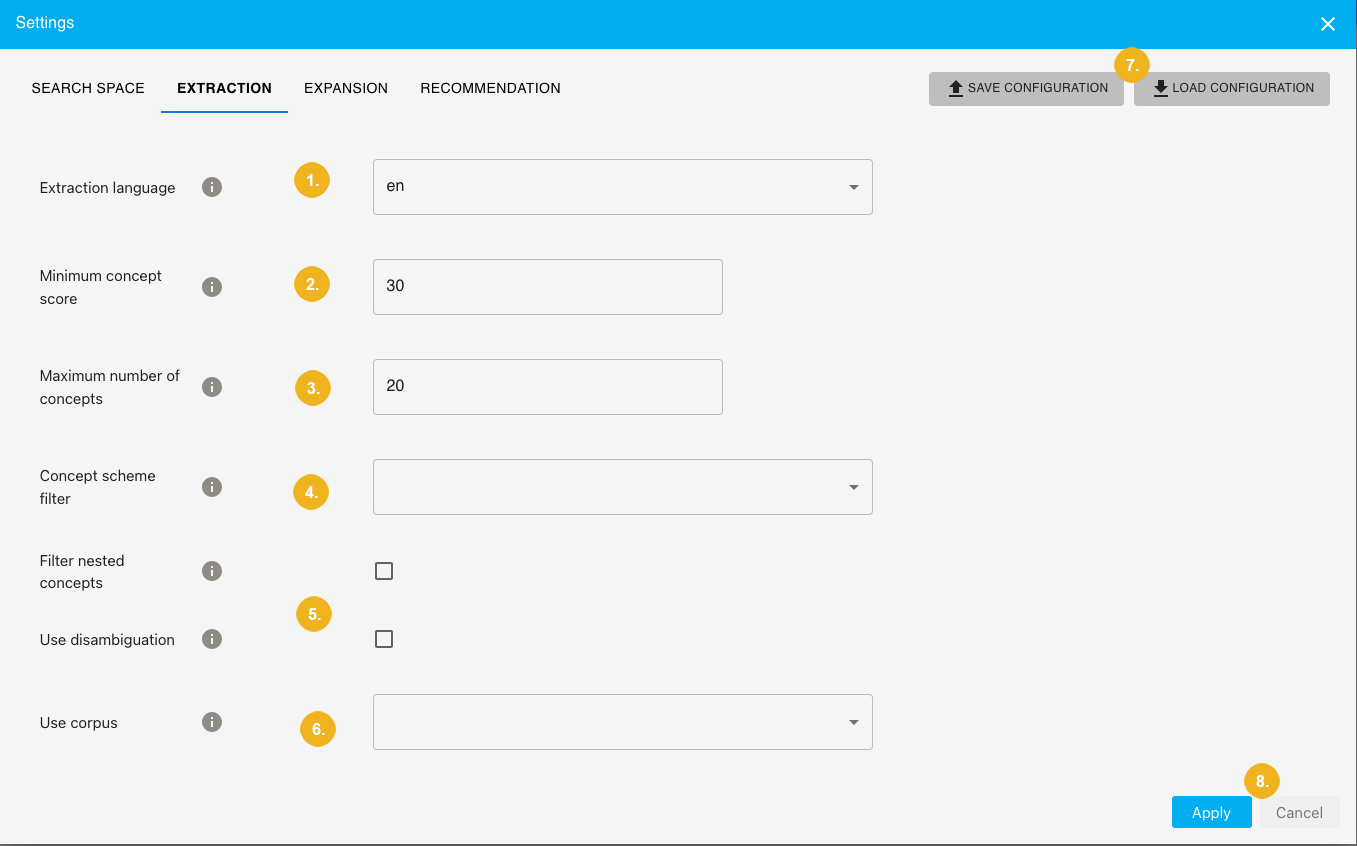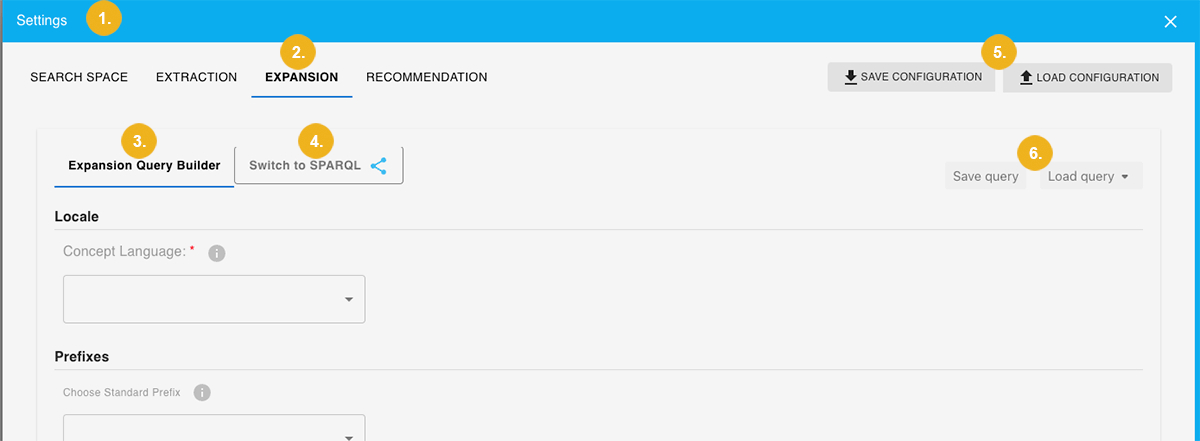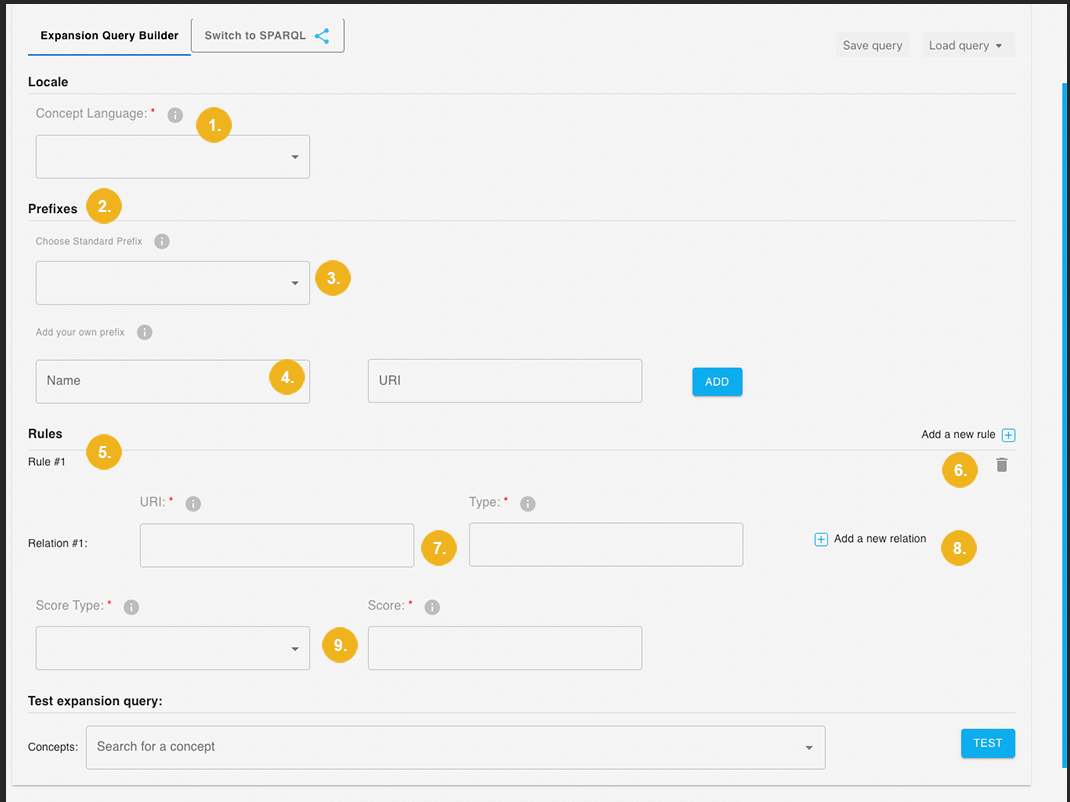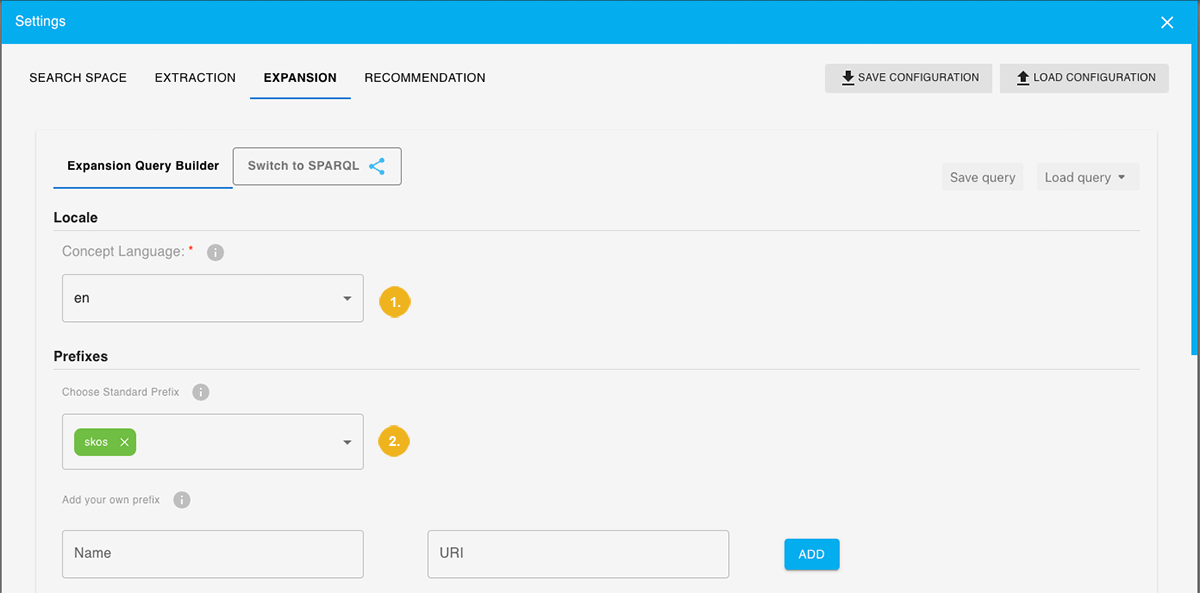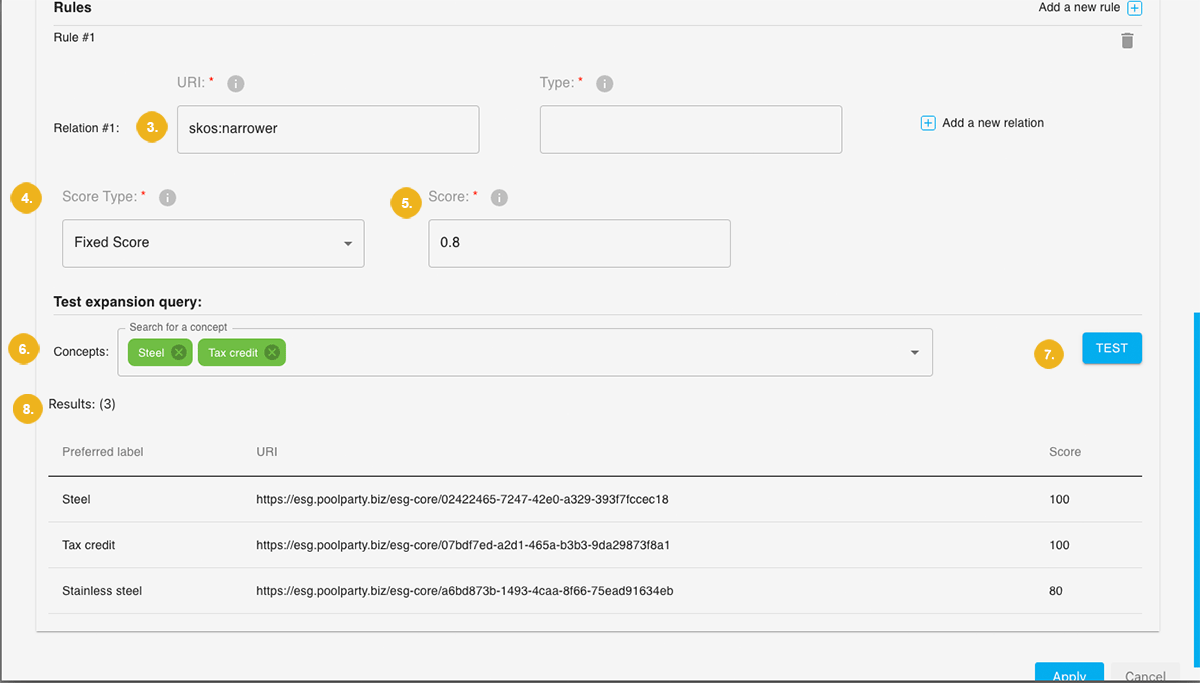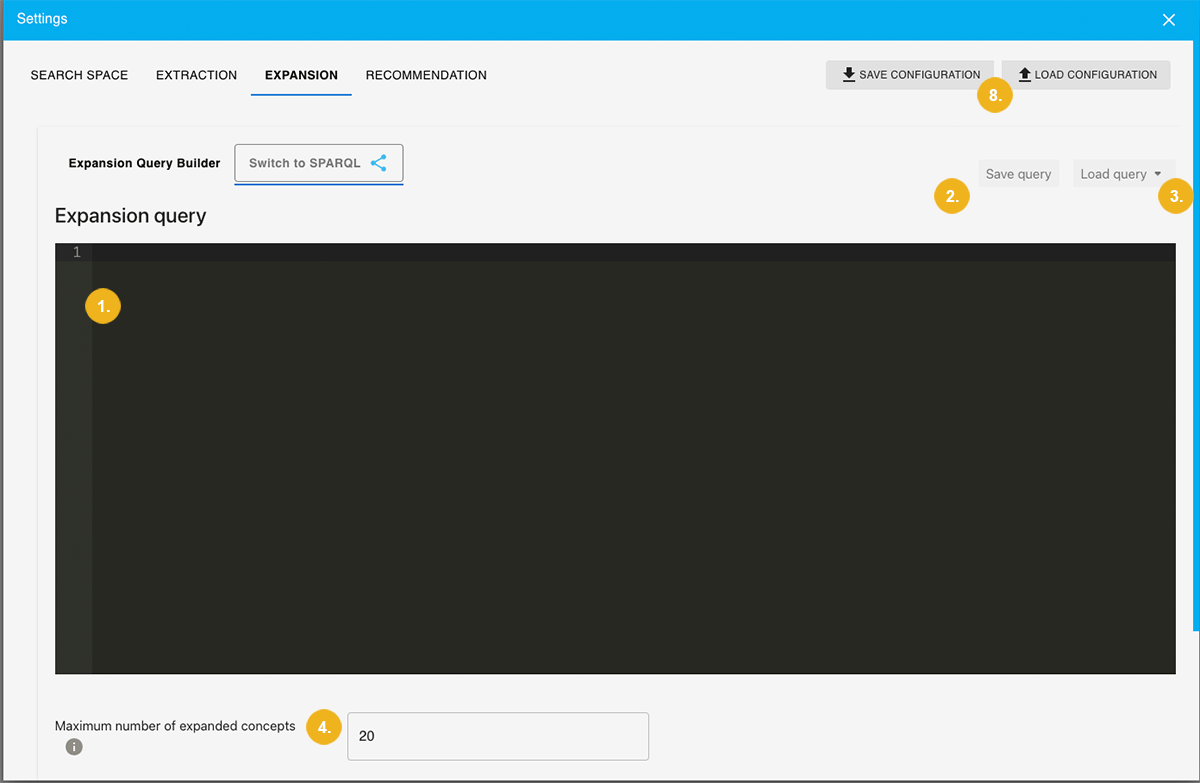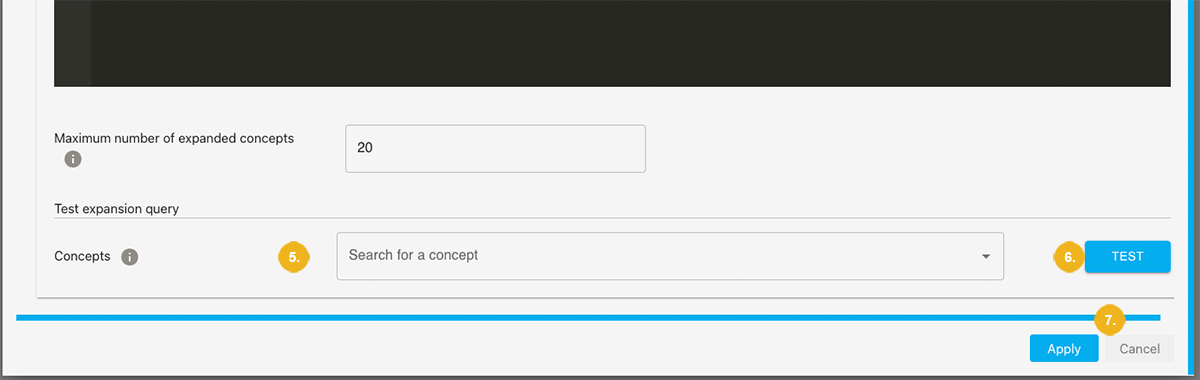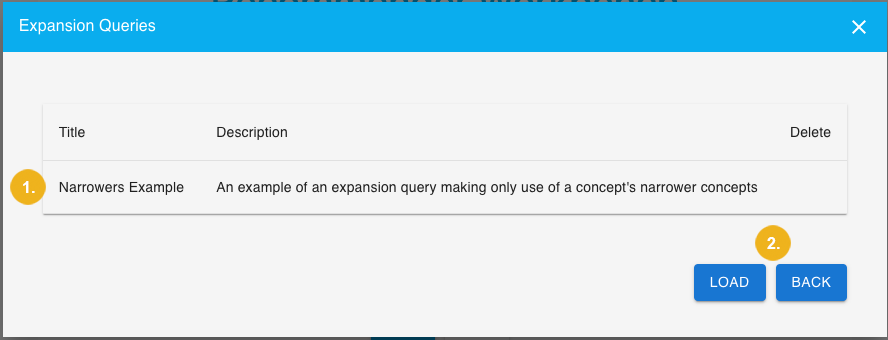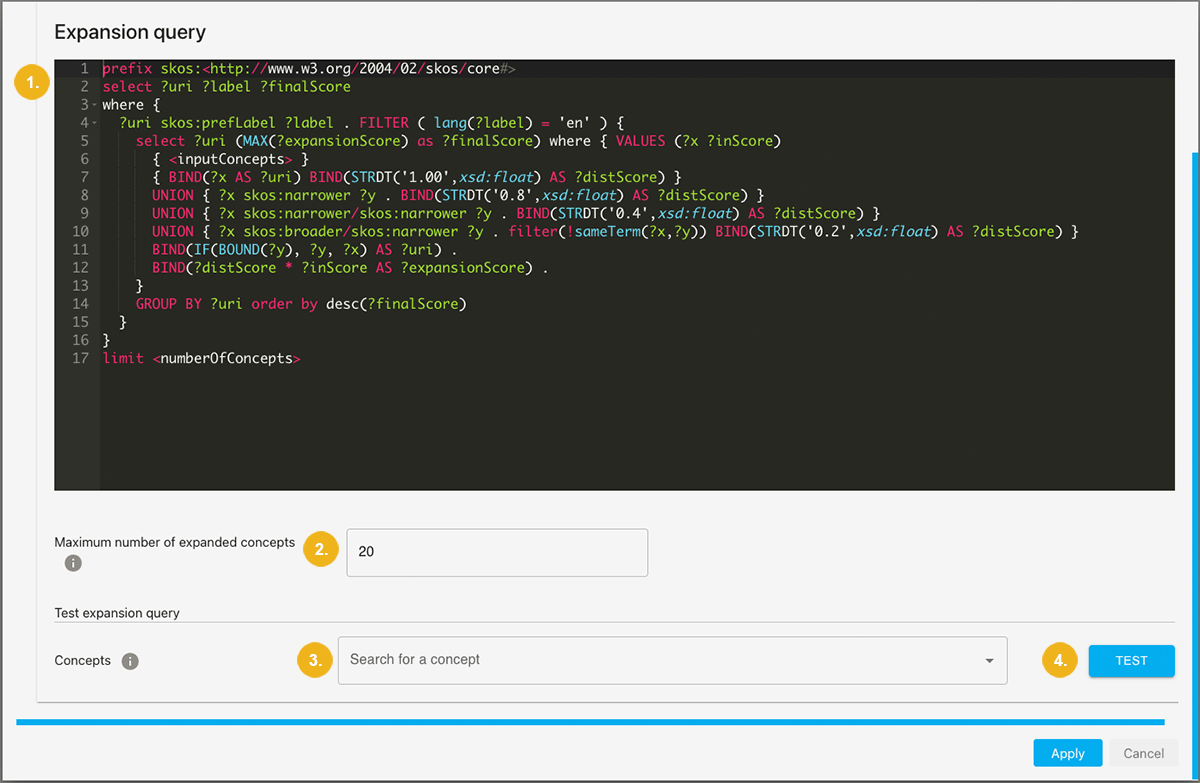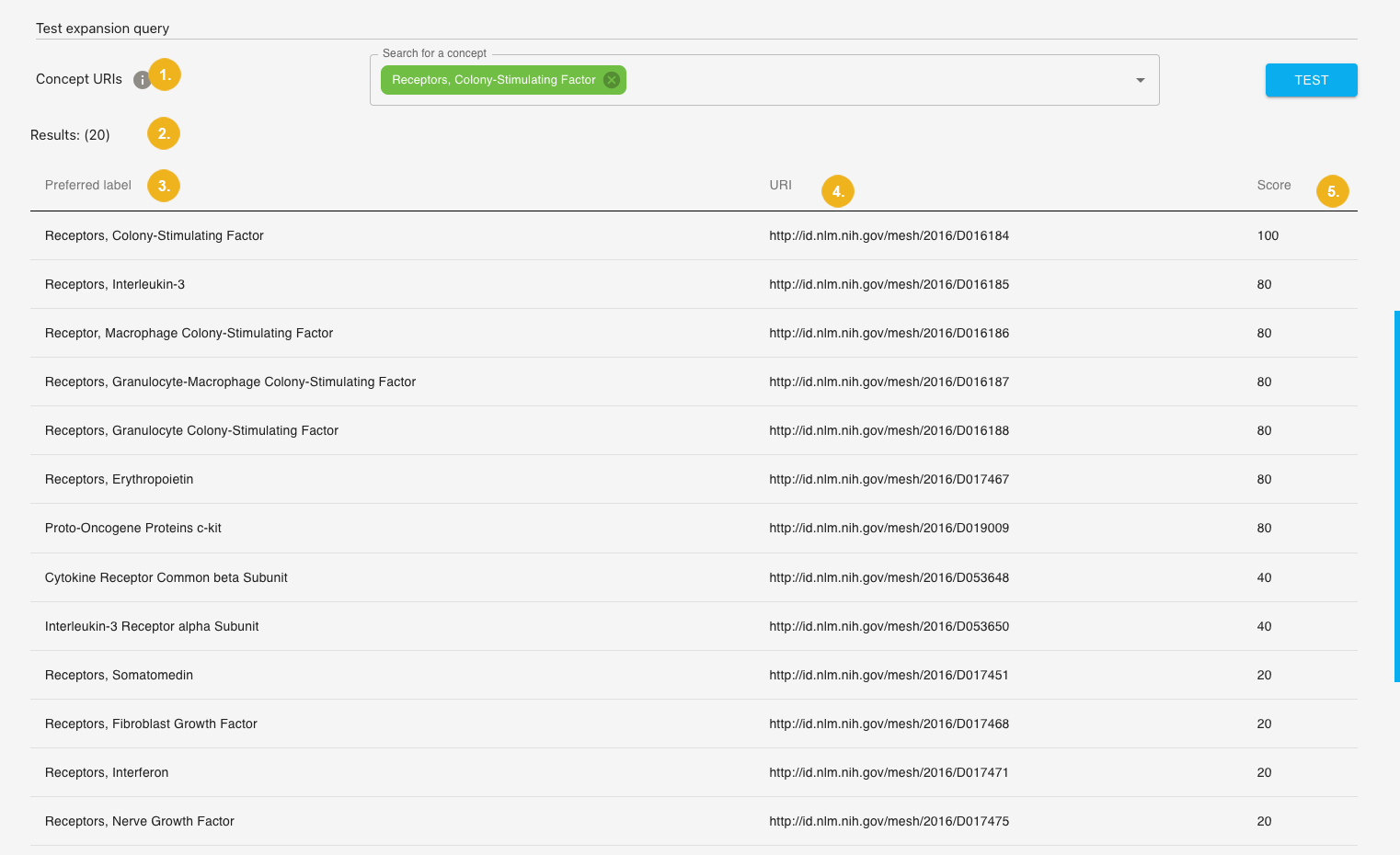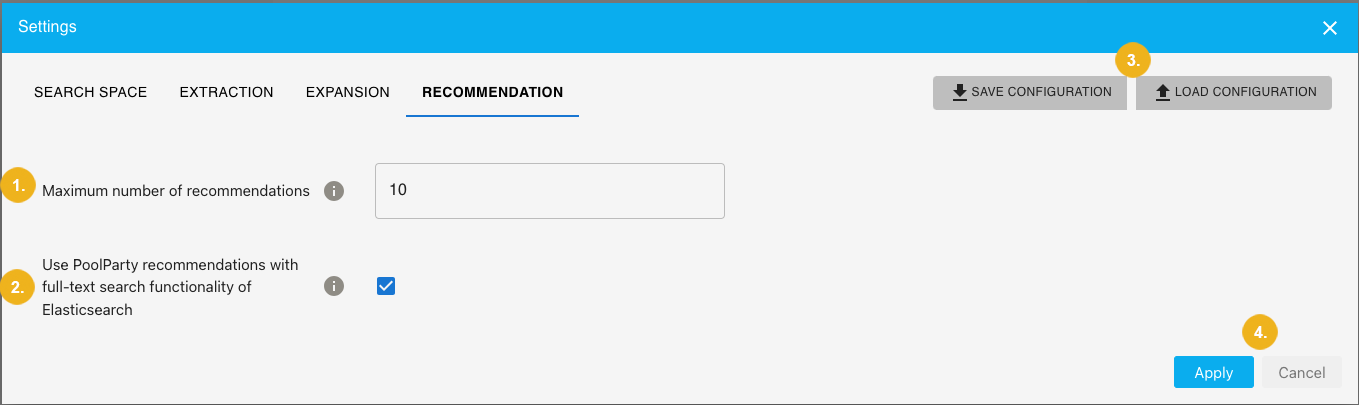Configuring the Recommender using the Workbench
This section will give you some initial insights regarding the recommender configuration using the Workbench including
the SEARCH SPACE, EXTRACTION, EXPANSION and RECOMMENDATION tabs
all configurable parameters for these calls on each of those tabs
The PoolParty Workbench supports subject matter experts in finding the optimal combination of parameters for their semantic recommender system. The expert can set multiple configurations reflecting their specific recommendation requirements.
Note
Since recommendation is a three-step process you will need not only to specify the search space but also the extraction, expansion and recommendation call. The Workbench is the ideal tool for writing and saving multiple configurations for your recommendation service. The Workbench path may look like this [your.poolparty.server]/RecommenderWorkbench/.
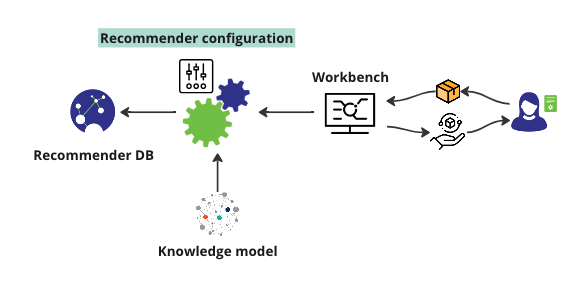
The Recommender interacts with the Workbench, the knowledge model and based on the underlying configuration with the recommender DB. This section will give you a brief introduction to the PoolParty Workbench where being a subject-matter expert you configure your PoolParty semantic recommender system.
Tip
The PoolParty Workbench is only accessible to authenticated and authorized users and relies on PoolParty for user management, meaning that you need an appropriate PoolParty user account grating you access to the Workbench.
Note
Keep in mind that the recommendation calls explicitly require Elasticsearch index to be in place. The other two calls (extract and expand) can but don't have to use Elasticsearch index)You need to set the correct indexing in the Semantic Middleware Configurator (also refer to Configuring the Recommender - Preliminary Steps). If you need to set up an Elasticsearch index from scratch refer to How to Setup a Connection to an Elasticsearch Index.
After launching the PoolParty Workbench you have the following options:
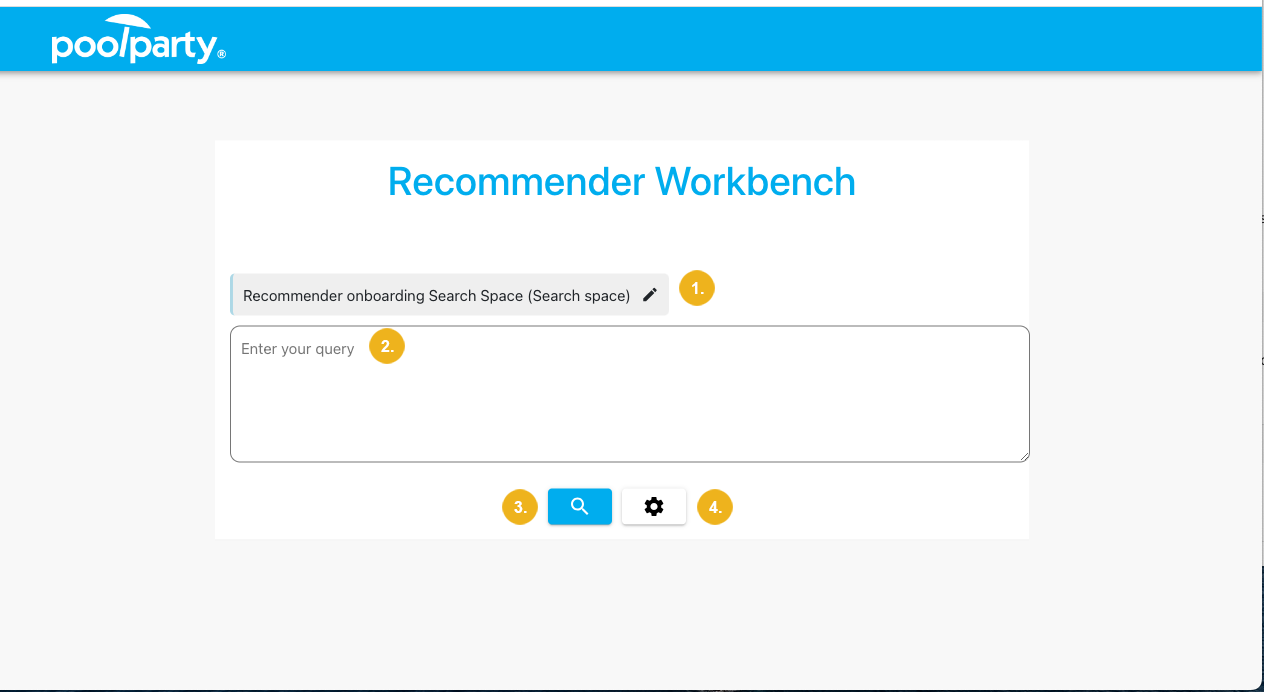
(1) - here you see the selected Search Space. Clicking on the pen symbol opens a new dialog where you can see the details of the search space along with other configurable parameters and where you can select a different search space.
(2) - use this field to enter your input text for which you want to test the existing recommender configuration or want to write a new one.
(3) - clicking on the magnifying glass symbol opens a new page where you will see potential recommendations for the specified query (i.e. your input) and the selected recommender configuration. Even if you have not set up your configuration yet, there is always the default configuration with all parameters set to default values. It can also be that your settings for the search space or expansion call need to be adjusted.
(4) - a click on the gear symbol opens the Settings window where you can write, modify, save, and load recommender configurations.
Tip
The gear symbol is accessible on all Workbench main pages.
Tip
You can of course also import and export an existing recommender configuration.