DPU Templates Details - General Tab
DPU Templates Details - General Tab
This section contains a short guide on the General tab in the Details View of a DPU Template.
In the General tab the following fields are available (1):
Name: name of the current DPU Template. Depending on permissions you can change entries here. (Details see below.)
Description:
Visibility: of the DPU Template and information about JAR file.
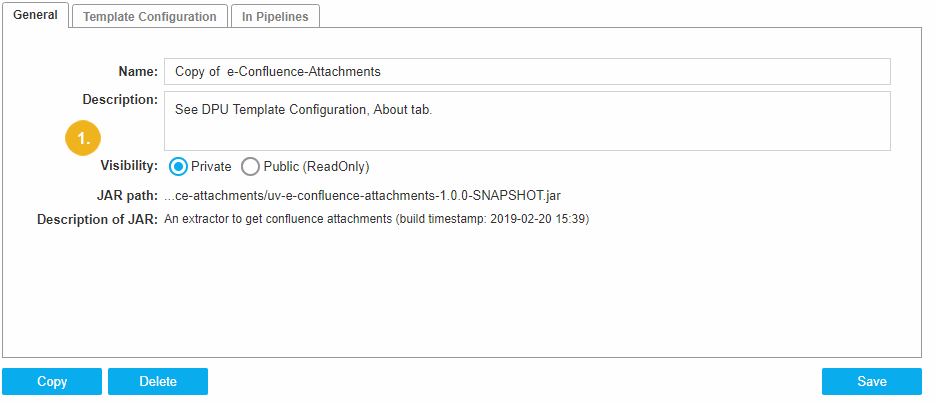
If you are creator of this DPU Template or have the Administrator role in the system you are also authorised to change Name and Description of the DPU Template.
Additionally you can replace the JAR file by pressing the Replace button.
You can change Visibility only if it is in Private state. The Visibility component in Public (ReadOnly) state is always disabled.
If you change some settings in the DPU Template Details area and have the corresponding permissions, the button Save becomes enabled.
To confirm changes you made, click Save.
In case you try to open another template without saving your changes or leave the current one, the Unsaved Changes dialogue will ask you to confirm.
Click Discard Changes, to close without saving. Click Cancel to return to the General tab. Click Save to confirm your changes.

The button Replace is enabled only if you have permissions to replace the JAR file. This means an Administrator role or being the creator of this DPU Template.
To replace the JAR file click Replace and select the new JAR file.
Uploading starts automatically. In the case of larger files the Statuswindow appears (the same window is described inDPU Template Creation).
After successful replacing you get a 'Replace finished' message.
Note
The changes after replacing JAR file are saved automatically.