Missing Translations Check
Missing Translations Check
After the checks have been run, a Question Mark icon and the message 'Match found, but translations are missing' indicates that missing translations have been found in the imported file.
This means the following:
A concept in the reference language has been found because the term in the reference language matches the preferred, an alternative or a hidden label of the concept.
Additionally there is no preferred, alternative or hidden label found for a concept matching the target terms in the other languages.
Initially, all checks will be displayed. To filter for the results of missing translations, follow these steps:
After you imported the Excel file, choose the Reference Language from the drop down. Click Analyze.
Uncheck all by default selected check marks, except for the Missing Translations check box.
Refer to the Results section for details.
 |
Find more information on editing missing translations in this topic: Missing Translation Check Editing Options
Missing Translation Check Editing Options
Missing Translation Check Editing Options
Find here information on how to edit missing translations results
Missing translation checks result in the option to add the terms that have been identified as an preferred, alternative or hidden label to the respective concepts.
In the list of filtered results find the concept and click its row to expand it.
In the editing section on the left you find the part of your thesaurus the concept resides in. On the right the labels editing section is displayed.
As your Excel file already contains the translation that is yet missing in your thesaurus, 'Früchte' in this case, click the Add icon in the Preferred Labels section.
Alternatively at this point you could also use the Add icon for Alternative or Hidden Labels.
Activate the check box and click Add.
Afterwards you will find the new preferred label in that language in the Preferred Label (or Alternative or Hidden Labels) section.
Click Update to save your changes.
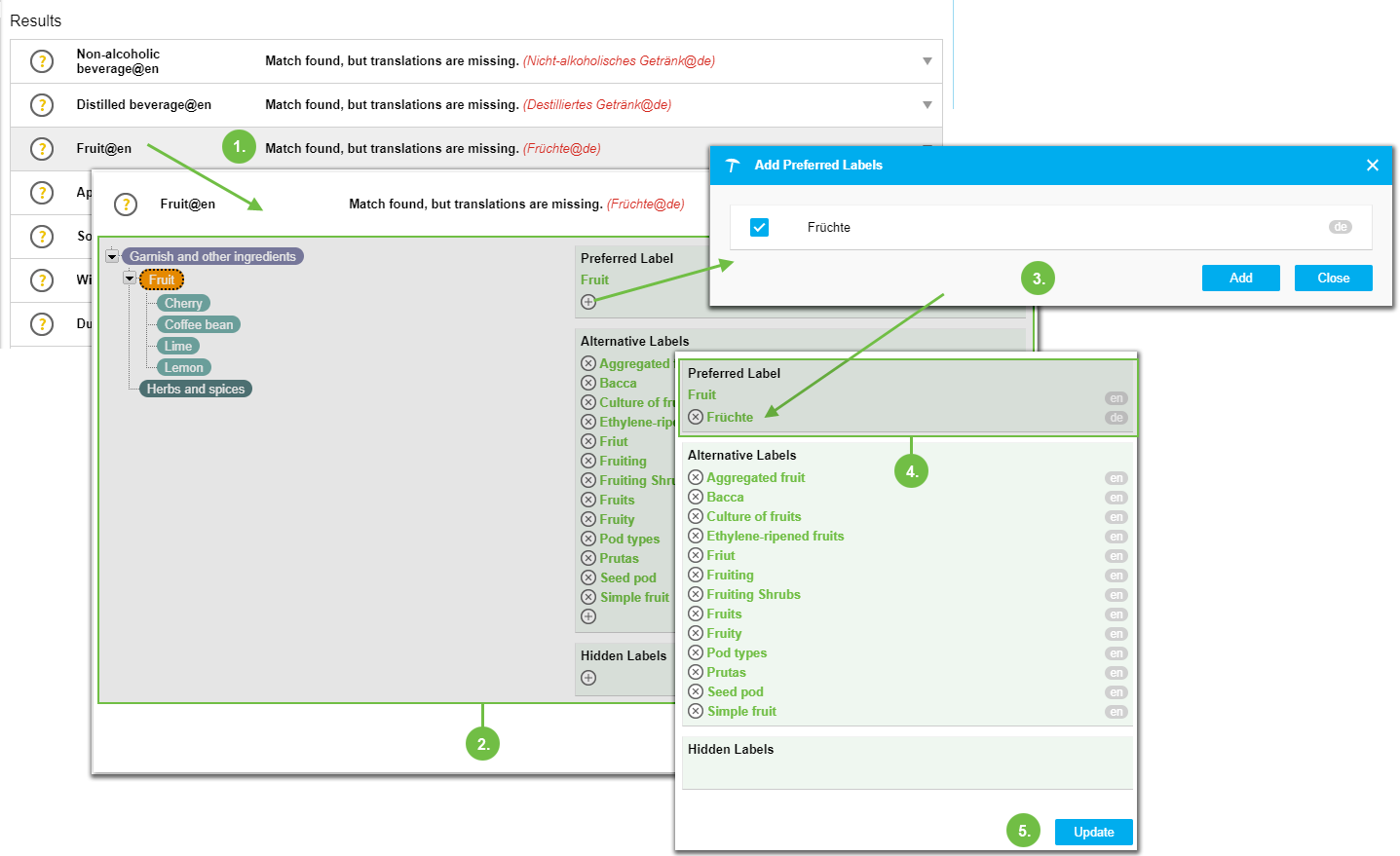 |