How to Configure an Existing External Service or Webhook Configuration
Learn how to access and edit external service connection setups using the PoolParty Semantic Middleware Configurator (SMC) with our detailed documentation.
The Semantic Middleware Configurator allows you to edit and delete external service configurations or a webhook service.
Access and Edit an External Services Configuration
You can use the PoolParty Semantic Middleware Configurator to access and configure an external system configuration. Learn how with our detailed documentation.
Expand the External Services node in the Hierarchy Tree on the left.
Expand the Services node.
Select the node representing the service you want to edit.
Change the settings as appropriate. For more information on the individual options, see below.
Confirm with Update.
To access the service you edited, click the menu button in the top right corner and select the service.
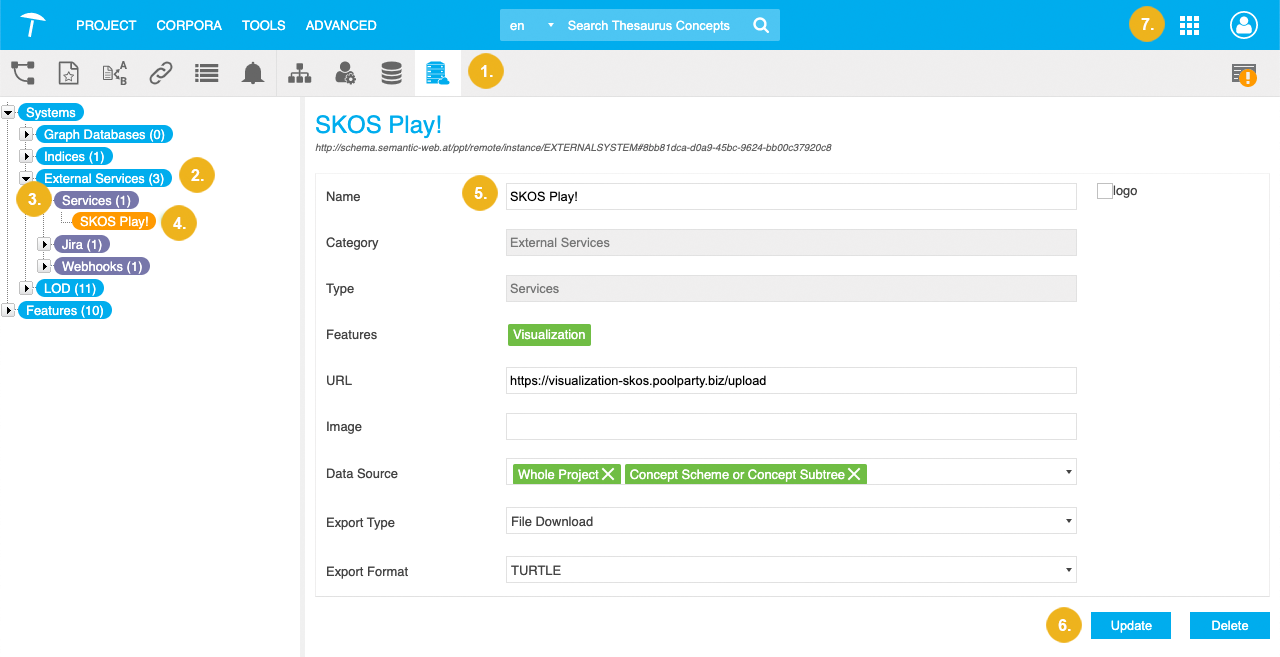
Note
Options that are specific to a certain service are marked with an asterisk.
Name: enter a name of your choice for the configuration here.
URL: the URL at which the service (visualization in this case) can be reached online.
Image: the image you want to be displayed in buttons or place holders for this service. You can use external URLs for displaying images on the right-hand side of a service. Recommended resolution is 162x162 px as minimum, formats can be any that are compatible to the HTML <img>-tag.
Data Source: select the data source of your PoolParty project the visualization should use for data representation. The following can be selected per check box:
Whole Project: the project data as a whole that is base for the knowledge graph will be used, relations, concept schemes, concept subtrees, custom and core ontologies.
Concept Scheme or Concept Subtree: the data for the concept scheme and concept subtree in a project will be used as visualization basis. See: Working With Concept Schemes and Concepts.
Custom and Core Ontologies: the ontologies in your project, the custom or core ontologies will be used as basis for visualization. See: Ontology Management.
Export Type: select from the drop down between the following export types:
File Download: download as a file in one of the formats selected in Export Format.
HTTP Request: use the service in an HTTP request.
No Data Export: data cannot be exported.
Export Format: select the export format for File Download from one of the following data formats: N3, NQUADS, TRIX, BINARYRDF, RDFXML, TURTLE, NTRIPLES, RDFJSON, TRIG, JSONLD.
URL Placeholder*: this option is only available for a WebVOWL configuration. It determines the type of visualization WebVOWL will provide. For details refer to the WebVOWL documentation.
Access and Edit an Existing Webhook Configuration
See the PoolParty user guide for instructions on how to access and configure an existing webhook connection using the Semantic Middleware Configurator.
Expand the External Services node in the Hierarchy Tree on the left.
Expand the Webhook node under External Services.
Select the node representing the webhook service configuration you want to edit.
Change the settings as appropriate. For more information on the individual options, see below.
Confirm with Update.
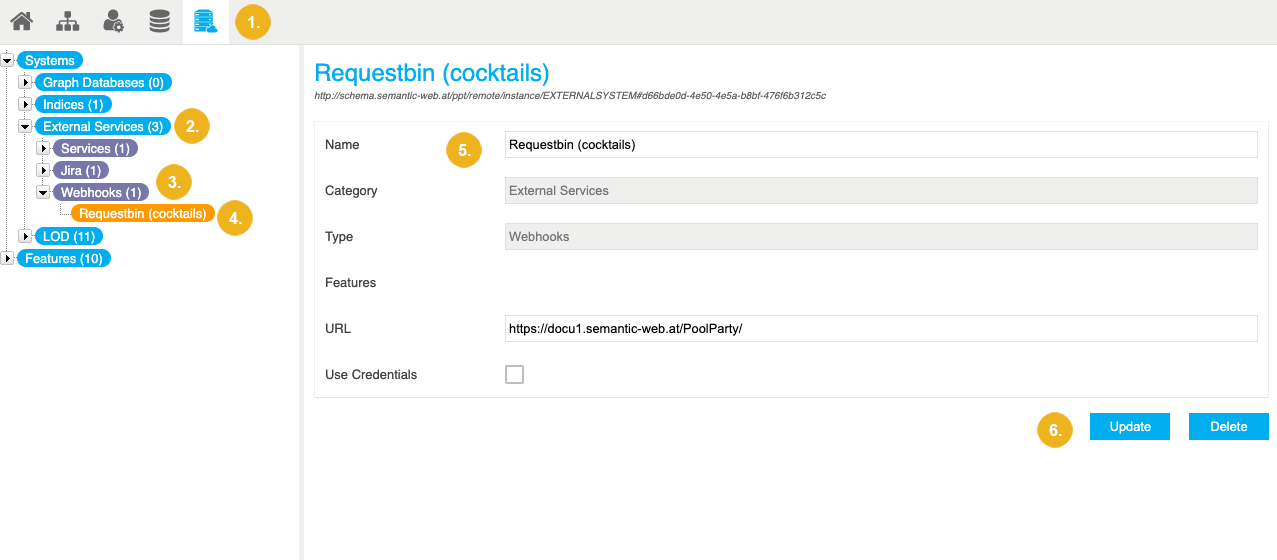
Name: enter a name of your choice for the webhook, recommended is a name that easily lets identify an entry in a list.
URL: the URL the webhook is reachable at.
Use Credentials: select if you want to use credentials that differ from those of the current user.
User Name, Password: the user name and password necessary to authenticate for the access to the webhook service.
Delete an Existing External Services Configuration
There are five ways how to delete an existing webhook services configuration in PoolParty. See the PoolParty user guide for more details.
Expand the External Services node in the Hierarchy Tree on the left.
Expand the Services node.
Right-click the node representing the external services configuration you want to delete.
Select Delete.
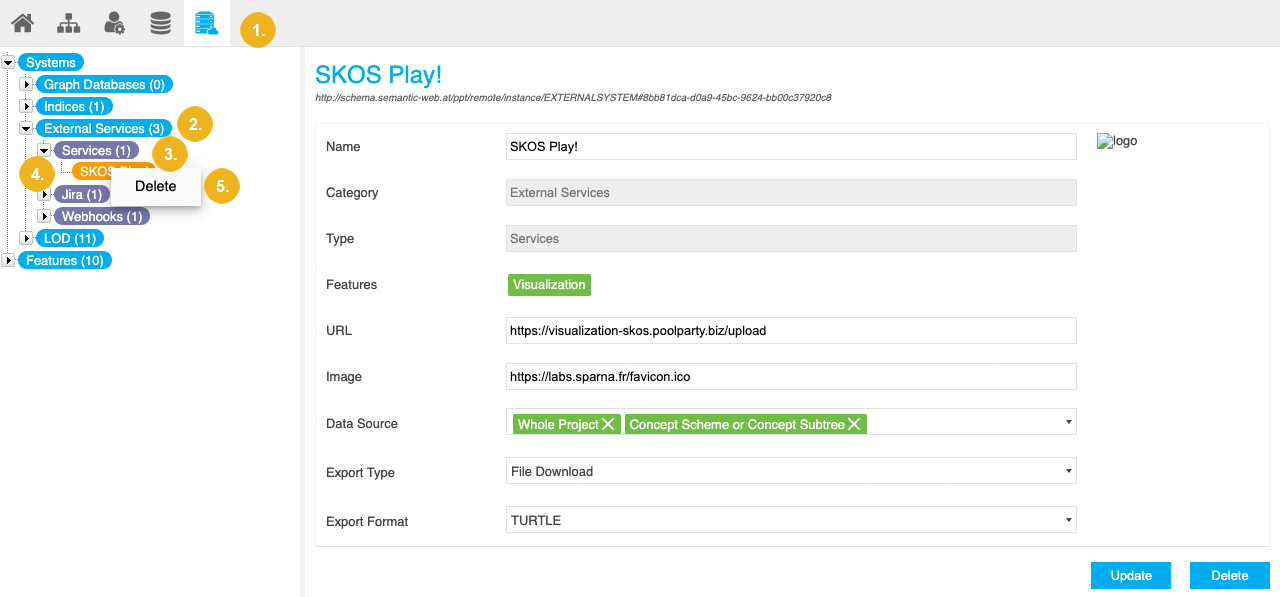
The configuration gets deleted.
Expand the External Services node in the Hierarchy Tree on the left.
Expand the Services node.
Select the node representing the external services configuration you want to delete.
Click Delete.
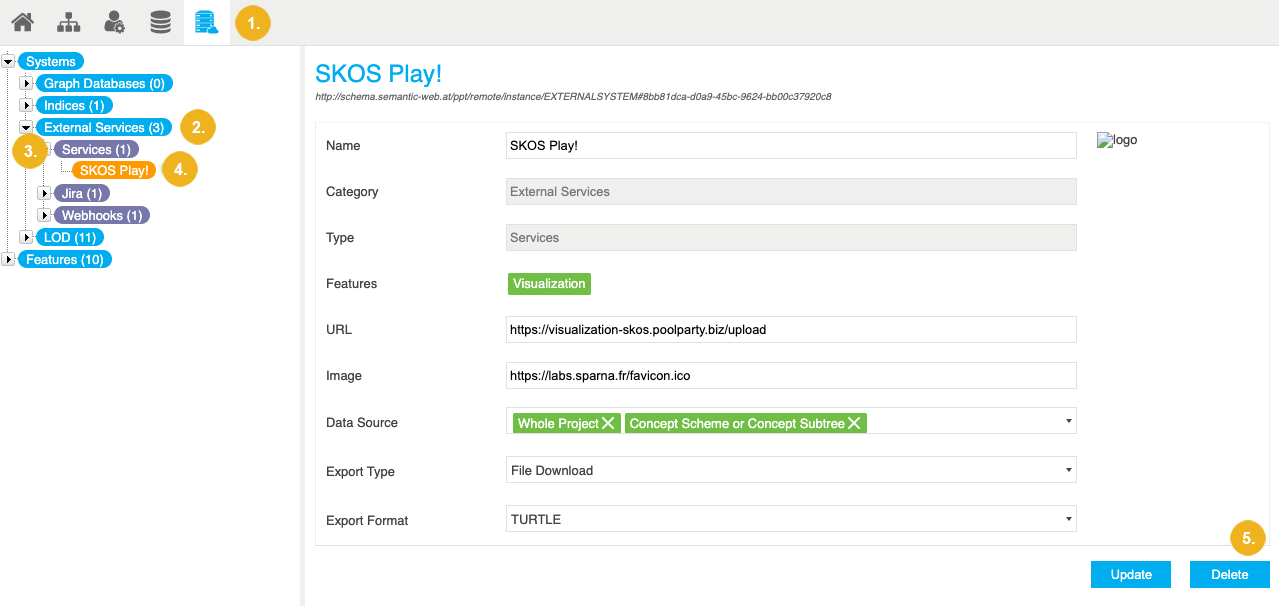
The configuration gets deleted.
Select the Systems node in the Hierarchy Tree on the left.
Go to the External Services tab.
Click Delete next to the external services configuration you want to delete.
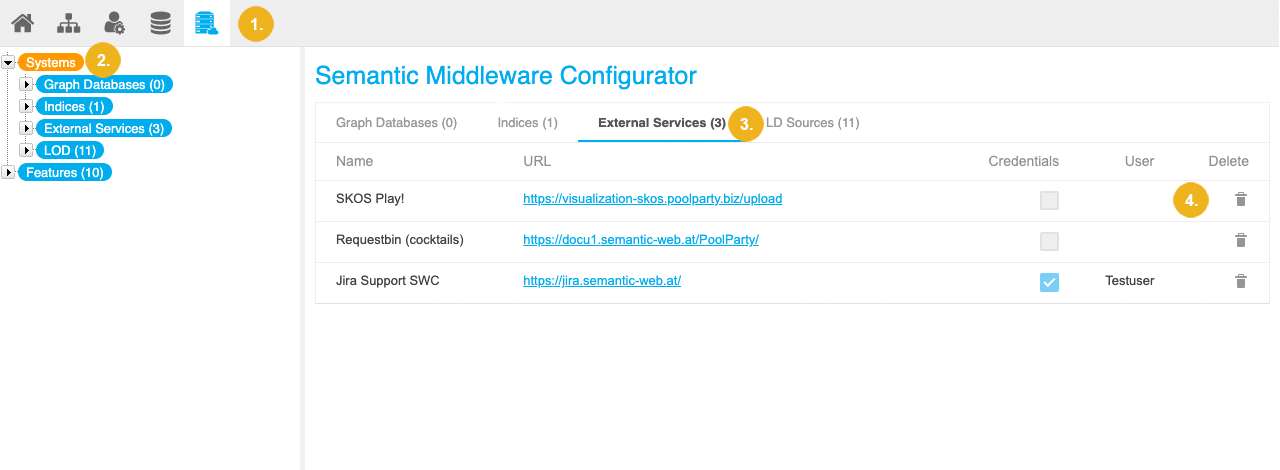
The configuration gets deleted.
Select the External Services node in the Hierarchy Tree on the left.
Click Delete next to the external services configuration you want to delete.
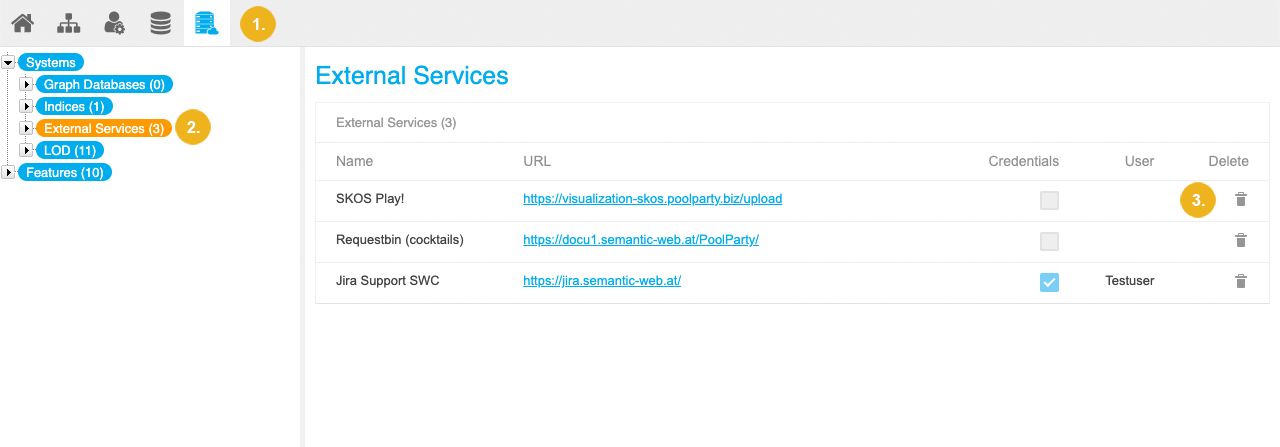
The configuration gets deleted.
Expand the External Services node in the Hierarchy Tree on the left.
Select the Services node.
Click Delete next to the external services configuration you want to delete.
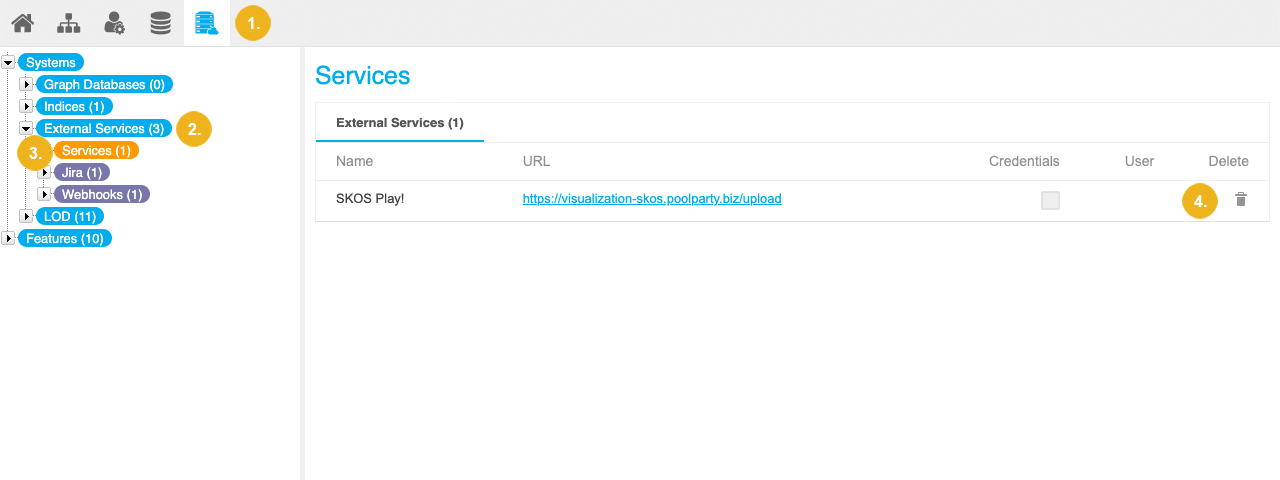
The configuration gets deleted.
Delete an Existing Webhook Configuration
There are five ways how to delete an existing webhook services configuration in PoolParty. See the PoolParty user guide for more details.
Expand the External Services node in the Hierarchy Tree on the left.
Expand the Webhooks node.
Right-click the node representing the webhook configuration you want to delete.
Select Delete.
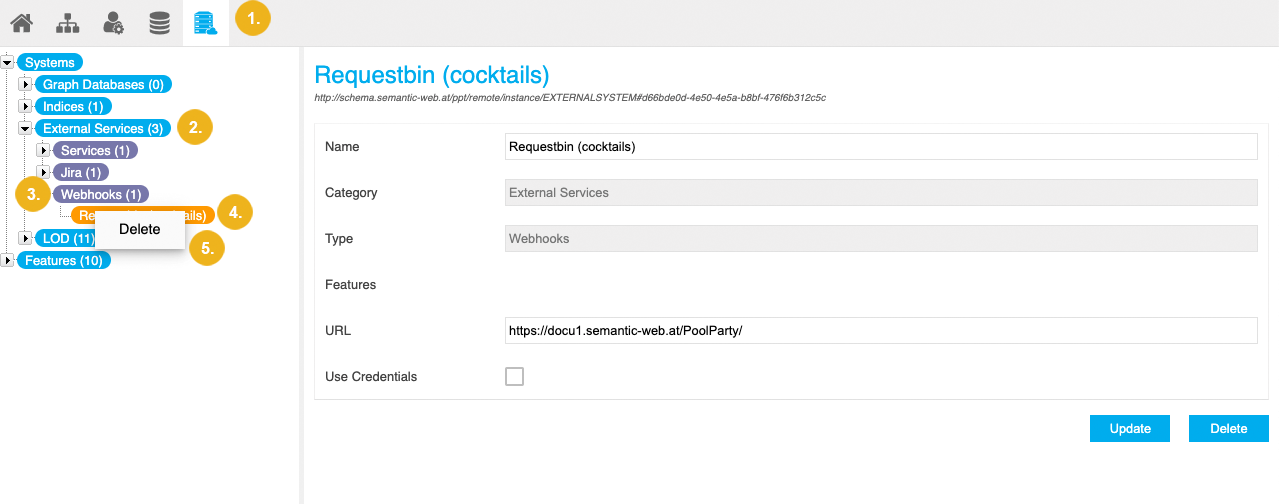
The configuration gets deleted.
Expand the External Services node in the Hierarchy Tree on the left.
Expand the Webhooks node.
Select the node representing the webhoook configuration you want to delete.
Click Delete.
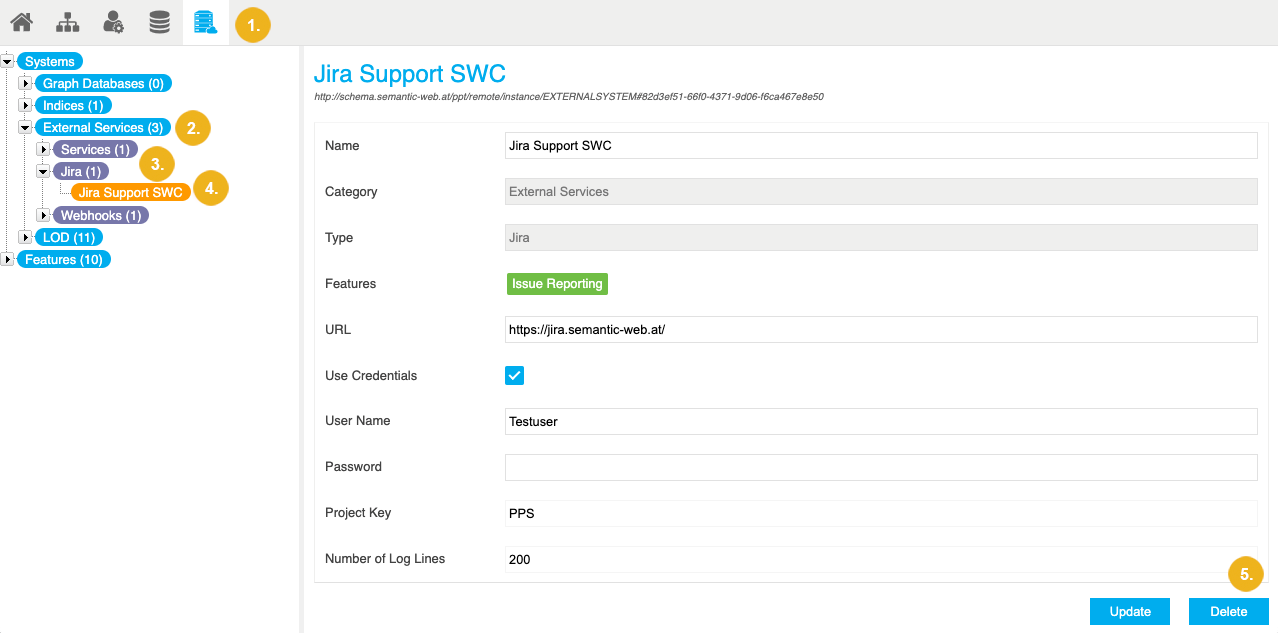
The configuration gets deleted.
Select the Systems node in the Hierarchy Tree on the left.
Go to the External Services tab.
Click Delete next to the webhook configuration you want to delete.
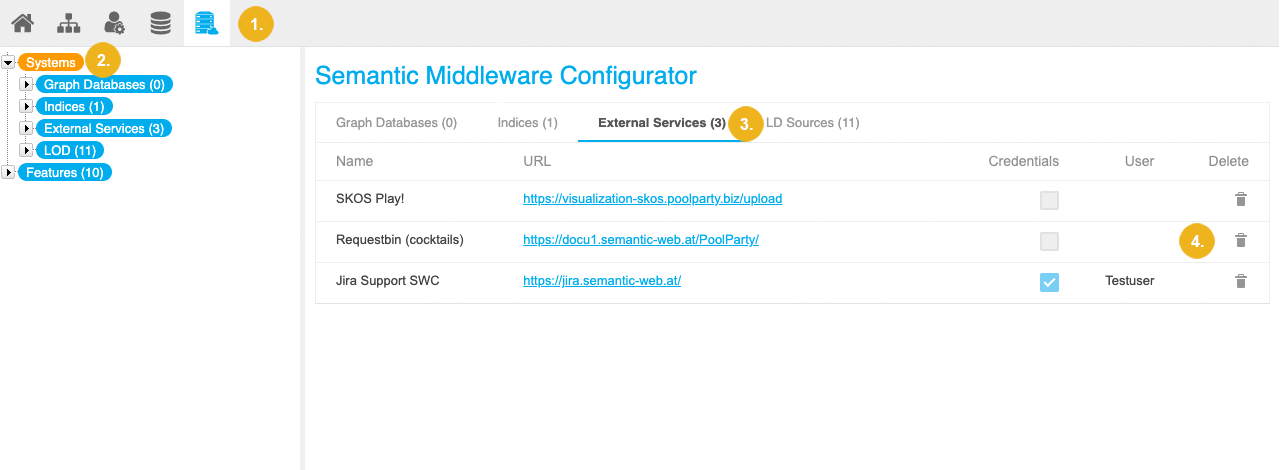
The configuration gets deleted.
Select the External Services node in the Hierarchy Tree on the left.
Click Delete next to the webhook configuration you want to delete.
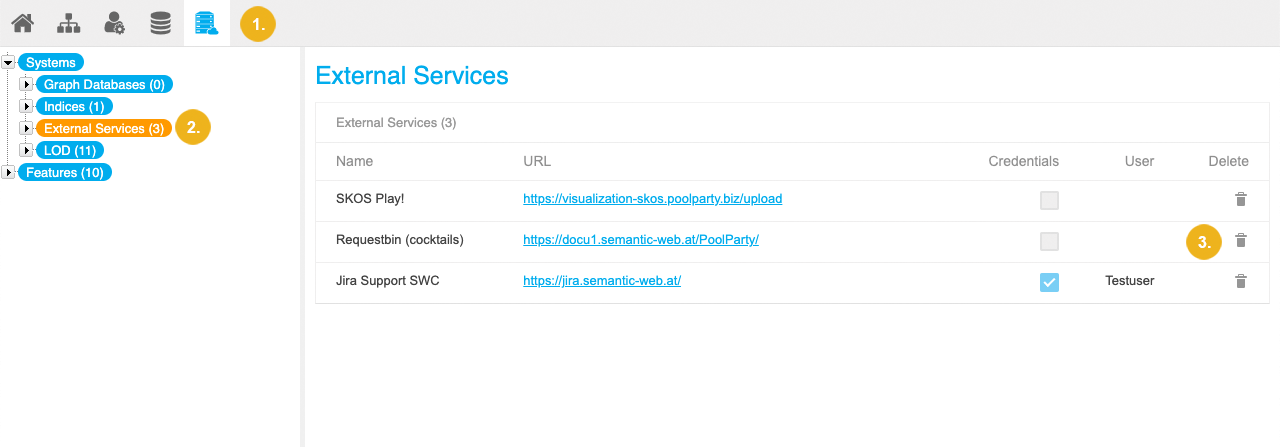
The configuration gets deleted.
Expand the External Services node in the Hierarchy Tree on the left.
Select the Webhooks node.
Click Delete next to the webhook configuration you want to delete.
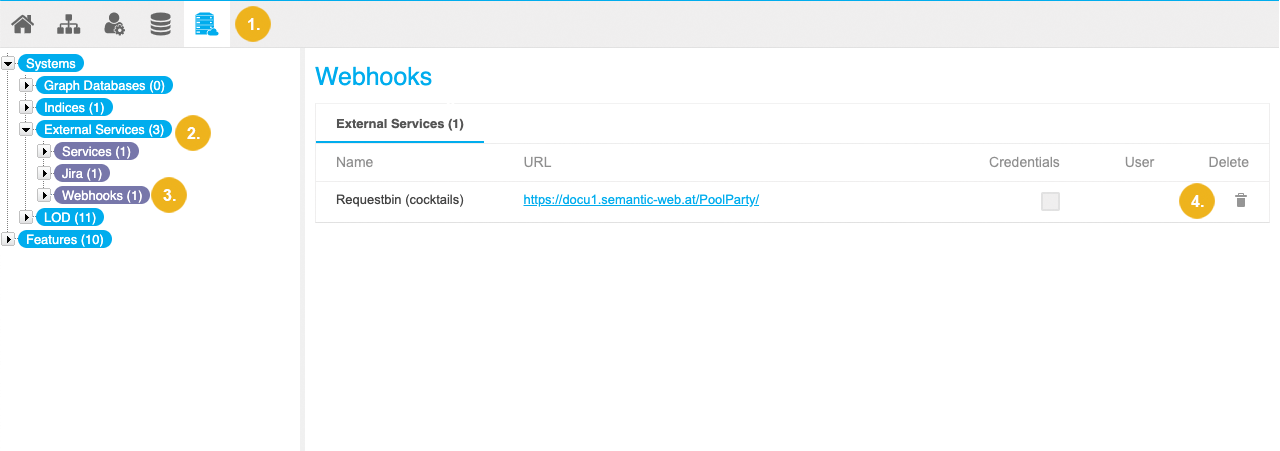
The configuration gets deleted.