Languages Section - Settings
Languages Section - Settings
This section contains a short guide on how to edit language settings in the project's Details View for your project.
You have to define a default language for your project when you create it. This setting can be changed and edited in the Languages section (1) afterwards.
In addition you can determine which additional languages should be available for the project as well as all the languages that should be used in the Details View of the project, concepts, and so on.
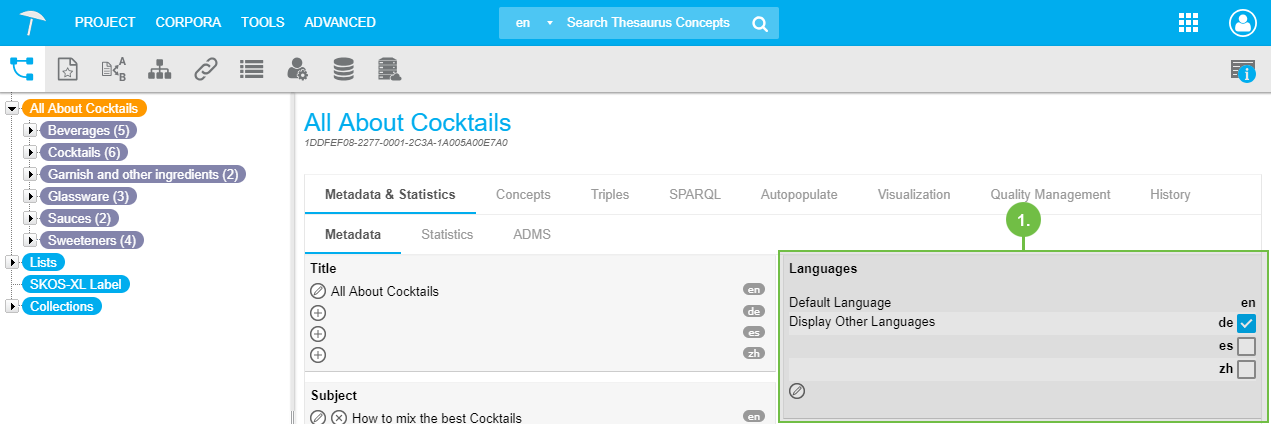 |
Refer to the following topics for usage details:
Add Languages to Your PoolParty Project — This section contains a short guide on how to add languages to your project once it has been created, using its Details View.
Set Display Languages for a PoolParty Project — This section contains a short guide on how to set the display languages for your project, using its Details View.
Add Languages to Your PoolParty Project
Add Languages to Your PoolParty Project
This section contains a short guide on how to add languages to your project once it has been created, using its Details View.
The Details View of a project in PoolParty and its Languages section are visible right after you opened the project.
To add languages, follow these steps:
In your opened PoolParty project, on the right in the Metadata tab, click the Edit icon below Display Other Languages.
The Edit Languages dialogue will open. To select a language, double click it in the Available Languages field or select it and click the right-facing arrow to add it to the Selected Languages.
Click Save to confirm.
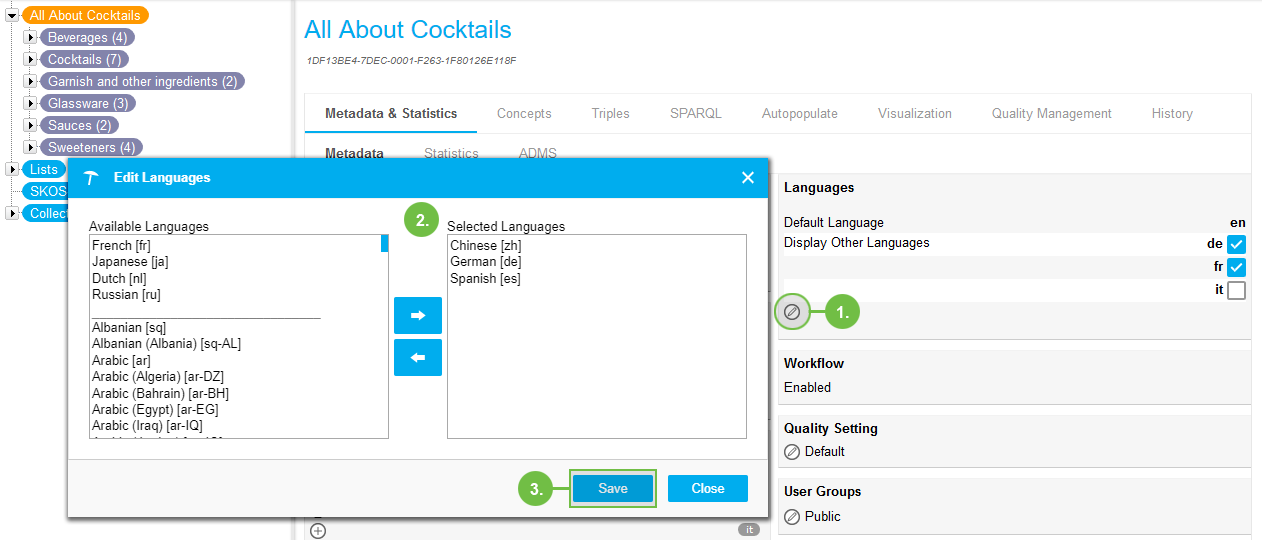
All languages defined for a project will be available for language selections throughout the system for example Corpus Management, Semantic Classifier, Entity Extractor, etc.
Set Display Languages for a PoolParty Project
Set Display Languages for a PoolParty Project
This section contains a short guide on how to set the display languages for your project, using its Details View.
In the project Details View of your PoolParty project you can see the available languages.
Here you also can select the display languages that you want to have available in the Details View of the project, for concepts, drop downs and language fields, and so on, throughout the project.
In the Languages section of the project Details View the list of available languages for the project is displayed.
The default language of the project is selected by default.
You can select the display languages you want to use by activating the respective check boxes.
Note
The active check boxes here are determined by the Display Settings for the user, which are part of the User Profile. Depending on your settings there, the initial display differs per user.
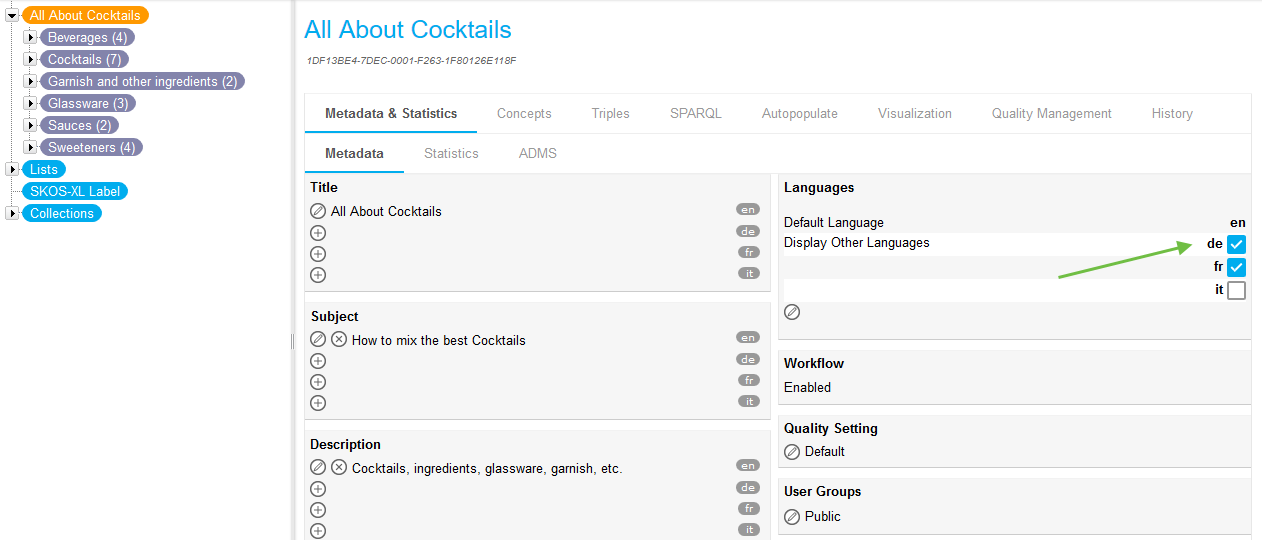 |