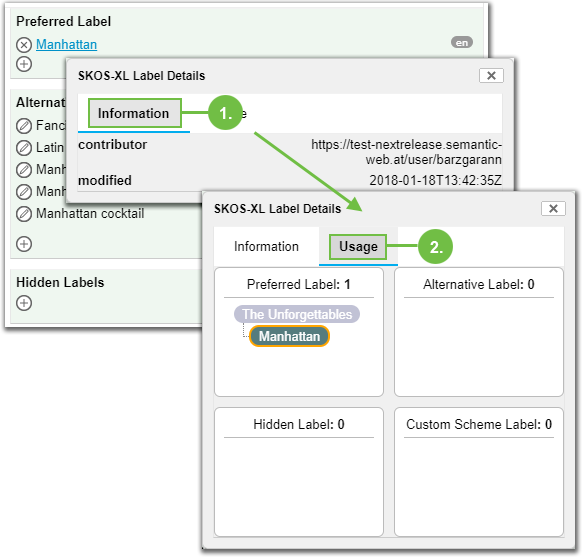Convert Concept Preferred Labels to SKOS-XL Labels
Convert Concept Preferred Labels to SKOS-XL Labels
This section describes how to convert concept labels to SKOS-XL labels.
A description of SKOS-XL and how it can be useful for your PoolParty projects find here: SKOS-XL with PoolParty - Overview
Prerequisites
In order to be able to use the SKOS-XL function in PoolParty you need the SKOS-XL add-on.
The respective user needs PoolPartySuperAdmin rights.
The SKOS-XL function has to be enabled.
Convert Concept Labels to SKOS-XL
In PoolParty three types of labels exist for your concepts: The preferred label, the alternative label and the hidden label. You can edit them in the SKOS tab via the Details View of a concept.
Whenever you need to take advantage of the SKOS-XL function for your labels in PoolParty, you can edit these labels and convert them to SKOS-XL.
To edit concept labels, in your opened PoolParty project, follow these steps:
Open a concept by clicking on it in the Hierarchy Tree.
In the Details view on the right the SKOS tab at this point will be open by default.
All existing labels have the Edit icon beside them for editing, click on it to open the label's dialogue for editing.
A new dialogue will open, which shows the name of the label, and the buttons OK, Convert to SKOS-XL and Cancel.
If the label is already a SKOS-XL label, the button Convert to SKOS-XL will not be available.
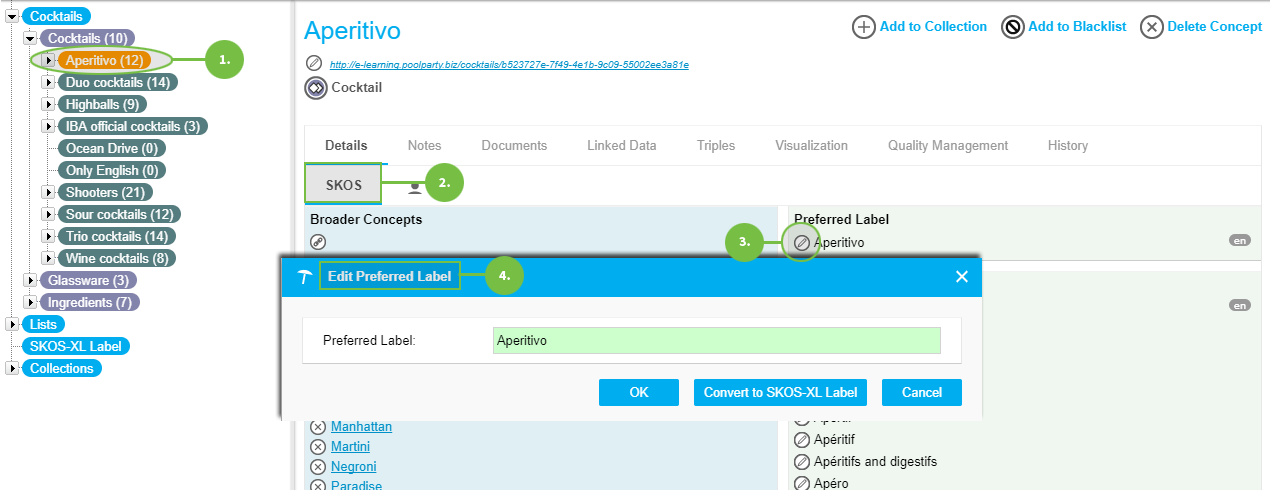 |
Results of the SKOS-XL Label Conversion
Clicking the button Convert to SKOS-XL will produce the following results:
The label you just edited will turn into a link you can click in the PoolParty interface. Clicking that link will open the label's SKOS-XL Label Details View .
The SKOS-XL Label section at the bottom of the Hierarchy Tree of your project will list it as being a SKOS-XL label.
The concept will still also show up in its proper place in the Hierarchy Tree.
The additional SKOS-XL Details View and inside it the SKOS-XL tab will be available for that concept.
The respective SKOS label is maintained and synced with the SKOS-XL label from that moment on.
Note
After the conversion you can swap a SKOS-XL label with the preferred label. Details find here: Swap SKOS-XL Label with Preferred Label
Additional Label Information
You also can open additional information about the label itself by right clicking its link once it has been converted.
In the dialogue SKOS-XL Label Details the following two tabs will be available:
Information: Displays the system information about the user who last edited it and the modification date.
Usage: Shows a hierarchical excerpt of the concept tree for all labels in use for this concept.