Restore Projects from a Snapshot
Restore Projects from a Snapshot
Every time you open a project it is validated regarding any changes to the data compared to the last stored project version (its snapshot). If the system detects discrepancies between the two file versions, then PoolParty assumes that something could be wrong.
A corresponding message appears and a control snapshot is created (suffix .ctrl) and stored in the snapshot folder.
Note
In such case the automatic snapshot mechanism is disabled in PoolParty to prevent the previously automatically generated snapshots of a project from being overwritten with outdated or corrupt data.
If the integrity of your data has been confirmed, then you can trigger a manual snapshot of your data on the Snapshot Dashboard . If however the validity check fails, you can select the latest snapshot to restore your data from the list shown here.
How to Validate the Integrity of Your Data:
Compare the last snapshot with the control snapshot to see if anything has changed.
Checking the log file at the time the two snapshots have been created can also provide information on what has happened.
Refer to chapter PoolParty Directory Structure to find the log file and snapshots or contact your system administrator.
After having validated your data you can either
create a manual snapshot (provided that your repository respectively your project data is neither outdated nor corrupt)
choose a snapshot to be restored; you can either download the desired snapshot and check the file or restore (1) it to a test project where you can examine the data.
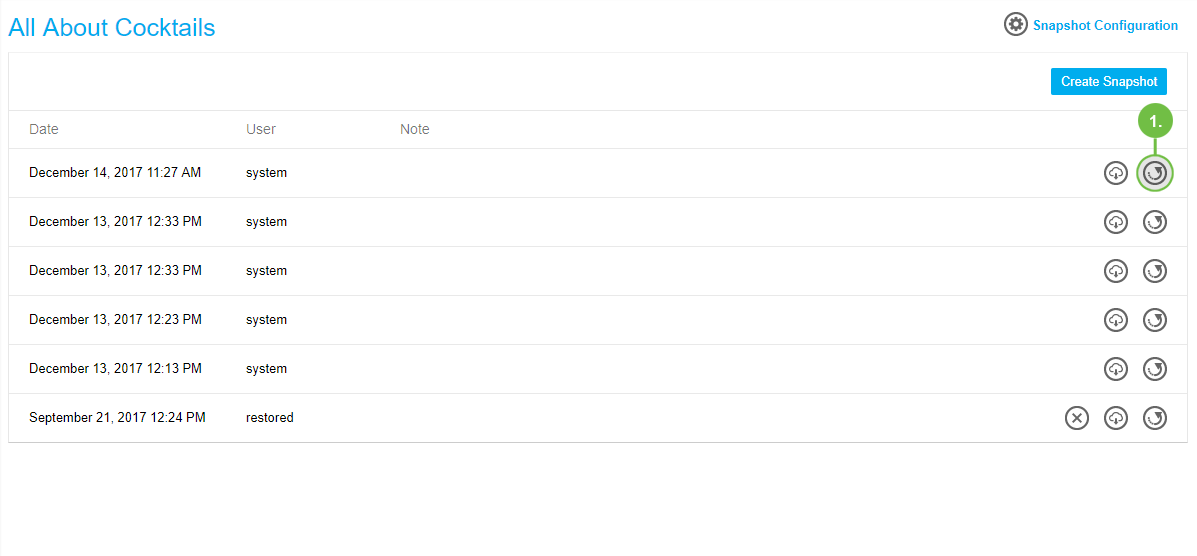 |
A new entry appears on the list of available snapshots created by a user named 'restored'. (1) Use the Delete symbol (2) to delete such snapshot,
 |
Note
After restoring a project using the Snapshot Dashboard, you have to reload the project in the PoolParty backend to refresh the tree view and display changes.
Note
If you want to restore a snapshot of a system repository, proceed in the same way as when restoring a project from a snapshot. After having selected the System Snapshots and then the desired repository click on the restore symbol in the very right column next to the snapshot of the repository you want to restore. After restoring a repository from a backup, a new entry appears on the list as well as a confirmation message is displayed.
Caution
Be aware that restoring a snapshot will overwrite your current data with the saved backup.