DPU Template Creation
DPU Template Creation
Warning
Do not publish yet.
The following section describes how to create a new DPU template.
The user can create his own DPU Template and put it into the DPU Templates Tree . There are 2 ways to do that:
Directly from the Pipeline detail page by pressing the Create DPU template button in the DPU Templates Tree panel.
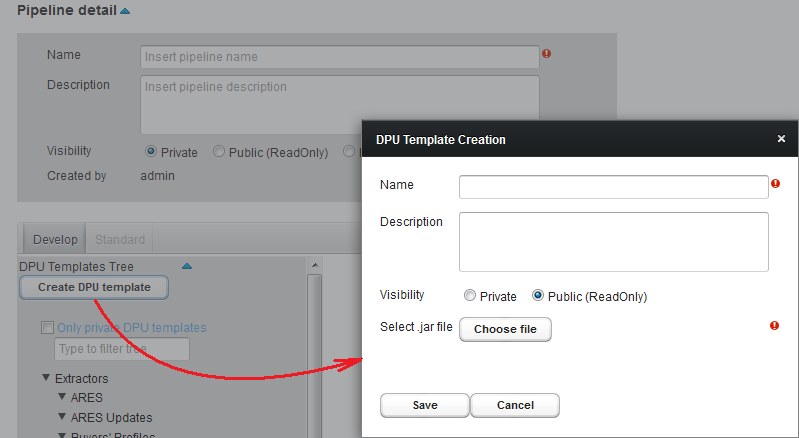
2. From the DPU Templates section by pressing the Create DPU templates button at the top left corner.
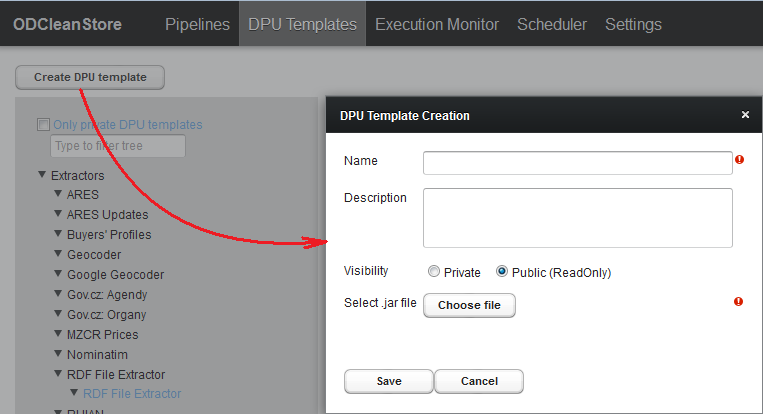
DPU Template Creation dialog consists of:
Name field - to enter name of new DPU template. Name field is obligatory to fill in. If the field is empty, on the right side of the field an exclamation mark is displayed with a notification "Name must be filled!" In this state DPU template cannot be saved. The user will get an error message in attempting to save DPU template without name.
Description field - to enter a description of DPU template. Description field is filled in optionally.
Private & Public (ReadOnly) visibility options. Public (ReadOnly) option is preselected by default. If the user does not want for this DPU template to be visible for other users he needs to select the Private option.
Choose file button - to upload JAR file of DPU template. Choosing JAR file is mandatory option of DPU template creation. If file is not selected on the right side of the button an exclamation mark is displayed. In this state DPU template cannot be saved. The user will get an error message in attempting to save DPU template without JAR file. The name of uploading JAR file should be in the format: NAME-NUMBER.NUMBER.NUMBER.jar
To upload JAR file the user needs to press the Choose file button and select JAR file, after that the uploading will start automatically. In the case of larger files the Status window with uploading progress bar appears.Uploading can be interrupted by Cancel button. Status window closes automatically after uploading is complete.
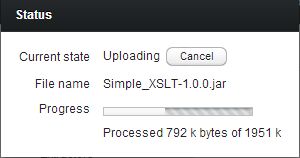
After successful uploading the name of the uploaded file will be shown on the right side of Choose file button.
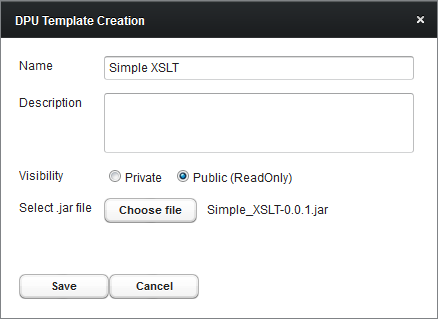
To save a new DPU template in the system the user should press Save button. In case of successful creation a new DPU template will be shown in the DPU Templates Tree.
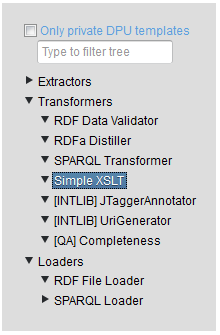
If JAR file contains any errors, an error message will be shown after pressing the Save button.
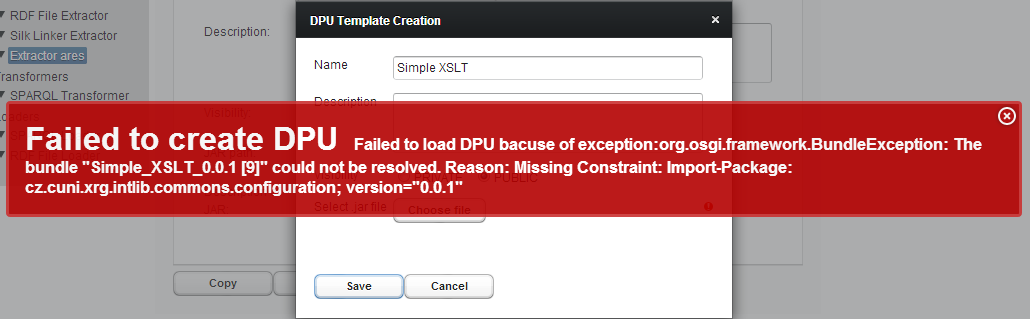
In this case a new DPU template will not be created. To create this DPU template the user should correct errors in the file and upload the corrected file again. After that press the Save button one more time.