Work with Expansion Queries
Semantic expansion in the PoolParty Recommender Workbench is done with a SPARQL query that expands the concepts extracted from the input. The Recommender Workbench comes with one sample expansion query, which makes use of narrower and sibling concepts of extracted concepts and can be loaded from the application's database.
Tip
You can find out more about the process of semantic expansion in PoolParty in the Recommender Quick Start Guide and the Recommender Systems for Business Professionals white paper.
Moreover, the PoolParty Recommender Workbench supports subject matter experts in constructing their own SPARQL queries by validating those queries and giving them the option to test them with manually selected concepts and save them for future use.
You can load a sample query the Recommender Workbench comes with or any queries you have previously saved.
In the Settings dialog box, on the Expansion tab, select Load query.
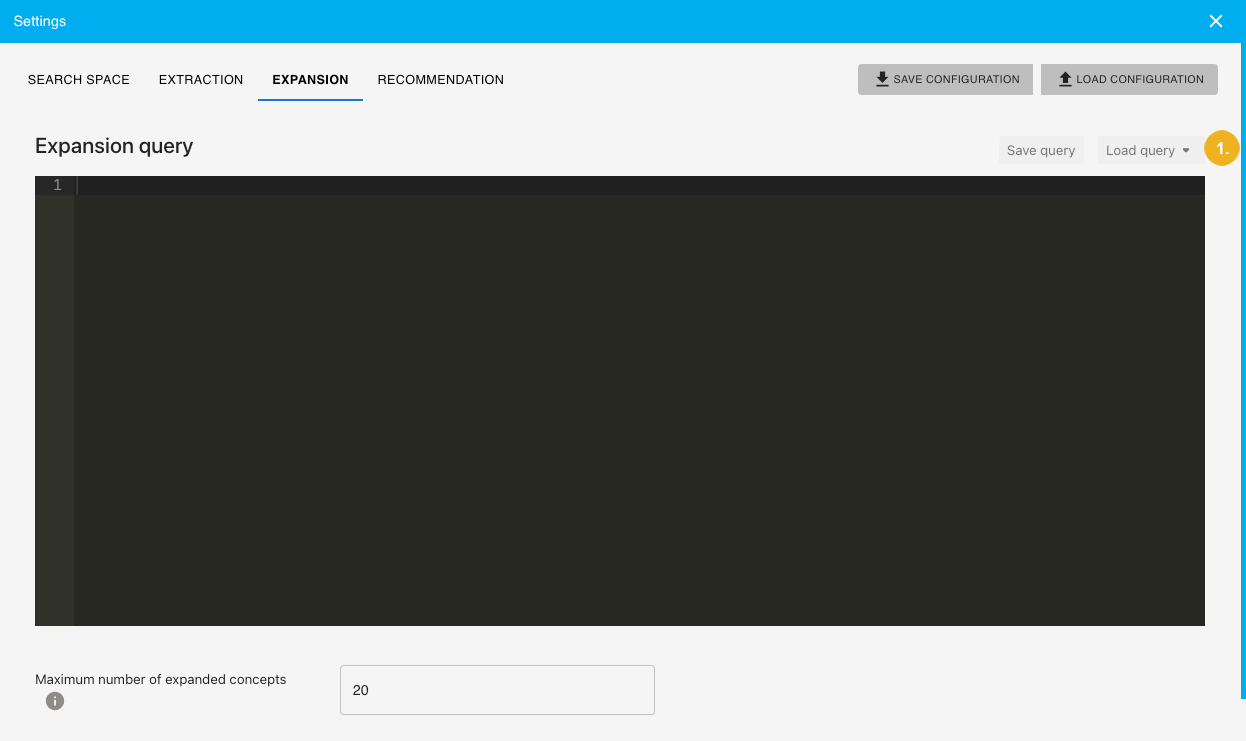
Select the query.
Confirm with Load.
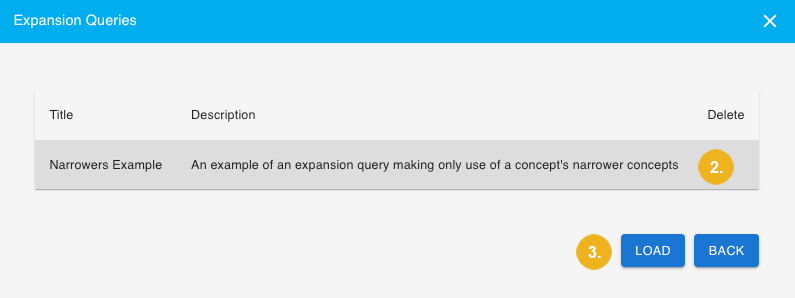
The PoolParty Recommender Workbench supports subject matter experts in constructing their own SPARQL queries by giving them the option to test them with manually selected concepts.
In the Settings dialog box, on the Expansion tab, start typing the concept to be used for testing the expansion query into the search field.
Select the concept from the list of suggestions.
Repeat steps 1 and 2 for as many concepts as you wish.
Click Test.
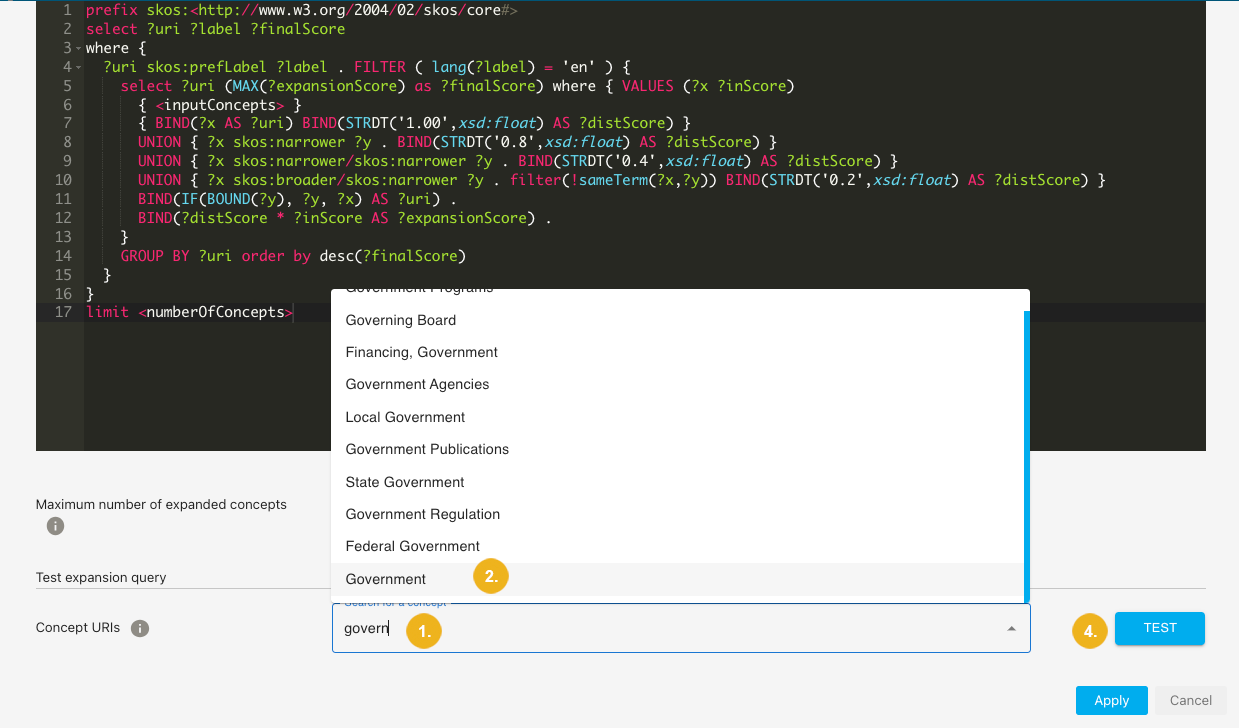
You can see a list of expanded concepts together with their URIs and concept scores.
You can save an expansion query for future use.
In the Settings dialog box, on the Expansion tab, select Save query.
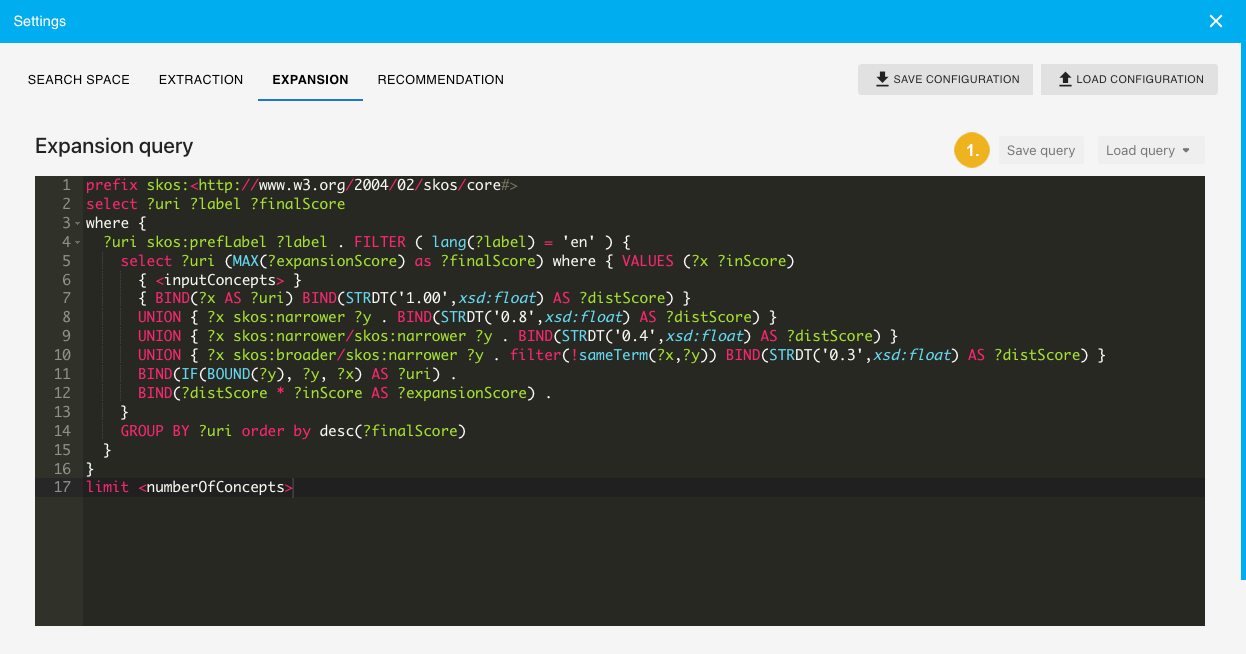
The Save expansion query dialog box opens.
Enter a name and description for the expansion query.
Confirm with Save.
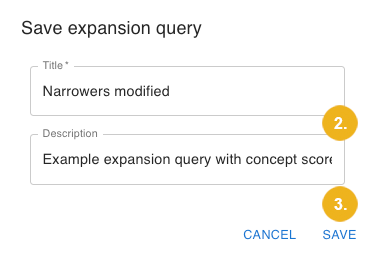
The query has been saved into the application's database.
Note
The expansion queries you save are only accessible to you. Other users of the Recommender Workbench cannot see them.
You can permanently delete any saved expansion query except for the original sample query.
In the Settings dialog box, on the Expansion tab, select Load query.
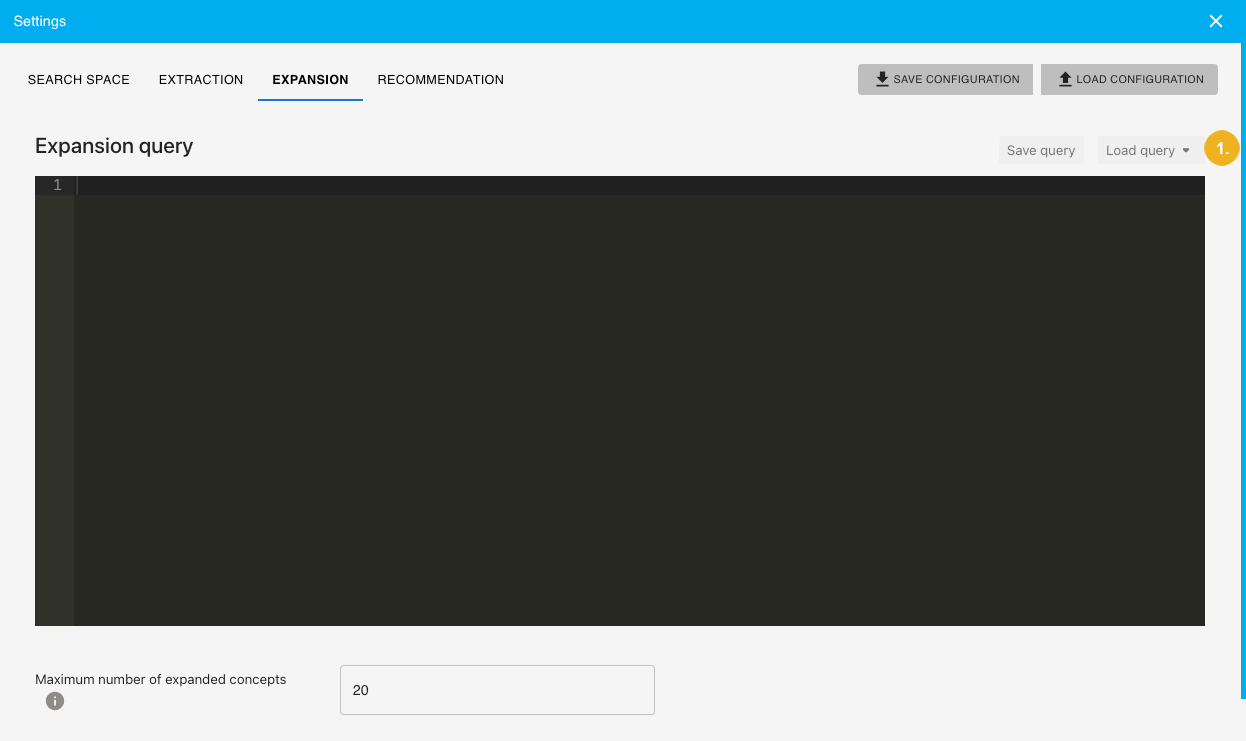
Click the bin icon next to the query you want to delete.
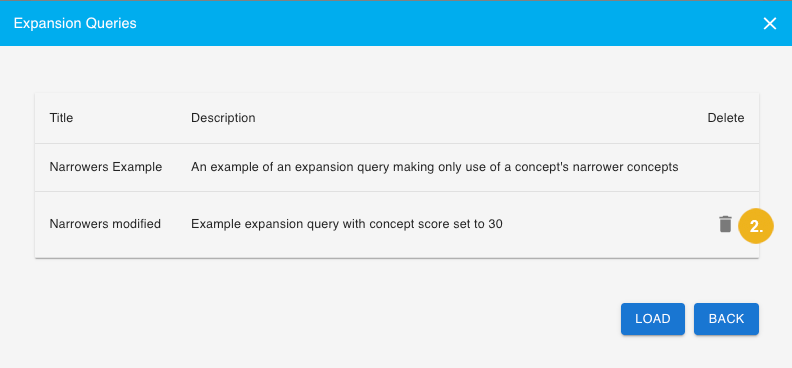
The query is permanently deleted from the application.