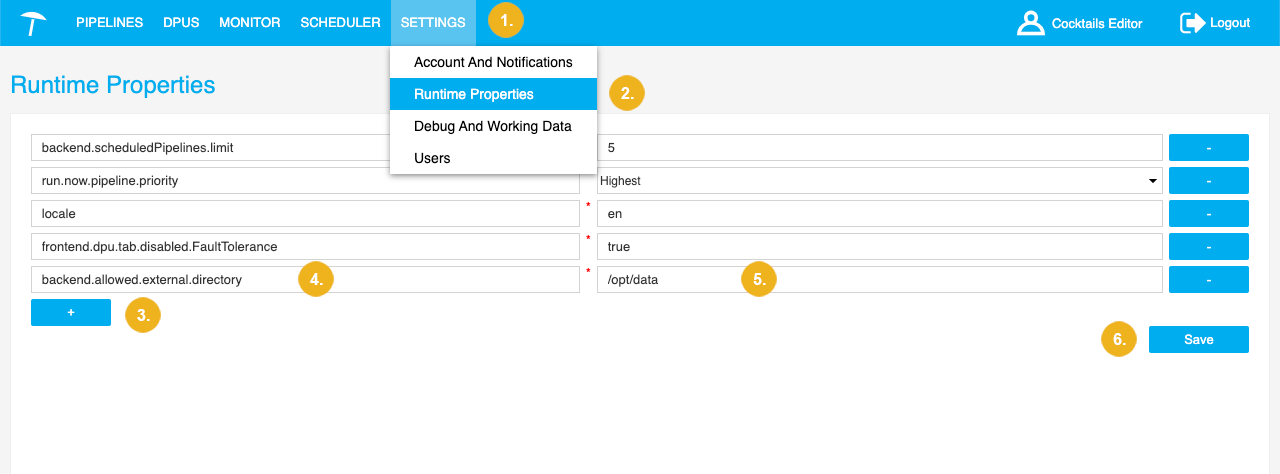Specify Allowed Directory for FilesDownload and FilesUpload DPUs
In the local filesystem, the FilesDownload and FilesUpload DPUs have only access to the directory defined in the unifiedviews.properties file or in the runtime properties, and its subdirectories.
In the
unifiedviews.propertiesfile, change the value of thebackend.allowed.external.directoryproperty to the path of the directory you want the DPUs to have access to, for example/opt/data.Caution
It is possible to define only one directory path. The DPUs will have access to the directory and all its subdirectories as well.
Restart PoolParty for the changes to take effect.
In the application header, select Settings.
Select Runtime Properties.
Click the plus icon to add a new runtime property.
A new line appears.
In the Name field, type in
backend.allowed.external.directory.In the Value field, type in the path of the directory you want the DPUs to have access to, for example
/opt/data.Caution
It is possible to define only one directory path. The DPUs will have access to the directory and all its subdirectories as well.
Confirm with Save.