Create a Custom Scheme
Create a Custom Scheme
You can use custom schemes to extend concept schemes and concepts of your thesauri or use them in other applications.
Open the Ontology Management by clicking its icon in the toolbar.
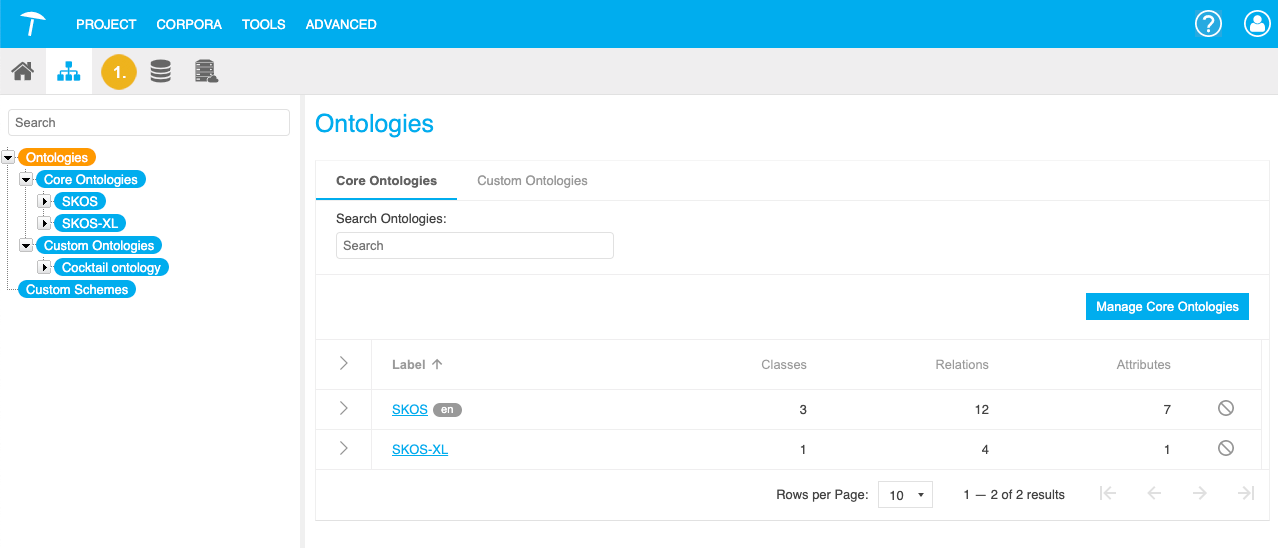
Bring up the New Custom Scheme dialogue with one of the following actions:
On the left in the Hierarchy Tree, double click the Custom Schemes node.
On the left in the Hierarchy Tree, right click the Custom Schemes node and select Create Scheme from the context menu.
On the left in the Hierarchy Tree, activate the Custom Schemes node.
In the Details View on the right, click New Custom Scheme.
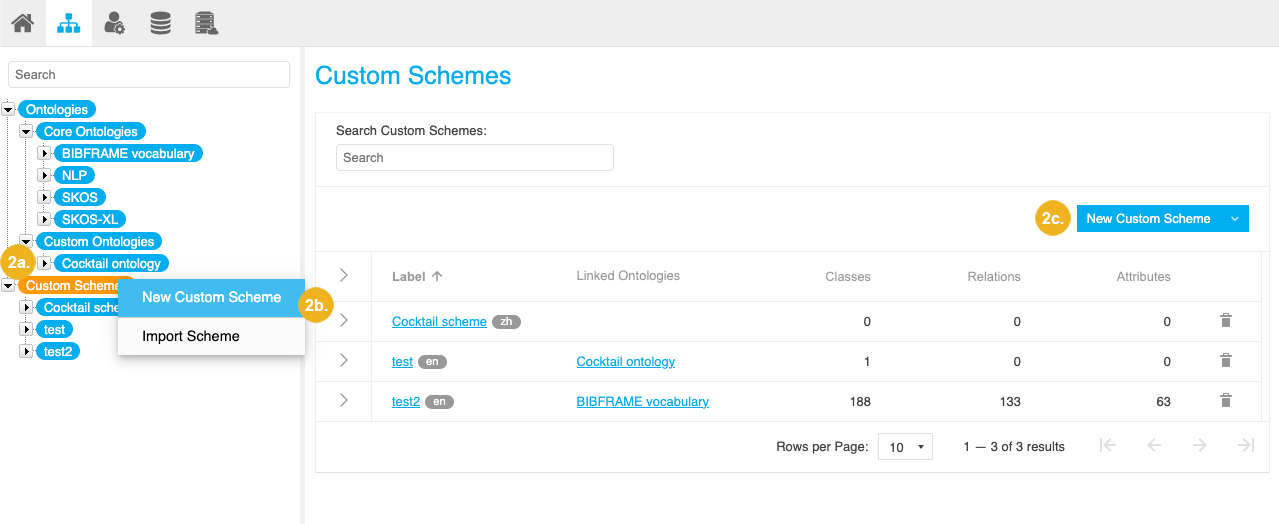
The New Custom Scheme dialogue opens with the Metadata tab activated by default.
Enter the the title for your custom scheme.
Optional: Enter the description.
Select one or more languages for the scheme. The languages you select here will be available to define labels and descriptions for classes, relations and attributes respectively.
If you selected more than one language in the previous step, select the default language for the custom scheme.
Assign user groups to the new custom scheme to define which users should be able to access and edit the custom scheme.

Optional: In the Advanced tab, you can define URI pattern used for your custom scheme. Details find in this topic: Define the URI Pattern for a Custom Ontology or Custom Scheme
Base URI: this will already be filled with the setting defined for custom schemes in The poolparty.properties File, but you can change it to a Base URI of your choice after you click the pencil icon.
Scheme Identifier: this will already be filled with the title of the scheme you chose, which will be used without spaces as part of the URI. You can change it after you click the pencil icon.
Resource Separator: use the radio buttons to specify the type of separator you want to be used in the URIs based on this scheme (Default: Slash).
Confirm with Create.
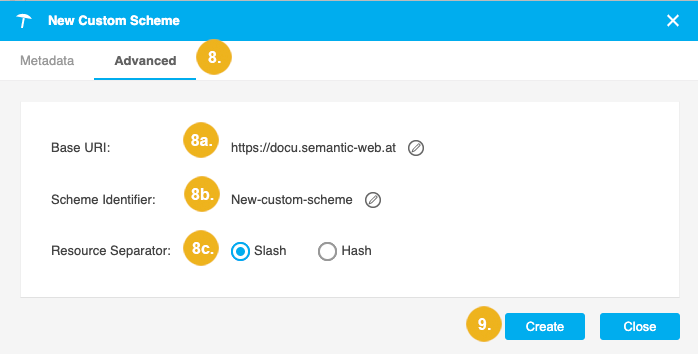
A new custom scheme is created. You can find it in the Custom Schemes list.
Once the scheme has been created you can: