Upgrade PoolParty 8.0 on Microsoft Windows
This guide is for doing a minor update for PoolParty 8.0. You shall have PoolParty 8.0 installed to be able to use this guide.
Warning
This is not a guide to upgrade from PoolParty 7 to 8, if you are upgrading from 7.2 then follow this guide: Upgrade PoolParty 7.2. to PoolParty 8.0 on Microsoft Windows.
Warning
We strongly recommend to completely back up your installation before you try to perform an upgrade. Be advised that the users of PoolParty need to refresh their browser's cache after an upgrade. Failure to do that might result in unexpected behaviour when using PoolParty (this is a common phenomenon for applications using Ajax technology). Please refer the users to the Troubleshooting in the user manual for instructions on how to clear cache of their browser.Upgrade PoolParty 8.0 on Microsoft Windows
Prerequisites
To upgrade your PoolParty installation on Microsoft Windows, your system shall fulfil the following requirements:
You are running a version of PoolParty 8, e.g. 8.0.2
Have an installedOpenJDK or a 64-bit build of a Sun/Oracle Java 11 SE Development Kit.
Configure JAVA_HOME. It is mandatory.
Download the poolparty.zip.
Have a valid licence for the version you want to upgrade to.
Backup existing PoolParty
configanddatafolders.Check the correct location for the data directory ( you can find the exact value of the directory in the configuration values of the registry HKEY_LOCAL_MACHINE\SOFTWARE\Semantic Web Company GmbH\PoolParty Thesaurus Manager ) , lets assume that it is
C:\Users\Public\PoolParty\.
Note
These instructions assume you are upgrading a PoolParty default installation for Windows with the following default directories used, respectively:
PoolParty's data-files C:\Users\Public\PoolParty\ or C:\Users\poolparty\PoolParty\
Upgrade
To upgrade PoolParty for Windows, do the following:
Stop Apache Tomcat (tomcat9) and Solr7.
Set the Startup type of these services to Manual.
Restart the Microsoft Windows server.
Create a temporary folder in your PoolParty folder: C:\Users\Public\PoolParty\tmp (or
<yourdrive>PoolPartyData\tmp)Copy the contents the poolparty.zip archive to this temporary folder:
C:\Users\Public\PoolParty\tmp(or<yourdrive>PoolPartyData\tmp)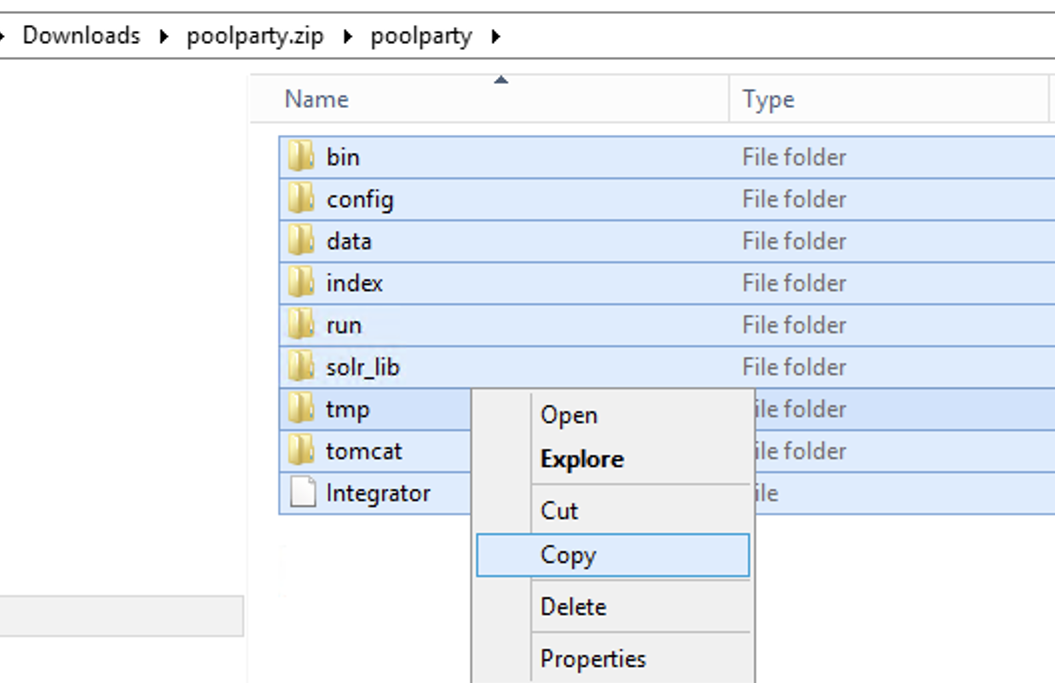
Paste it to the tmp folder. It should look like this:
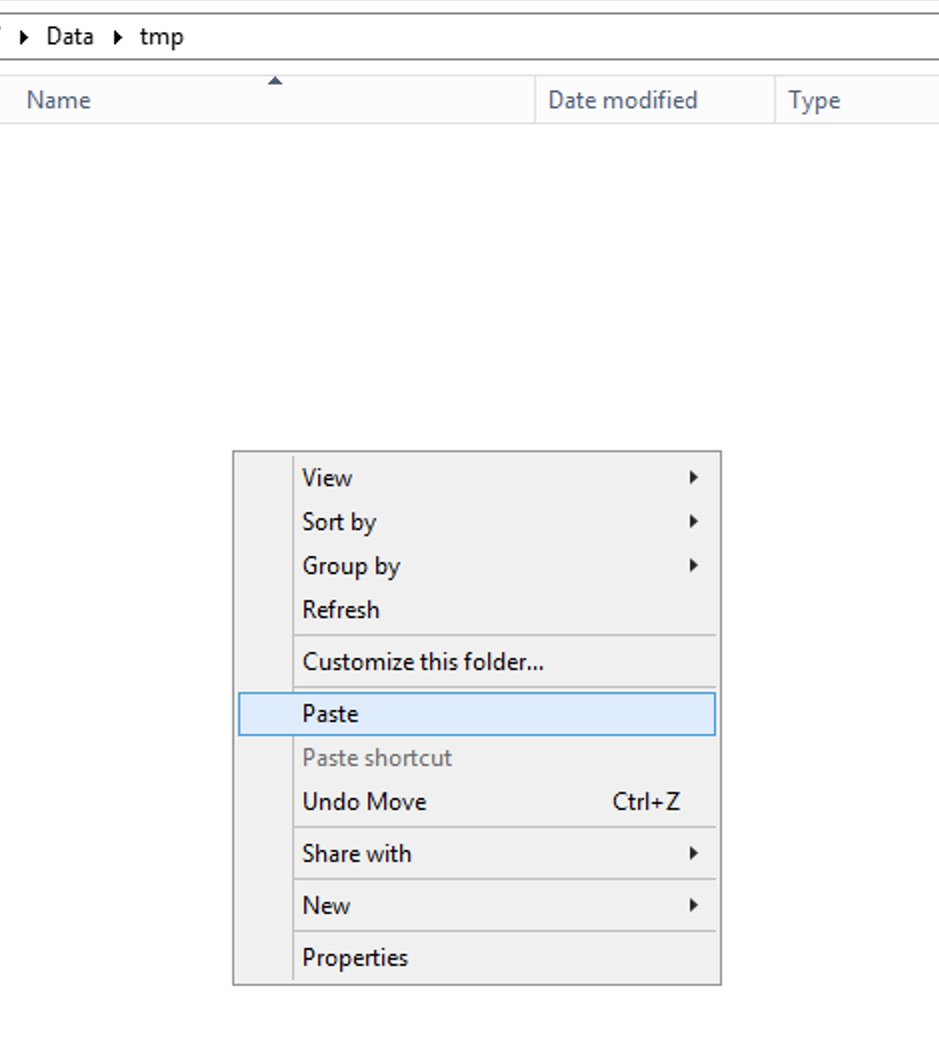
Paste the contents here.
Open Command Prompt in Run as administrator mode and navigate to the
C:\Users\Public\PoolParty\tmp\bindirectory. (or same for<yourdrive>PoolPartyData\tmp\bin)Run upgrade_poolparty.bat file.
Press YES in dialog box's.
Start Solr7 Windows service.
Start Apache Tomcat service (tomcat9). It might take 120 -180 seconds to access PoolParty depending on the speed of the hardware.
Cleanup the temp folder
C:\Users\Public\PoolParty\tmp.
Post-Upgrade Tasks
You have to clear your browser cache after the upgrade as changes to CSS and javascript used in the PoolParty UI have been done.
After you login into PoolParty for the first time after the upgrade, you have to run the PoolParty migration script:
https://<your-serverurl>/PoolParty/!/migrate/upgrade
The script lists all updates that will be done. Trigger the migration by clicking Start Migration.
A progress bar and an info box show the progress and status of the migration. When the process has been finished an overview of the migration steps per project is provided.
Changes to the configuration of the PoolParty extraction model have been done. You have to recalculate all extraction models after the upgrade. For more, see: Create an Extraction Model
Note
You need to have the Superadministrator role assigned to be able to run those scripts. For more, see: User Roles in PoolParty.