Change Your Password
All users with access to the application UI can change their PoolParty password. See our detailed documentation to find out more.
All users with access to the PoolParty UI can change their password.
Note
You cannot change your password if your user is managed by a third-party identity provider (IDP).
Open the User Management using the icon in the toolbar.
Select Change Password.
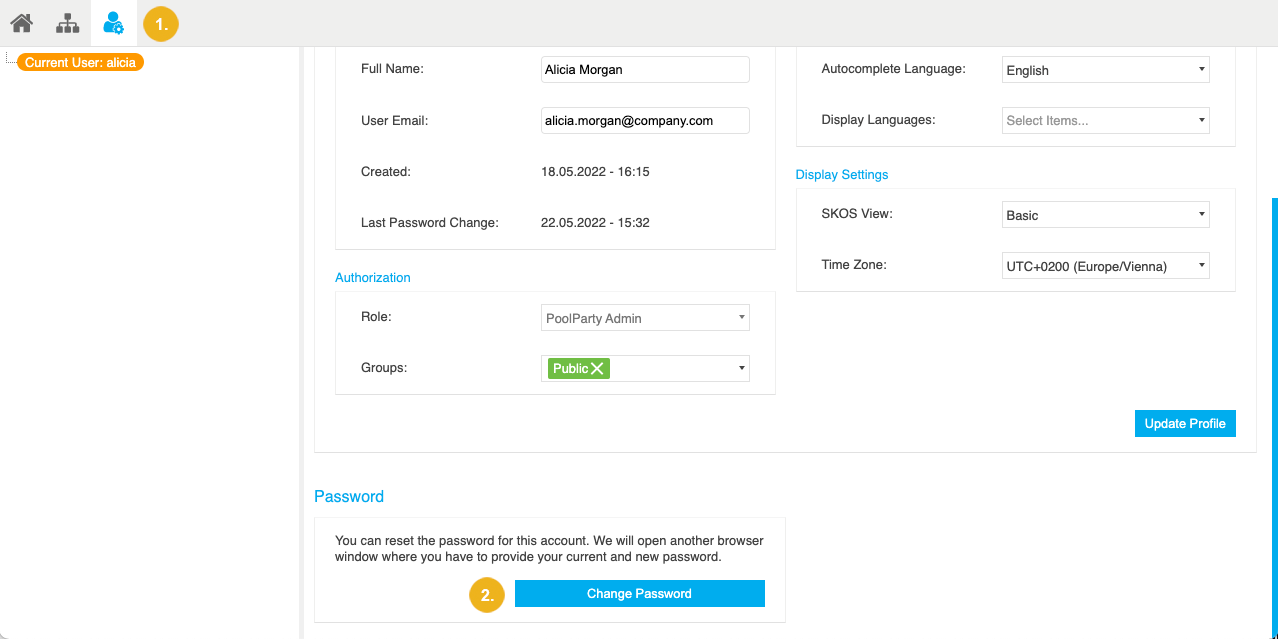
The Change Password page provided by Keycloak opens.
Note
PoolParty relies on Keycloak for user authentication. For more information, see PoolParty Federated User Management.
If enabled, select the language for the Change Password page.
Type in your current and new password.
Note
Your password must meet the minimal password requirements defined by your organization. If no custom password policy has been defined, your password must be at least 8 characters long. For more information, refer to Configure PoolParty to Use Stronger Passwords.
Confirm with Save.
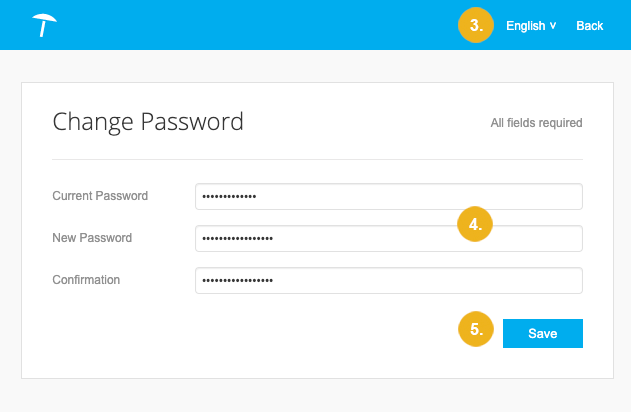
Tip
To return to the previous page, click Back in the page header.