Create a Custom Ontology
Create a Custom Ontology
Open the Ontology Management.
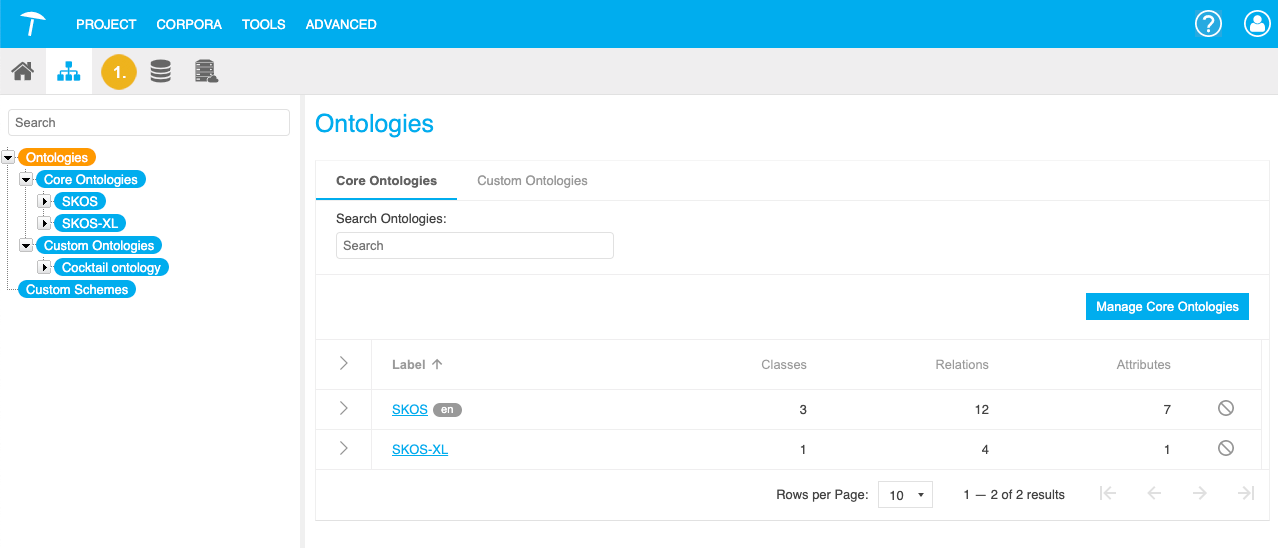
Bring up the Edit Ontology dialogue with one of the following actions:
Right click the Ontologies node and select New Custom Ontology.
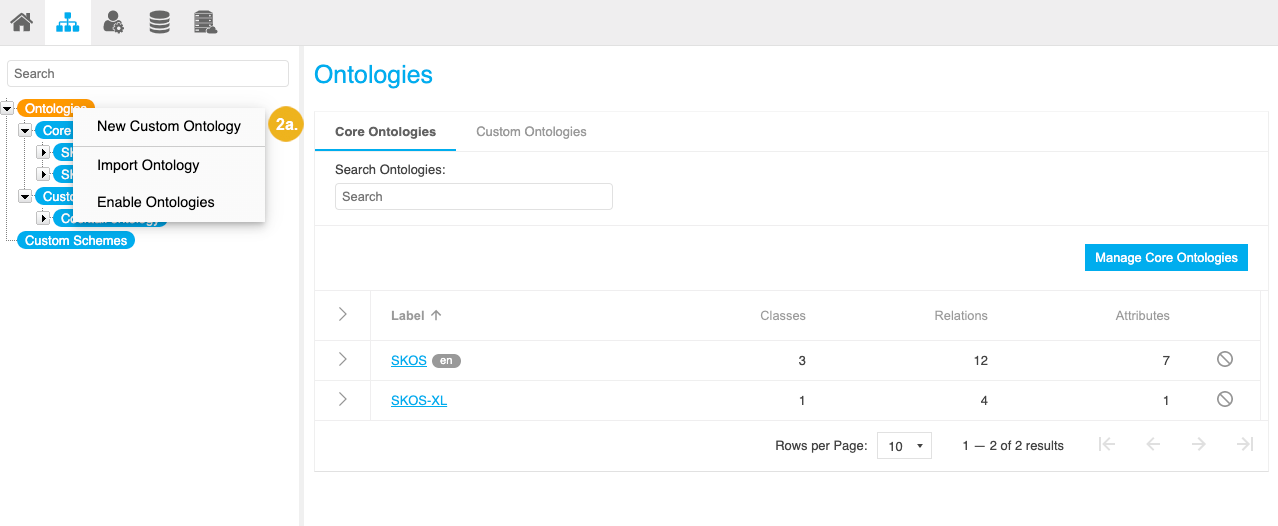
Right click the Custom Ontologies node and select New Custom Ontology.
Click the Custom Ontologies node and select New Custom Ontology.
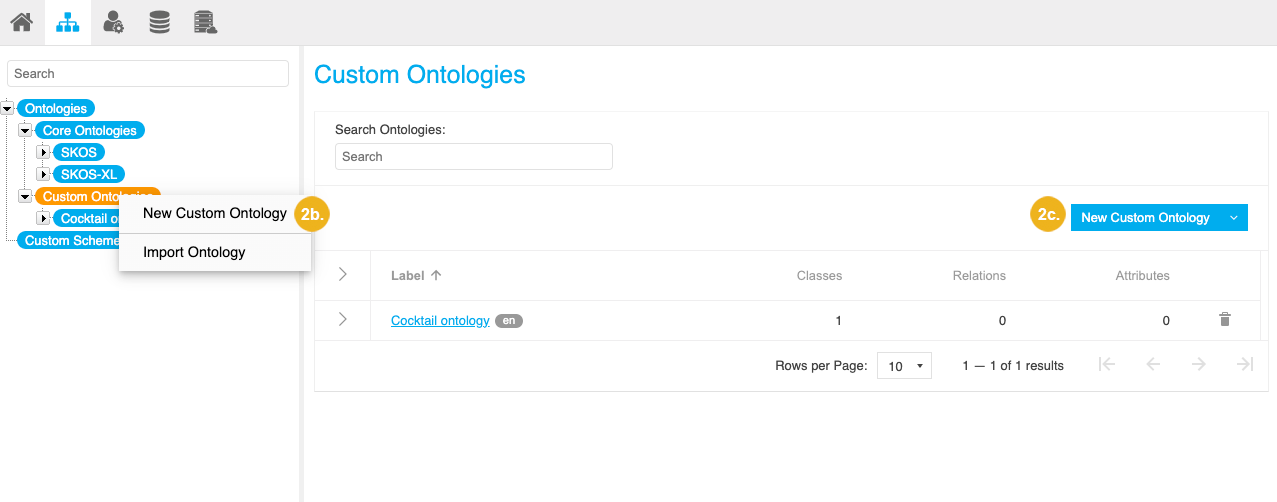
The New Custom Ontology dialogue opens with the Metadata tab activated by default.
Enter the title of your ontology.
Optional: Enter the description.
Select one or more languages for the ontology. The languages you select here will be available to define labels and descriptions for classes, relations and attributes respectively.
If you selected more than one language in the previous step, select the default language for the ontology.
Select from existing user groups to define which users should be able to access and edit the ontology.
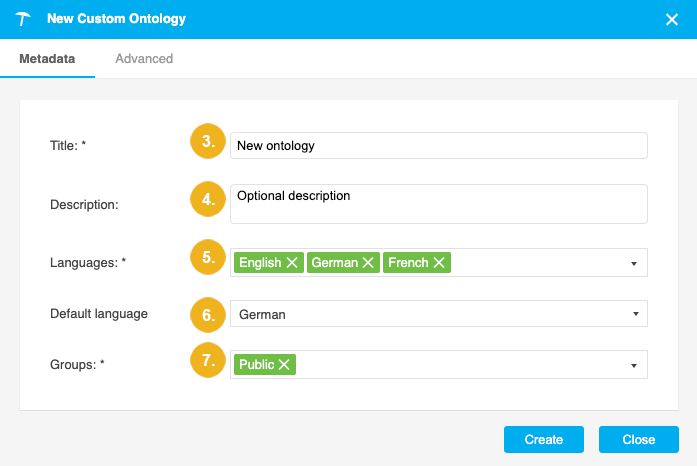
Optional: In the Advanced tab, you can define the URI pattern used for your ontology. Details find in this topic: Define the URI Pattern for a Custom Ontology or Custom Scheme
Base URI: this is pre-filled according to the setting defined for ontologies in the The poolparty.properties File but you can change it to a Base URI of your choice after you click the pencil icon.
Scheme Identifier: this is pre-filled with the title of the ontology you chose, which will be used without spaces as part of the URI. You can change it after you click the pencil icon.
Resource Separator: use the radio buttons to specify the type of separator you want to be used in the URIs based on this ontology (default: Slash).
Confirm with Create.
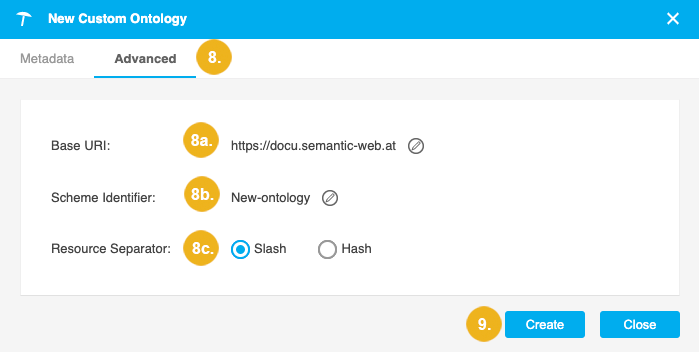
A new custom ontology is created. You can find it in the Custom Ontologies list.
Once the ontology has been created, you can: