DPU Templates Section
DPU Templates Section
This section contains a short guide on how to use the DPU templates section in PoolParty UnifiedViews.
The DPUS section of the main menu shows a list of accessible DPU templates in the system.
Note
Terms special to UnifiedViews and their meaning are explained in our UnifiedViews Glossary.
The main screen of the menu DPUS consists of:
DPU Templates Tree on the left.
DPU Template Details (selected) on the right.
Editing DPU Templates with necessary functions at the top and at the bottom of the DPU template details.
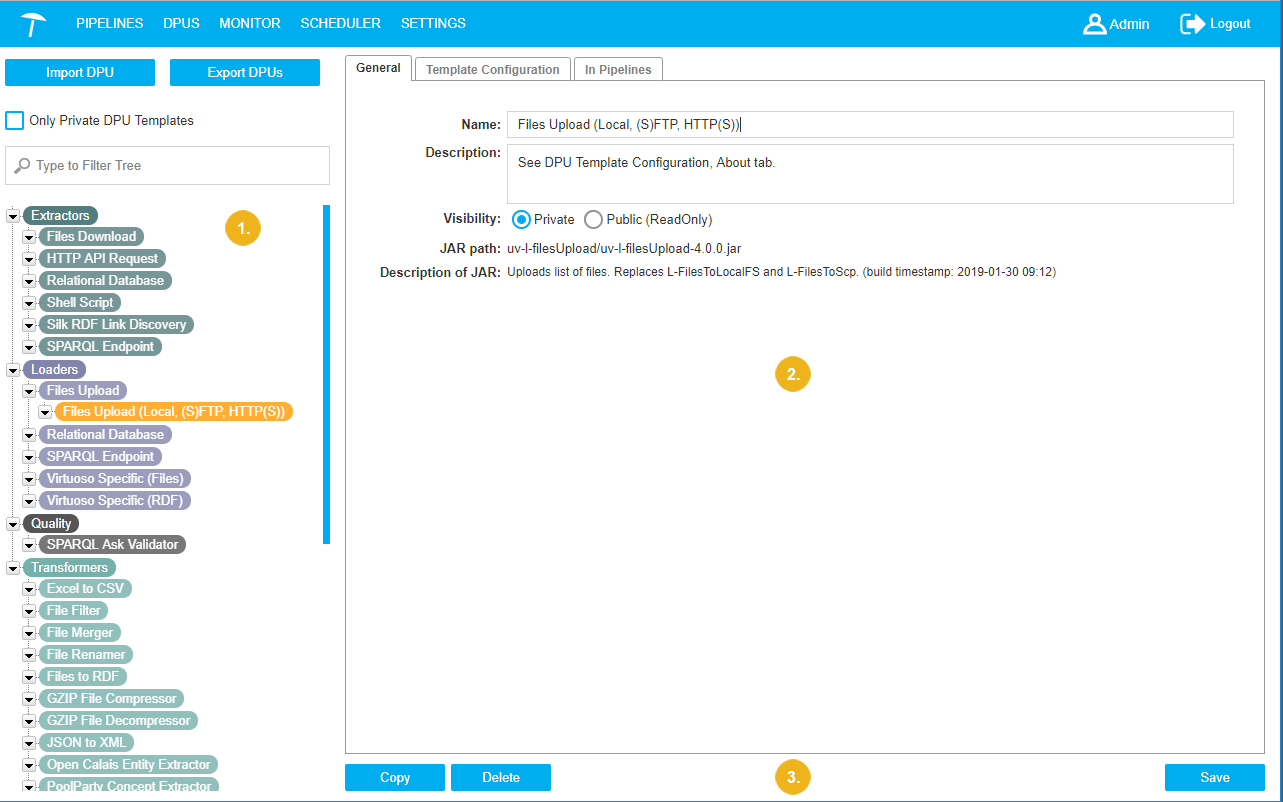 |
When you first open it, no template is selected and the DPU Templates Details view (1) on the right is empty:
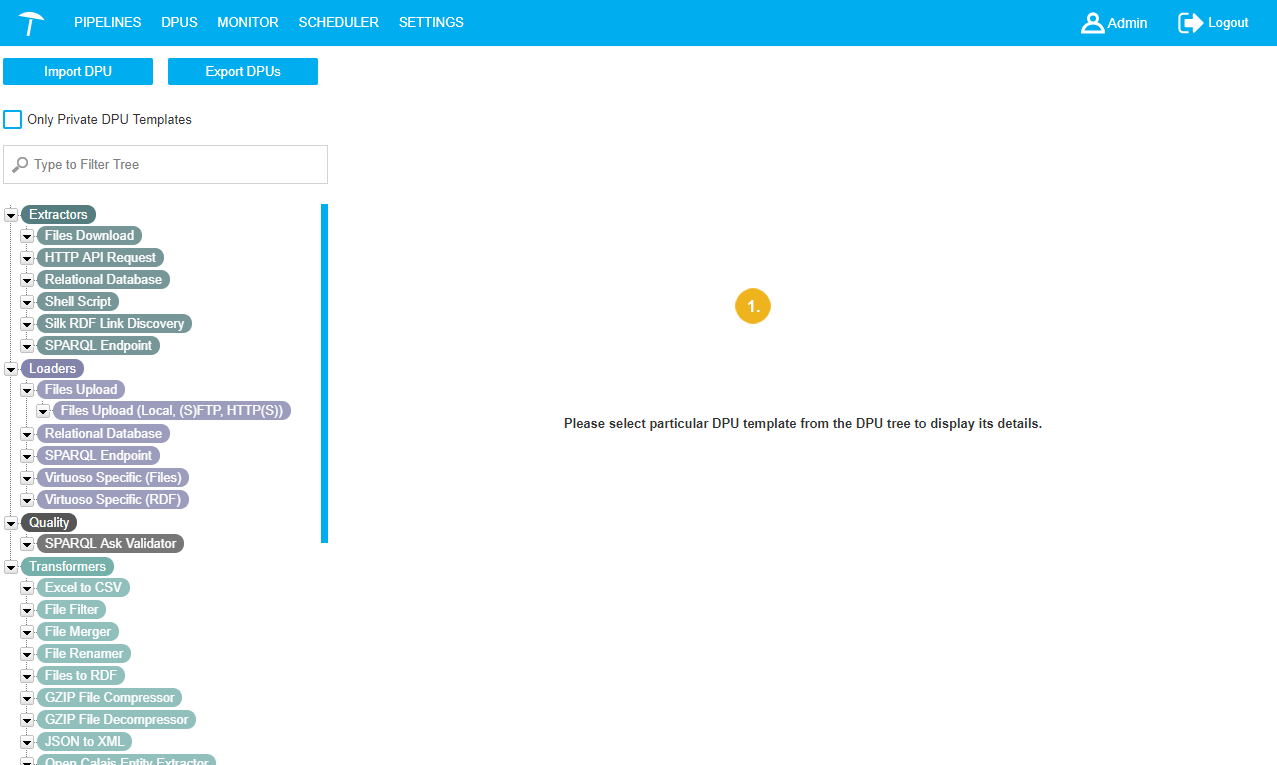 |
The list of DPU templates is presented in the DPU Templates Tree.
A user with the role User can see DPU Templates created by him in this tree as well as public DPU Templates.
A User is able to edit and delete only DPU Templates created by him.
A user with the role Administrator can see, edit and delete all DPU Templates in the system created by all users.
DPU Templates Tree
DPU Templates Tree
This section contains a short guide on the DPU Templates Tree.
In the main menu click DPUS (1) to open the DPU Templates area, the tree then will be visible on the left.
The DPU Templates Tree panel consists of a Collection of DPU Templates which are initially categorized by Extractors, Loaders and Transformers:
On the first level you find three predefined types: Extractors/Loaders/Transformers (2/3/4).
On the second level you find DPU Templates which correspond directly with a certain JAR file (plugin implementation) and contain the default configuration defined by the JAR file.
On the third level you find DPU Templates which use the same JAR file as the parent DPU Templates, but define a specific configuration compared to the parent DPU Template.
Details on how to filter in the DPU Templates Tree find in this topic: Applying Filters on the DPU Templates Tree
Applying Filters on the DPU Templates Tree
This section explains how to apply filters to the DPU Templates Tree. You have a couple of options how to filter the DPU Template Tree for entries:
Activate the check box Only Private DPU Templates. That way only the DPU Templates you have created is going to be displayed in the tree.
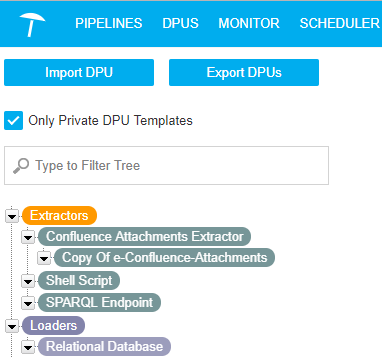
Start typing in the search field. The DPUs in the tree are filtered by the term you entered.
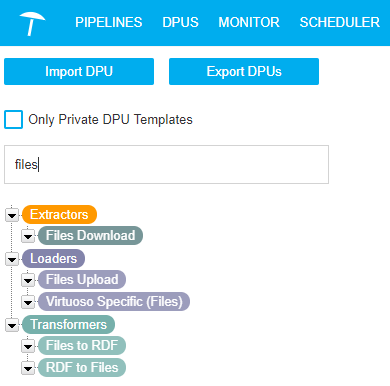
DPU Template Details
DPU Template Details
This section contains a short guide on the DPU Template Details View and the available tabs there.
You can select DPU Templates in the DPU Templates Tree. As a result, details about this DPU Template will be shown in the DPU Template Details area. Displayed details depend on the nature of the DPU.
If you select Extractors/Transformers/Loaders at the first level in the tree, in details area a 'Please select particular DPU template from the DPU template tree to display its details' message will be shown.
If you select a DPU Template on the second or third level in the tree, the following details are displayed on separate tabs:
General: displays the name, description (common fields for all DPU templates), visibility, information about JAR file (path, description of JAR), and the button for JAR replace.
Template Configuration: the custom configuration dialogue is placed here (specific for different DPU templates).
In Pipeline: displays a list of pipelines with the DPU instances derived from the selected DPU template.
These topics provide more information on the individual tabs:
DPU Templates Details - General Tab
DPU Templates Details - General Tab
This section contains a short guide on the General tab in the Details View of a DPU Template.
In the General tab the following fields are available (1):
Name: name of the current DPU Template. Depending on permissions you can change entries here. (Details see below.)
Description:
Visibility: of the DPU Template and information about JAR file.
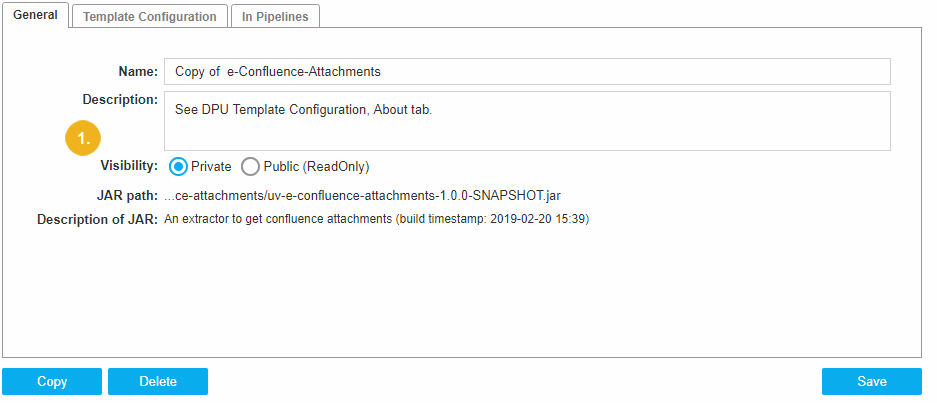
If you are creator of this DPU Template or have the Administrator role in the system you are also authorised to change Name and Description of the DPU Template.
Additionally you can replace the JAR file by pressing the Replace button.
You can change Visibility only if it is in Private state. The Visibility component in Public (ReadOnly) state is always disabled.
If you change some settings in the DPU Template Details area and have the corresponding permissions, the button Save becomes enabled.
To confirm changes you made, click Save.
In case you try to open another template without saving your changes or leave the current one, the Unsaved Changes dialogue will ask you to confirm.
Click Discard Changes, to close without saving. Click Cancel to return to the General tab. Click Save to confirm your changes.

The button Replace is enabled only if you have permissions to replace the JAR file. This means an Administrator role or being the creator of this DPU Template.
To replace the JAR file click Replace and select the new JAR file.
Uploading starts automatically. In the case of larger files the Statuswindow appears (the same window is described inDPU Template Creation).
After successful replacing you get a 'Replace finished' message.
Note
The changes after replacing JAR file are saved automatically.
DPU Templates Details - Template Configuration Tab
DPU Templates Details - Template Configuration Tab
This section contains a short guide on the DPU Templates Configuration tab.
The content of the Template Configuration tab is generated dynamically by each DPU itself.
In the picture the Template Configuration tab of the Extractor DPU SPARQL Endpoint is shown.
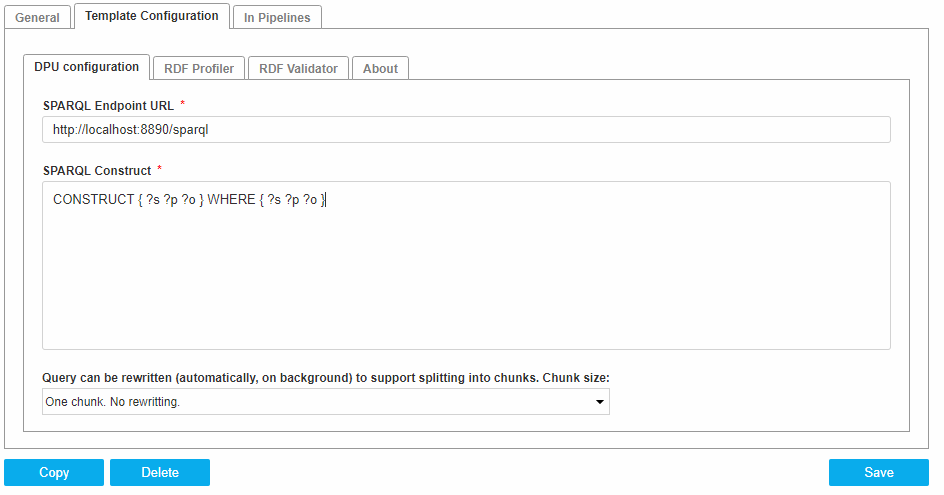 |
Details on configuration parameters are contained in the About tab for all DPU Templates, for you as reference for changing settings.
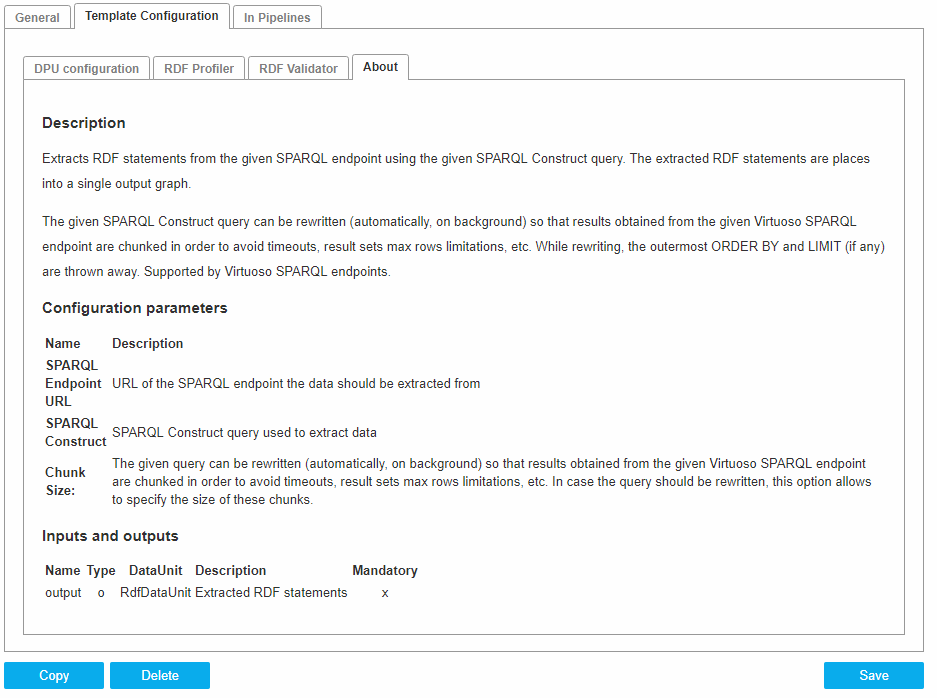 |
Note
The contents of the Template Configuration tab differs according to the DPU Template you have opened.
DPU Templates Details - In Pipelines Tab
DPU Templates Details - In Pipelines Tab
This section contains a short guide on the In Pipelines tab.
The In Pipelines tab is represented as a table containing a list of pipelines that contain the DPU instances derived from the selected DPU template.
The table consists of the following columns:
Name: name of the pipeline
Actions: available action buttons:
Detail: redirects to the Pipeline detail page of a particular pipeline.
Delete: deletes a pipeline from the system.
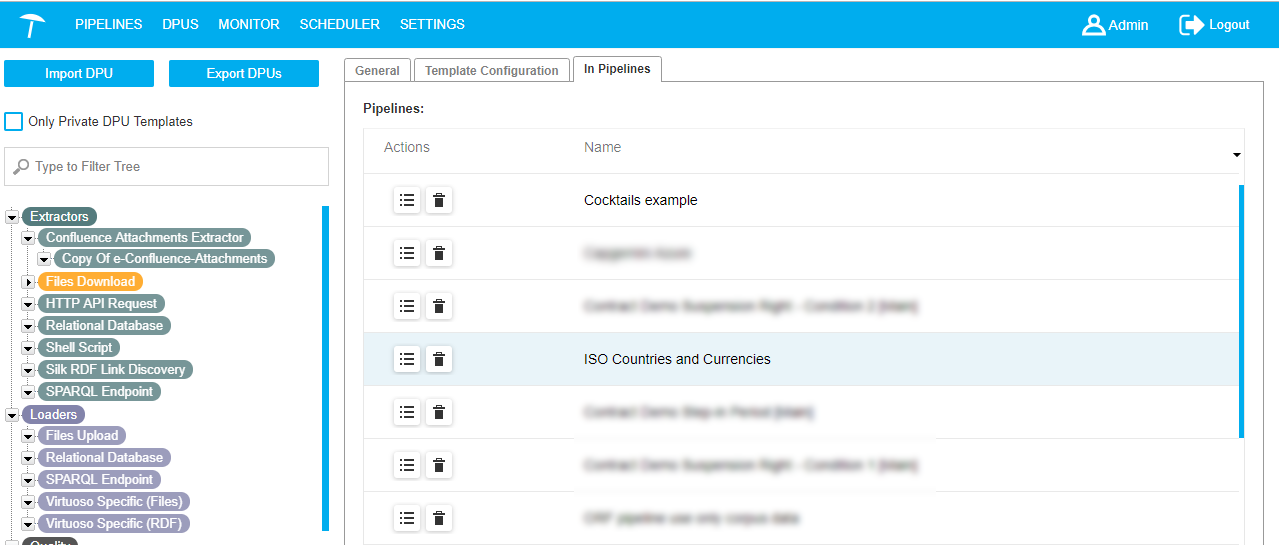 |
Editing DPU Templates
Editing DPU Templates
This section contains a short guide on how to edit existing DPU Templates in PoolParty UnifiedViews.
The following topics in this section will guide you through available editing steps:
Copy a DPU Template — This section contains a short guide on how to copy a DPU Template for editing.
Delete DPU Template — This section contains a short guide on how to delete a DPU Template.
Note
In order to be able to edit a DPU Template the current user needs either the Administrator role or must be owner of the particular DPU Template.
Details on DPU Template creation find in this section:
Copy a DPU Template
Copy a DPU Template
This section contains a short guide on how to copy a DPU Template for editing.
Click PIPELINES in the main menu.
On the left in the DPU Templates Tree, select the DPU Template you want to copy.
Click Copy below the Details View.
The DPU template will be copied and placed to the third level of the DPU Template Tree (visible here from a previous copying action).
The new DPU Template is pre-filled with the values of copied DPU template.
Initially its name will have the prefix 'Copy of' + the name of the copied DPU Template.
Your can change this name in the DPU Template Detail dialogue.
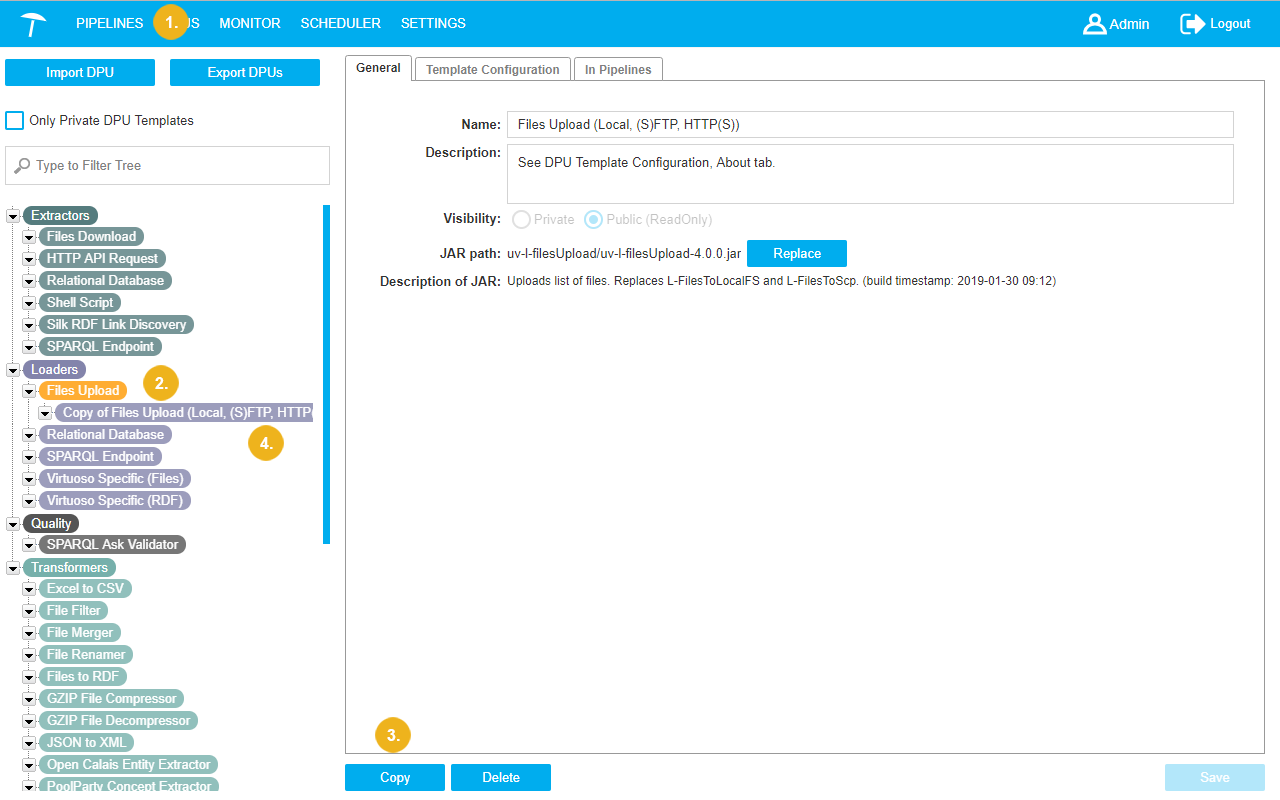 |
Delete DPU Template
Delete DPU Template
This section contains a short guide on how to delete a DPU Template.
To delete a DPU template from the system click Delete beneath the Details View (1).
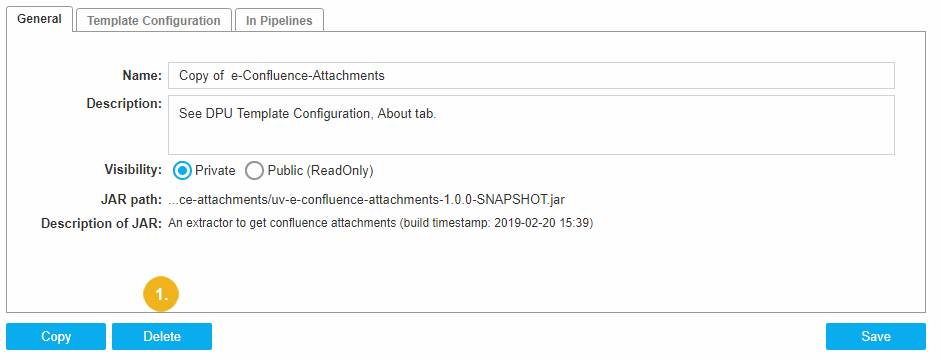 |
Before the DPU Template is deleted, the system shows a confirmation window:
 |
Click Confirm if you really want to remove the DPU Template from the system.
The current DPU Template will be deleted, but only if it itself or an instance of it is not part of any pipeline.
If the DPU Template is being used in any pipeline, the system displays a message that the DPU Template cannot be removed.
After successful removal of the DPU Template a message to that effect will be displayed.
DPU Template Creation
DPU Template Creation
Warning
Do not publish yet.
The following section describes how to create a new DPU template.
The user can create his own DPU Template and put it into the DPU Templates Tree. There are 2 ways to do that:
Directly from the Pipeline detail page by pressing the Create DPU template button in the DPU Templates Tree panel.
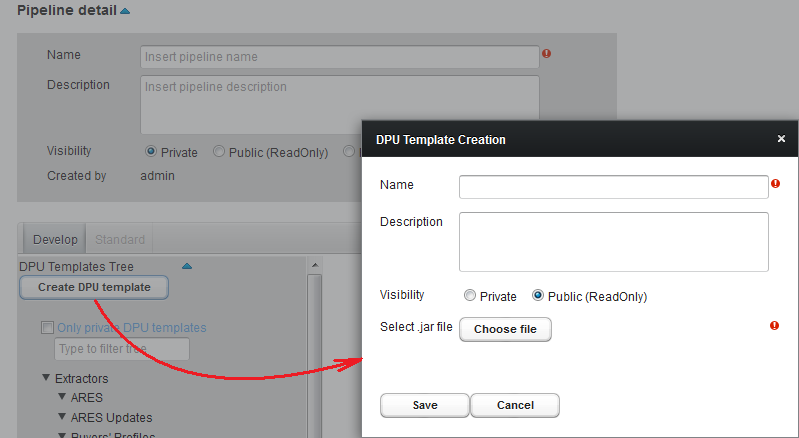
2. From the DPU Templates section by pressing the Create DPU templates button at the top left corner.
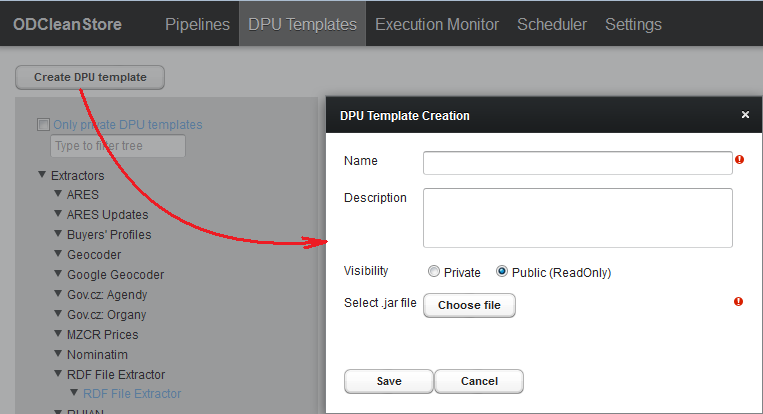
DPU Template Creation dialog consists of:
Name field - to enter name of new DPU template. Name field is obligatory to fill in. If the field is empty, on the right side of the field an exclamation mark is displayed with a notification "Name must be filled!" In this state DPU template cannot be saved. The user will get an error message in attempting to save DPU template without name.
Description field - to enter a description of DPU template. Description field is filled in optionally.
Private & Public (ReadOnly) visibility options. Public (ReadOnly) option is preselected by default. If the user does not want this DPU template to be visible for other users, they need to select the Private option.
Choose file button - to upload JAR file of DPU template. Choosing JAR file is mandatory option of DPU template creation. If file is not selected on the right side of the button an exclamation mark is displayed. In this state DPU template cannot be saved. The user will get an error message in attempting to save DPU template without JAR file. The name of uploading JAR file should be in the format: NAME-NUMBER.NUMBER.NUMBER.jar
To upload JAR file the user needs to press the Choose file button and select JAR file, after that the uploading will start automatically. In the case of larger files the Status window with uploading progress bar appears.Uploading can be interrupted by Cancel button. Status window closes automatically after uploading is complete.
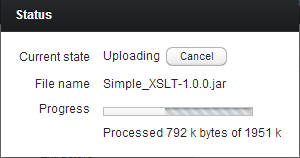
After successful uploading the name of the uploaded file will be shown on the right side of Choose file button.
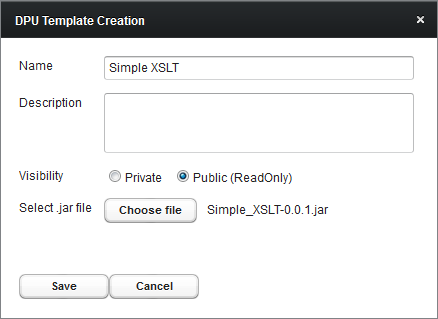
To save a new DPU template in the system the user should press Save button. In case of successful creation a new DPU template will be shown in the DPU Templates Tree.
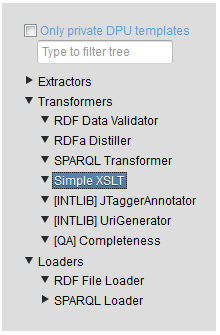
If JAR file contains any errors, an error message will be shown after pressing the Save button.
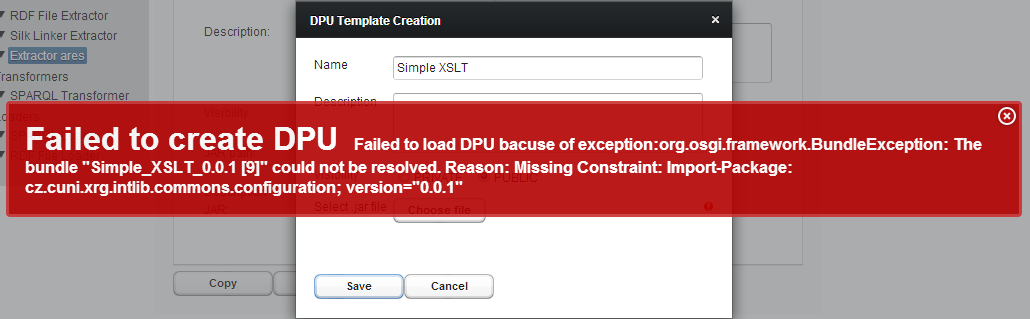
In this case a new DPU template will not be created. To create this DPU template the user should correct errors in the file and upload the corrected file again. After that press the Save button one more time.