Matching Concepts Check
Matching Concepts Check
After the checks have been run, a Check Mark icon in the list of results indicates that the imported row of terms in different languages matches a concept in the taxonomy.
This means the following:
A concept in the reference language has been found because the term in the reference language matches the preferred, an alternative or a hidden label of the concept.
Additionally there is a preferred, alternative or hidden label for that concept matching the target terms in the other languages.
Initially, all checks will be displayed. To filter for the results of matching concepts, follow these steps:
After you imported the Excel file, choose the Reference Language from the drop down. Click Analyze.
Uncheck all by default selected check marks, except for the Matches check box.
Refer to the Results section for details.
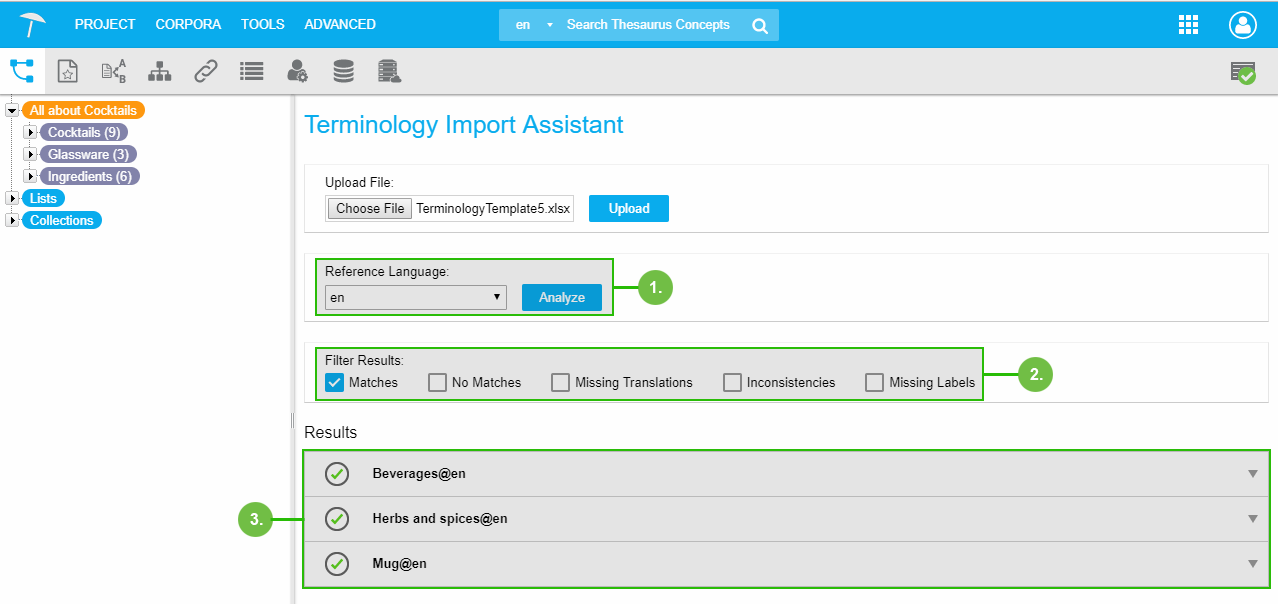 |
Find more information on editing matching concepts in this topic: Matching Concepts Editing Options
Matching Concepts Editing Options
Matching Concepts Editing Options
In this section find information on how to edit matching concepts' results.
Matching concepts are a category of checks that would not require editing. Yet, to make edits possible where desired, without having to open the thesaurus again first, an editing function was implemented right here.
In the list of filtered results find the concept and click its row to expand it.
In the editing section on the left you find the part of your thesaurus the concept has been found in. On the right find the labels section. In this example you see the concept in English, the matching translation 'Kräuter und Gewürze' in German from the Excel file.
In the labels section you can remove an existing entry.
The removed label will be saved to temporary memory and available for reuse here.
In this example the Add icon for Alternative Labels was used to open the Add Alternative Labels dialogue.
Alternatively you can add it at this point to any of the other labels using the Add icon, as alternative or preferred label.
Activate the check box for any or all previously removed concepts and click Add.
Click Update to save all changes.
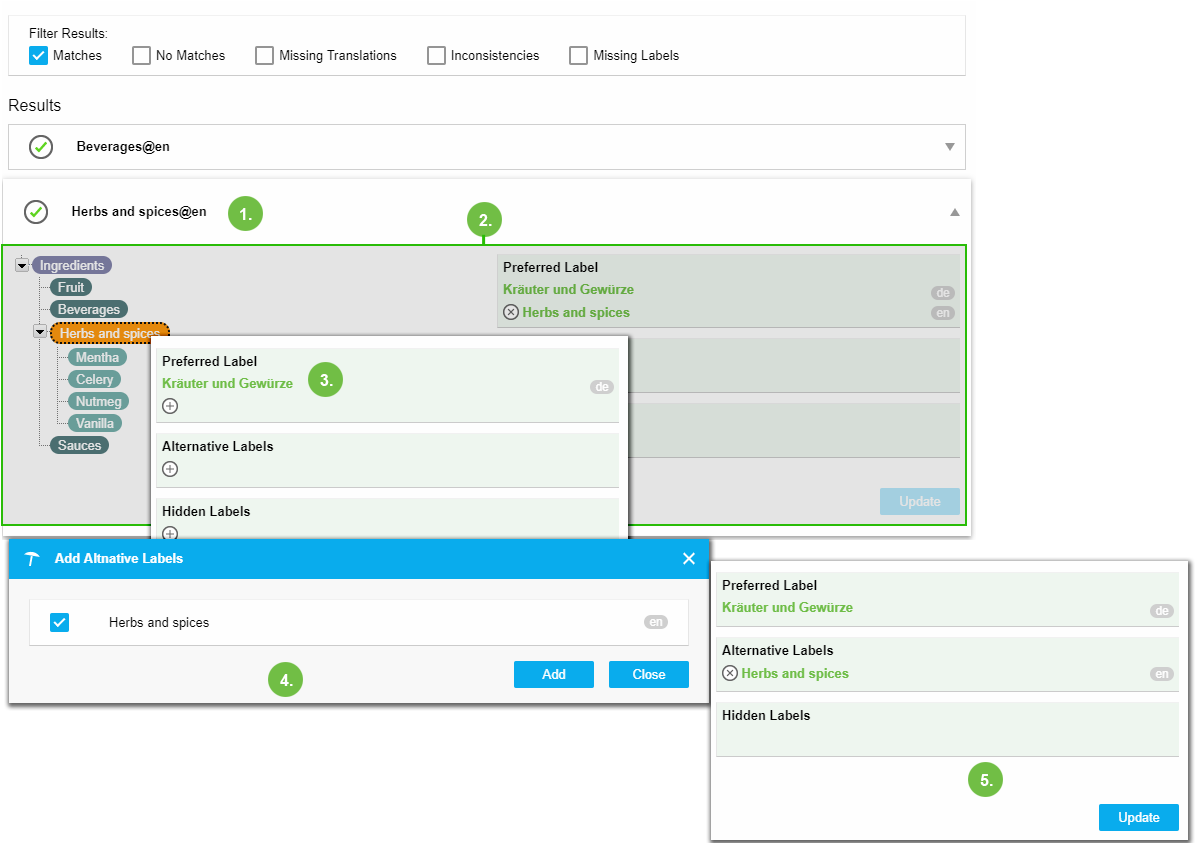 |