Managing Collections
Managing Collections
Clicking the collection's node you get to the Details View of a collection.
By default the Members tab is active.
Here you can view all members of a collection, remove members from a collection and change the ordering of members, if you have activated ordering. Use the Up and Down arrows at the and of the concept's table row (1).
Use Toggle All to expand all entries, such as all alternative labels, of all concepts.
The Toggle All icon (2) in front of each concept lets you expand or collapse the entries for one concept.
You can search large collections using the Search Collection field. If more than one language has been defined in the thesaurus, you can filter search results per language.
You can delete a collection using the Delete Collection link in the Details View. PoolParty will ask you to confirm the deletion.
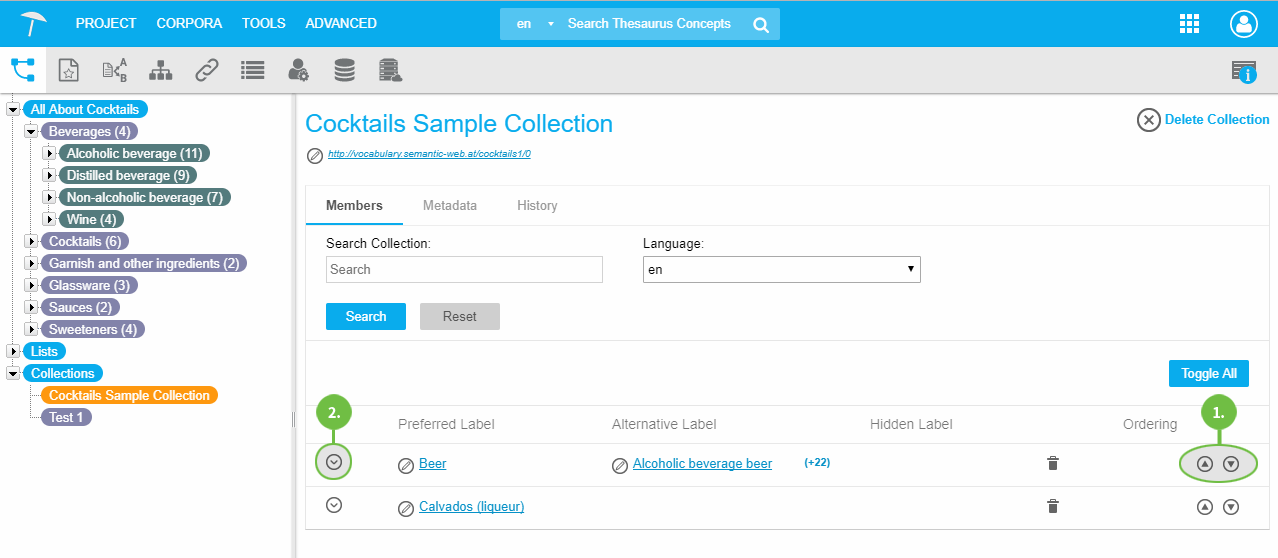 |
Switching to the Metadata tab you can edit the collection's metadata.
Use the default Edit or Add icon in the respective area, such as Notation or Description:
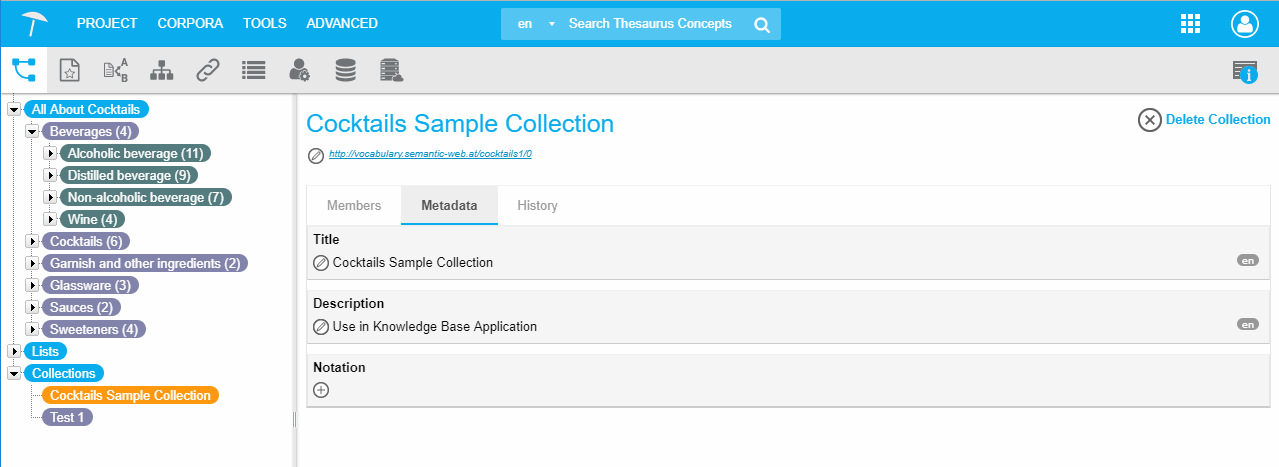 |
The History tab lists all events connected with that collection for detailed information as to creation date, event type, user, etc.:
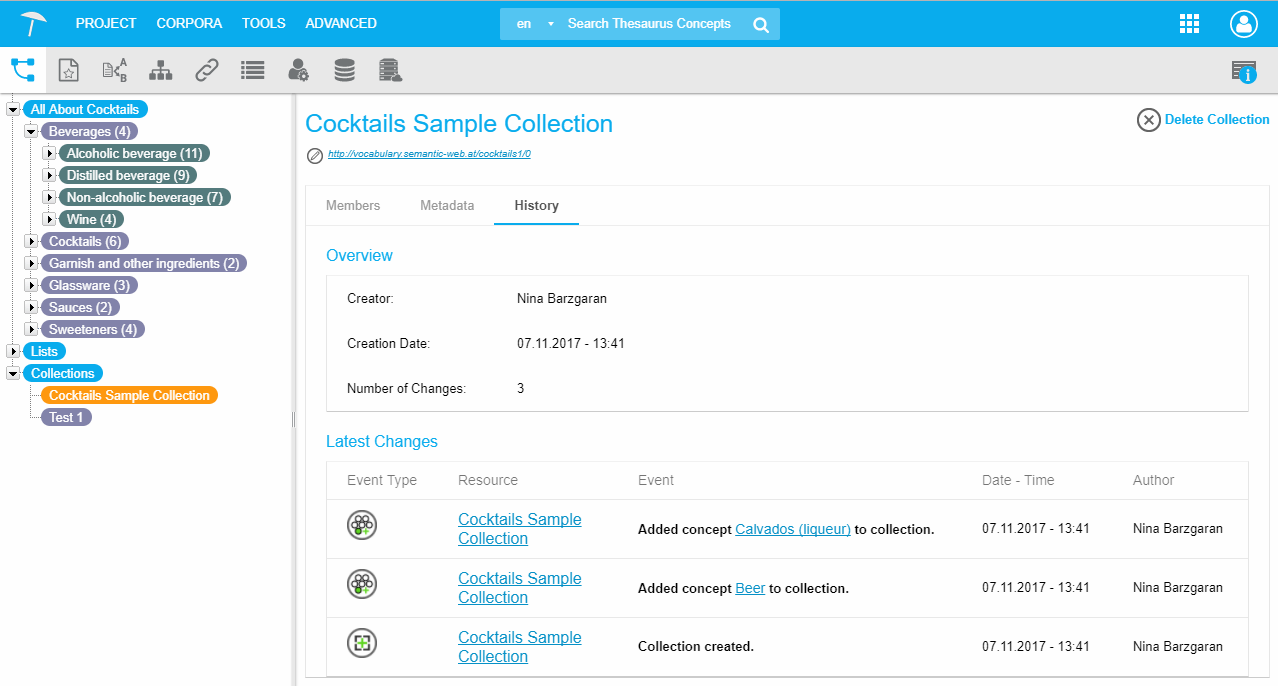 |
Move a Collection
Move a Collection
This section is about how to move a collection.
Note: Ordered collections use RDF lists as defined in the SKOS recommendation.
In the Move to Index dialogue, enter a new number for the position of that collection, and click Move.
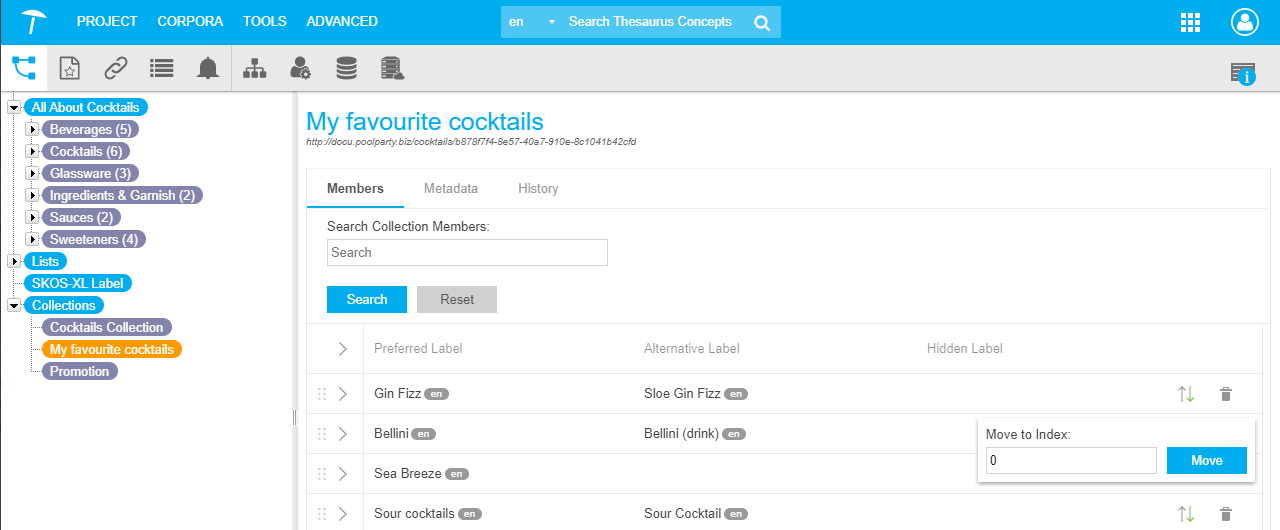 |