Missing Labels Check
Missing Labels Check
After the checks have been run, a Question Mark icon and the message 'Match found in non-reference language' indicates that missing labels have been found in the imported file.
This means the following:
No concept in the reference language has been found because the term in the reference language matches the preferred, an alternative or a hidden label of the concept.
Additionally there is a preferred, alternative or hidden label for a concept in the thesaurus matching the target terms in the other languages.
Initially, all checks will be displayed. To filter for the results of matching concepts, follow these steps:
After you imported the Excel file, choose the Reference Language from the drop down. Click Analyze.
Uncheck all by default selected check marks, except for the Missing Labels check box.
Refer to the Results section for details.
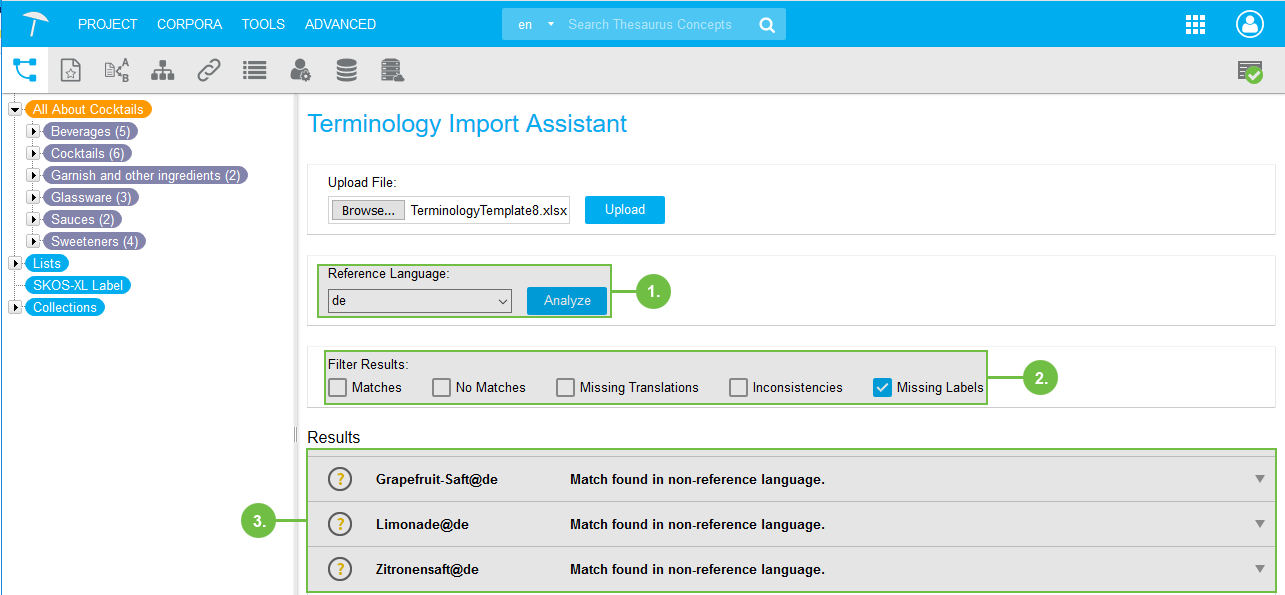 |
Find more information on editing matching concepts in this topic: Missing Labels Editing Options
Missing Labels Editing Options
Missing Labels Editing Options
Find here information on how to edit missing labels results.
If you find missing labels, follow these steps to add them to your thesaurus:
Expand the entry by clicking on it.
In the expanded view on the left you see the part of your thesaurus the concept resides in.
On the right you see the editing sections for the labels.
To add the preferred label for another language, click the Add icon to open the Add Preferred Label dialogue.
Alternatively at this point you could also use the Add icon next to Alternative or Hidden Labels and add the translation there.
The available entry or entries from your Excel file will be displayed in the dialogue.
Activate the check box for some or all of them and confirm clicking Add.
In the editing section Preferred Label (or Alternative or Hidden Labels) the new entry or entries will now be visible.
Click Update to save the changes.
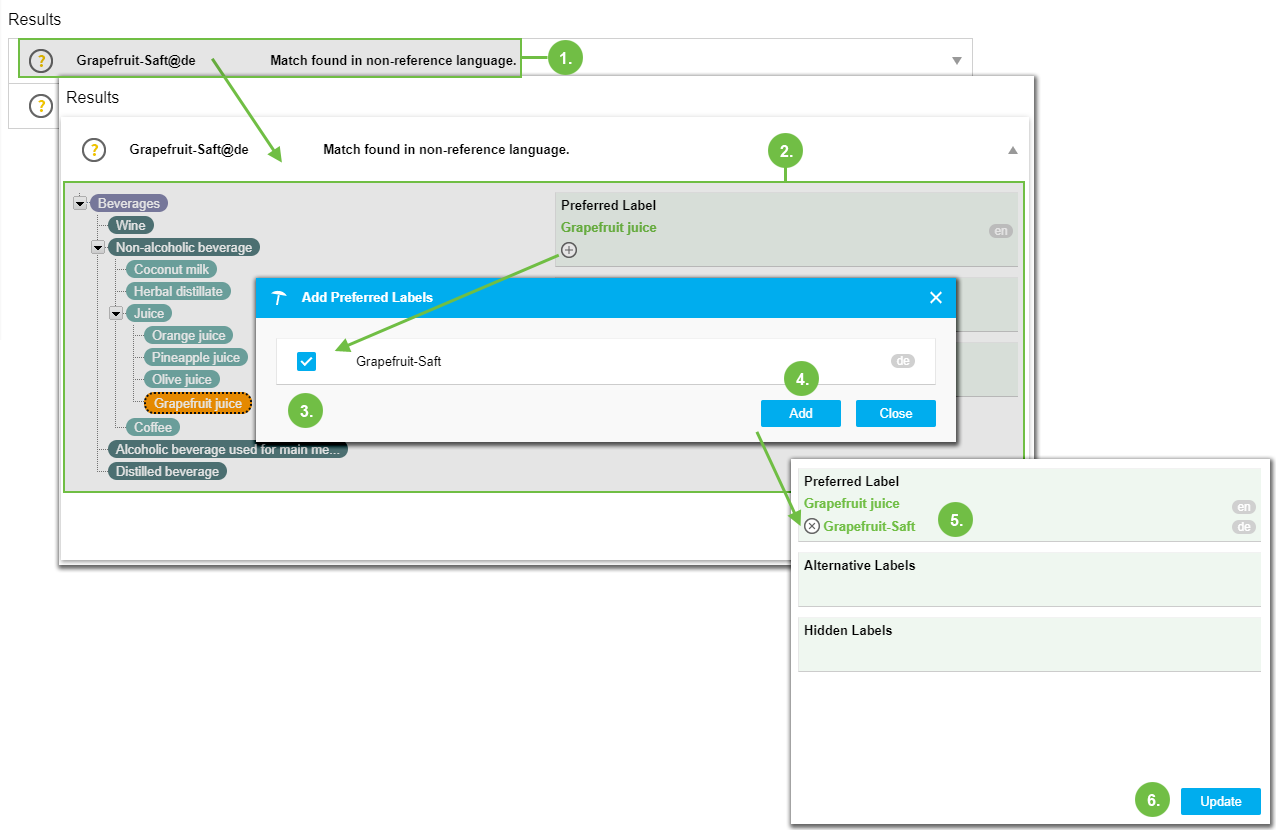 |