Synchronize Term Store Taxonomy to PoolParty
You can use the PoolParty for SharePoint Administration application to upload a copy of a Term Store term group to an existing PoolParty project.
Note
Before you start, make sure that the PoolParty project to where you want to synchronize the Term Store term group already exists and you know its name. You can use an empty or populated project (you can decide if you want to delete, keep or overwrite existing content of the project).
During synchronization, PoolParty for SharePoint takes an existing PoolParty project and populates it with concept schemes (term sets) and concepts (terms) together with their preferred (names) and alternative labels (synonyms) from a selected Term Store term group. If the PoolParty projects has a dedicated termGUID attribute configured, you can also import the term GUIDs.
Term Store | PoolParty |
|---|---|
Term group | Project |
Term set | Concept scheme |
Term
| Concept
|
Term name | Preferred label |
Term synonym | Alternative label |
GUID | Literal in the The |
In Term Store, terms are stored under globally unique identifiers (GUIDs). If you want to sync concepts together with the GUID information, you need to enable a dedicated termGUID attribute following the procedure below:
In PoolParty, import this template ontology.
Import an Ontology or Custom Scheme
Tip
To better understand the role of ontologies and concept schemes in PoolParty and their relationship to custom attributes, refer to the PoolParty documentation.
Create a new custom scheme based on the imported ontology.
Enable the concept scheme for the project you want synchronize.
Select Custom Schemes for Projects
The
termGUIDattribute is available for concepts and concept schemes in your project.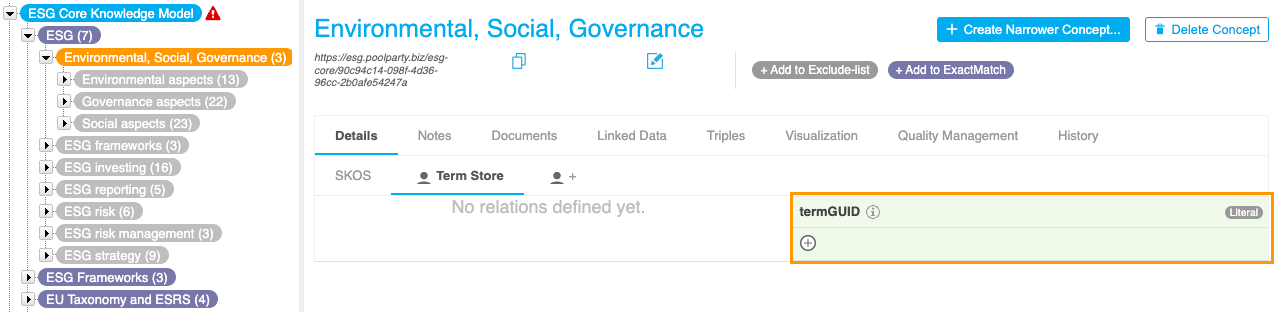
On the the page with PoolParty for SharePoint Administration, select Sync with Term store.
On the Sync to PoolParty tab, select the Term store term group you want to synchronize to PoolParty.
Select the PoolParty project that will be populated with concepts from the selected term group.
Confirm with Configure and synchronize.
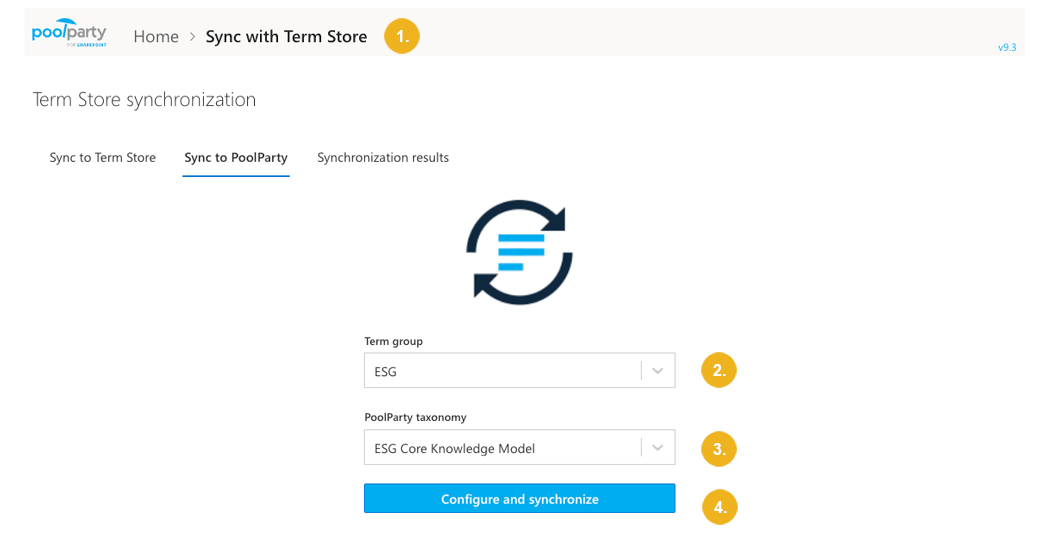
Select the synchronization mode:
Delete all existing content – All existing concepts and concept schemes of the PoolParty project will be deleted and replaced with content from Term Store.
Keep existing content – The existing concepts and concept schemes of the PoolParty project will be preserved. Only new concepts not previously present in the PoolParty project will be added (the matching works based on the GUIDs). Alternative and preferred labels of concepts present in both PoolParty and Term store will NOT be updated based on the information coming from Term Store.
Overwrite existing content – New concepts and concept schemes not previously present in the PoolParty project will be added. Alternative and preferred labels of concepts already present in PoolParty (matching works based on GUIDs) will be overwritten based on the information coming from Term Store.
If you want to import concepts together with their GUIDs:
Select Import GUIDs.
Specify the URI of the
termGUIDattribute in PoolParty or keep the default value if you have used the template custom ontology from the Optional: Enable termGUID Attribute in PoolParty section above.
Start the synchronization with Run synchronization.
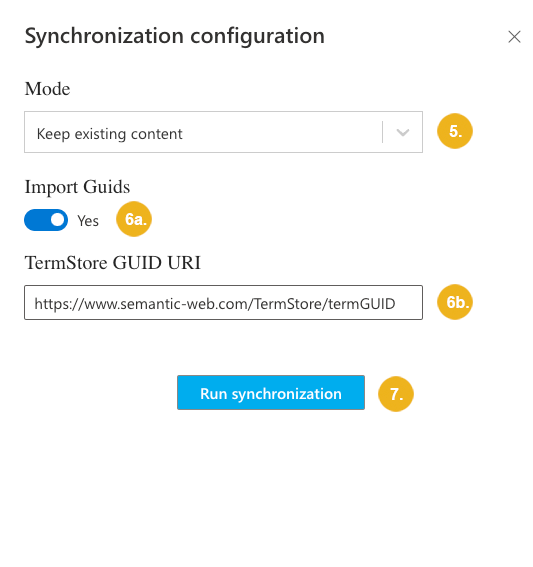
Depending on the size of the taxonomy, the synchronization may take a significant amount of time to complete. You can safely navigate away from the application or close the browser window while the synchronization is in progress.
You can check the status of the synchronization on the Synchronization results tab or in the Term store synchronization logs.
Tip
For more information on how to access and interpret complete synchronization logs, refer to Term Store Synchronization Reports and Logs.
Note
When a taxonomy synchronized to PoolParty changes, there is not any out-of-the box way to reflect those changes back in Term Store while preserving mappings between PoolParty URIs and Term Store GUIDs.