Edit Tagging Parameters
After you have connected a library or list to a PoolParty taxonomy, you can still change the following tagging parameters: auto-tagged fields, corpus, minimum tag score, maximum number of tags per document. You can also enable or disable automatic auto-tagging, disambiguation and filtering of nested concepts.
On the page with PoolParty for SharePoint Administration, select Connection settings.
On the Connected libraries and lists tab, select the pencil icon in the Edit column of the connection tagging parameters of which you want to edit.
Note
A single library or list can be connected to multiple PoolParty taxonomies and concept schemes. Additionally, the same taxonomy can be connected to the same library or list multiple times, each time with unique settings. Each connection is represented by a separate entry within the list.
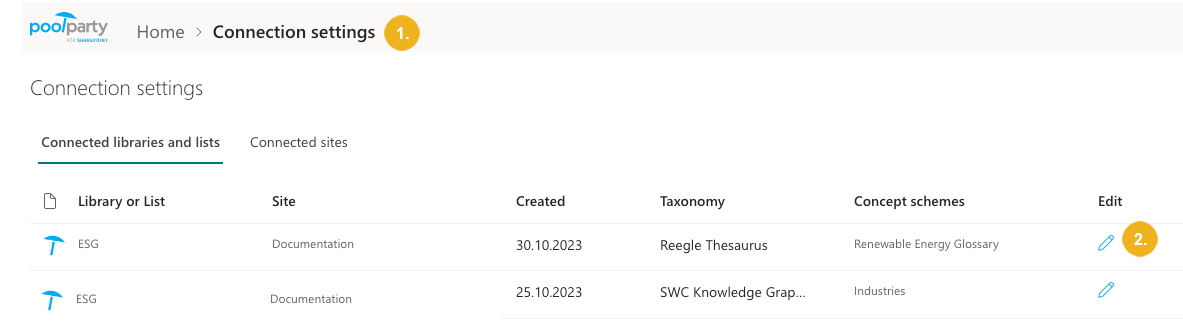
The Connection settings pane opens.
Change the tagging parameters as required. For a detailed description of the individual parameters, refer to Reference: Connection Settings and Details.
The changes you have made are saved automatically.
If you want to retag items in the connected library or list using the new settings:
Use the Keep manual tags toggle to indicate whether the manual changes made while manually adding tags, refining tags extracted in automated way and deleting tags should be preserved.
Click Retag all items.
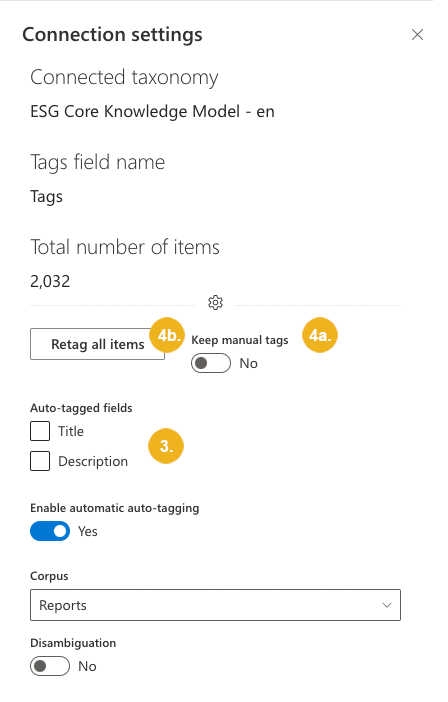
A confirmation dialog box opens.
Confirm with Retag all.