- PoolParty for SharePoint
- Installation and Configuration Guide
- Installation and Configuration Process
- Install PoolParty for SharePoint Search
- Deploy PoolParty for SharePoint Search to the Site App Catalog
Deploy PoolParty for SharePoint Search to the Site App Catalog
Once you have created a site app catalog, use the SharePoint UI to upload the PoolParty for SharePoint Search application package (poolparty-for-sharepoint-search-web-part.sppkg) into it.
Go to site contents. For more information on how to access the Site contents page, refer to the SharePoint documentation.
Open the site app catalog (the
Apps for SharePointlist).Select Upload.
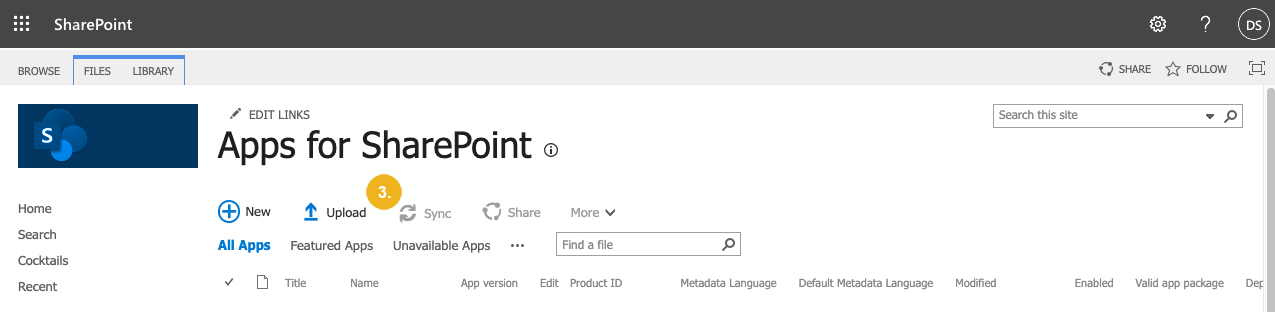
The Add a document dialog opens.
Click Choose files and select the
poolparty-for-sharepoint-search-web-part.sppkgfile from the deployment package.Confirm with OK.
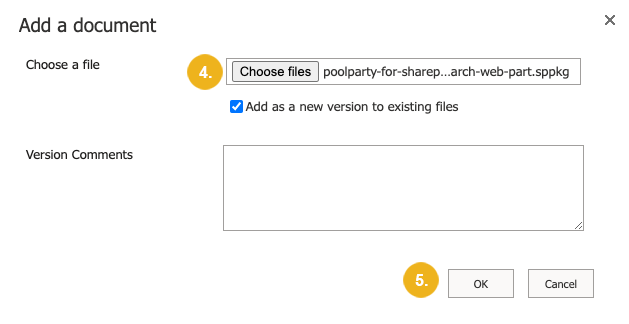
The application appears in the Apps for SharePoint list. You can see if the deployment was successful in the App package error message column.
Note
If the PoolParty for SharePoint Search application is already installed, it will be overwritten and if it contains a later version of the solution, it will be updated in the App catalog, but not on the search page itself.
Tip
If there were any errors during the deployment, delete the application completely (from both recycle bin and admin recycle bin) and try to deploy it again.
If you are upgrading the solution, check if the app version is higher than the version of the previously installed application. If not, delete the application completely (from both recycle bin and admin recycle bin) and try to install it again.