Search for Content
PoolParty for SharePoint search offers more precise results and optimized user experiences. This article shows you how to use the search function.
The PoolParty for SharePoint Search allows you to search for documents using the concepts from the connected PoolParty taxonomy and to further narrow down the search results using other concepts of the taxonomy serving as search filters. Additionally, you can discover related content by clicking on one of the tags.
Go to the page with PoolParty for SharePoint Search.
If enabled, select the PoolParty taxonomy (project) containing the concept you want to search for.
Start typing the concept you want to search for.
A list of matching concepts from the connected PoolParty taxonomy including synonym-based matches appears underneath.
Select the concept from the list of suggestions.
Search results appear below. If the search concept appears in the excerpt, it is written in italics and highlighted in yellow.
To display concept details (picture, synonyms, definition, broader, narrower and related concepts if available), expand the info box.
To also include results found by the SharePoint native search:
Select the Include full text search results checkbox.
Click Search to restart the search.
To refine the search results, select additional concepts to serve as search filters.
Note
The number in brackets next to the concepts indicates the number of items tagged with this concept.
The search results get narrowed down to the items tagged with the concepts selected as search filters.
To access items returned by search:
To open an item, click the file icon.
To open a library or list containing an item found by search, click the folder icon.
Tip
To display the file name, which may be different from the document or list title, hold the pointer over the file icon.
To search for related content, click on one of the tags.
Note
Please note that it is possible to click on tags both under results and in the info box. The tags in the info box provide context to the concept (broader, narrower and related concepts) hence allowing you to explore the graph based on those tags. The broader concepts are the more general, the narrower - more specific, and the related concepts indicate a relation between two concepts.
Tip
The tags are divided into rows depending on the taxonomy and concept scheme (if enabled) they belong to. To see the name of the taxonomy and concept scheme the tag is coming from, hold your pointer over the tag.
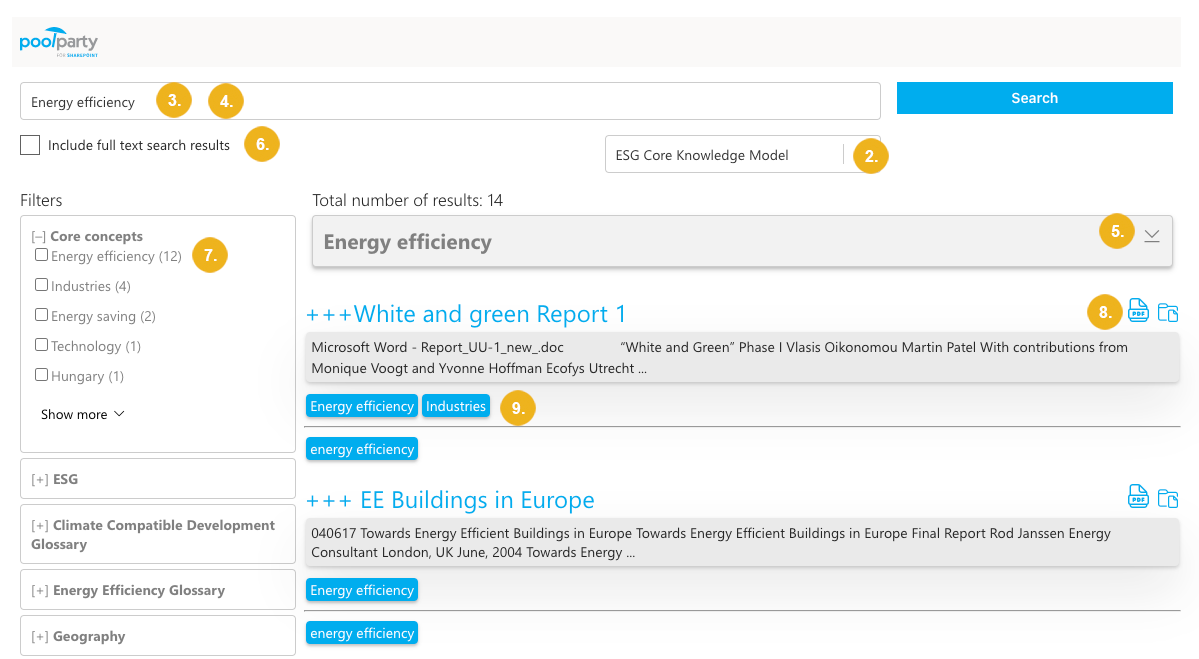
The search restarts.