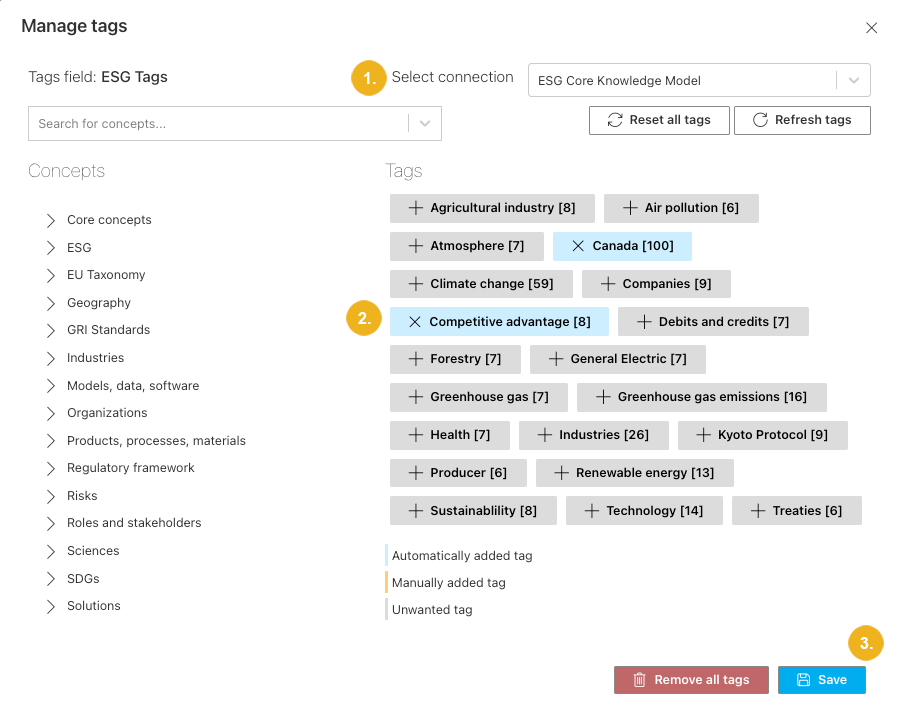Refine Tags Extracted in Automated Way
Once an item has been auto-tagged, depending on their score and the threshold configured in the PoolParty for SharePoint Administration application, some tags extracted in automated way will be automatically marked as unwanted (displayed in grey). Unwanted tags are stored with the item but not used to retrieve the item when searching for it with the PoolParty for SharePoint search. To mark a tag extracted in automated way as unwanted or an unwanted tag as active, do the following:
Navigate to the Manage tags dialog box. For more information on the procedure, refer to Display All Tags. If the content has been tagged using multiple taxonomies or concept schemes, make sure to select the connection for which you want to refine the tags.
Click the tag extracted in automated way to change its status.
Note
Tags extracted in automated way are marked blue (if they meet the minimum tag score and have not been marked as unwanted) or grey (if the do not meet the minimum tag score or have been marked as unwanted).
The tag changes its color.
Confirm your changes with Save.