Synchronize PoolParty Taxonomy to Term Store
You can use the PoolParty for SharePoint Administration application to upload a copy of a PoolParty taxonomy (project) to Term Store. You can decide if you want to copy the concepts together with their GUIDs (if present in the termGUID attribute in PoolParty) or let Term Store generate them.
During synchronization, PoolParty for SharePoint creates a new term group in Term Store and populates it with term sets (concept schemes) and terms (concepts) together with their names (preferred labels) and synonyms (alternative labels) from a selected PoolParty project. If the PoolParty projects has a dedicated termGUID attribute configured and populated, you can also import the term GUIDs.
PoolParty | Term Store |
|---|---|
Project | Term group |
Concept scheme | Term set |
Concept | Term |
Preferred label | Term name |
Alternative label | Term synonym |
On the the page with PoolParty for SharePoint Administration, select Sync with Term Store.
On the Sync to Term Store tab, select the PoolParty taxonomy you want to synchronize.
Type in a name for the new term group, which will be created in Term store and will be populated with concepts from the selected taxonomy.
Warning
Don't use this functionality to upload taxonomies into existing term groups as it might disrupt the mapping between term GUIDs and concept URIs in PoolParty. If you have made changes to a PoolParty taxonomy and you want to reflect them in Term store, update the PoolParty taxonomy in Term store.
Confirm with Configure and synchronize.
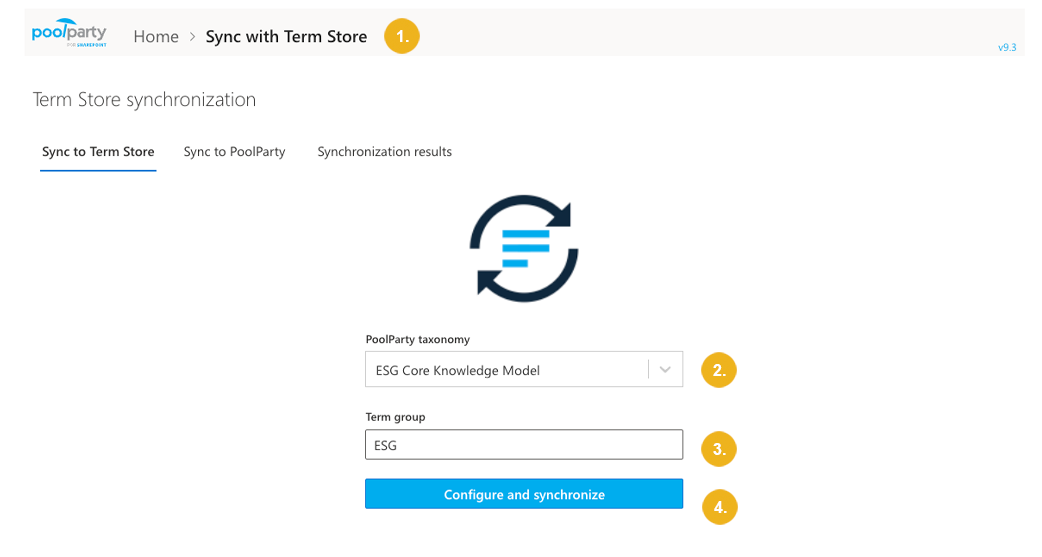
If you want to import concepts together with their GUIDs that are stored in PoolParty in a dedicated
termGUIDattribute:Note
If you don't import GUIDs from PoolParty, Term Store will generate them automatically.
Select Import GUIDs.
Specify the URI of the
termGUIDattribute in PoolParty or keep the default one if you used the template onotlogy.You can find the URI on the PoolParty UI.
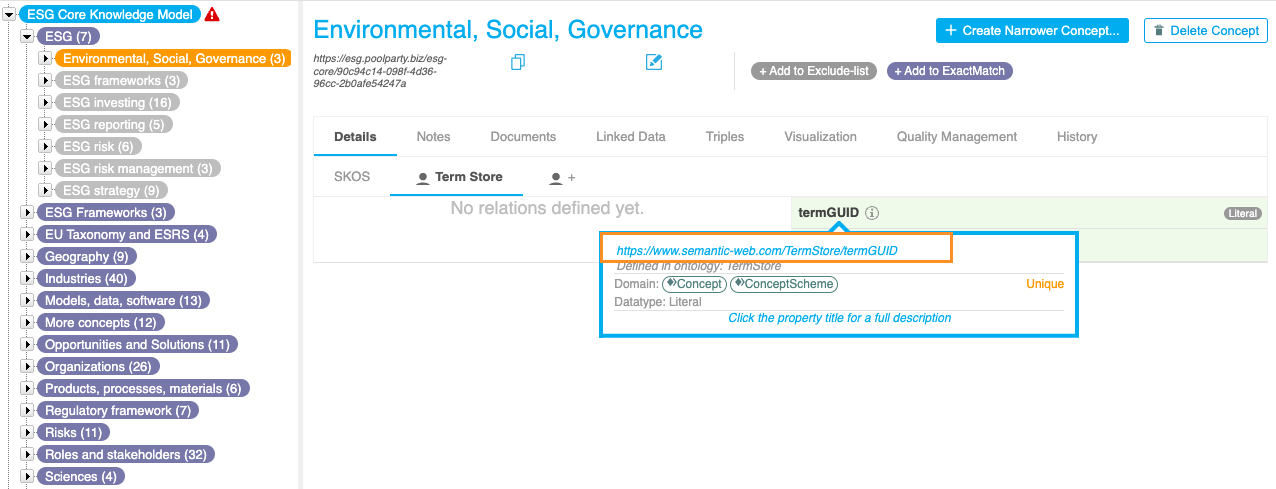
Start the synchronization with Run synchronization.
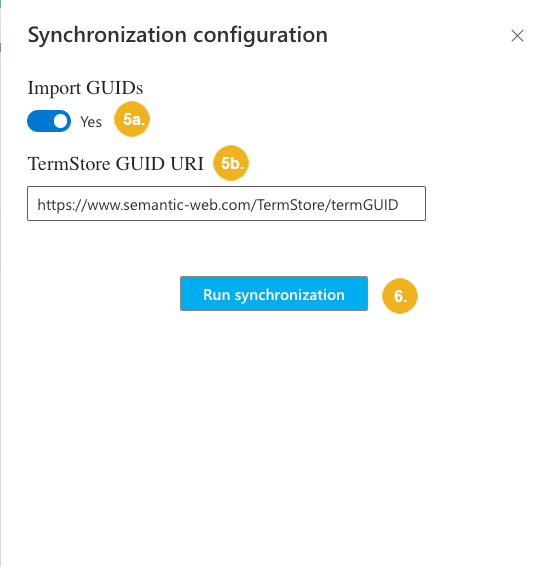
Depending on the size of the taxonomy, the synchronization may take a significant amount of time to complete. You can safely navigate away from the application or close the browser window while the synchronization is in progress.
You can check the status of the synchronization on the Synchronization results tab or in the Term store synchronization logs. If it has ended with an error or warning, you can re-run the synchronization from the Synchronization results tab.
Tip
For more information on how to access and interpret complete synchronization logs, refer to Term Store Synchronization Reports and Logs.
Note
If you make any changes to the taxonomy in PoolParty and want to reflect those changes in the term group in Term store, you need to update the taxonomy on the Synchronization results tab.