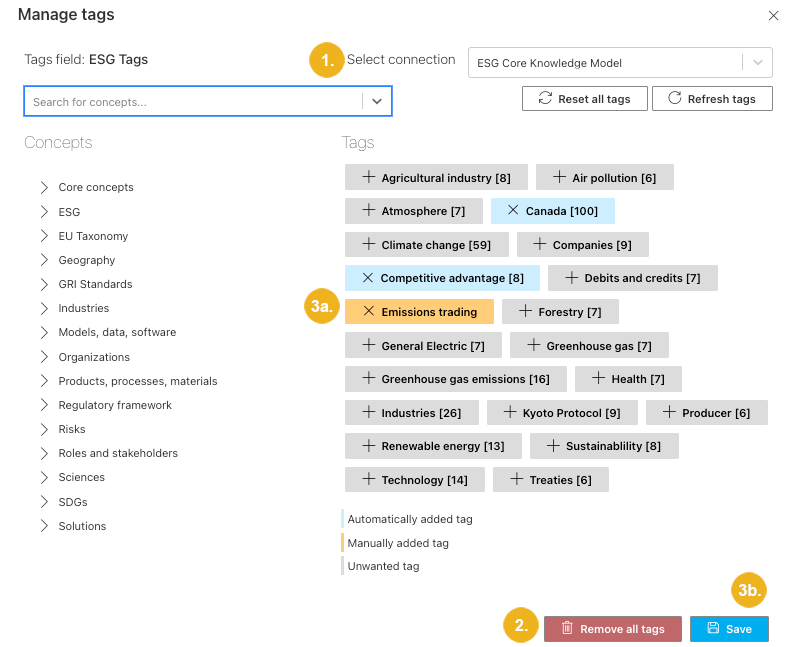Delete Tags
PoolParty for SharePoint allows you to delete all tags of a certain item in bulk or remove individual tags that have been manually added.
Tip
If you don't want to associate an item with a particular tag extracted in automated way, you can mark it as unwanted. For more information, refer to Refine Tags Extracted in Automated Way.
Navigate to the Manage tags dialog box. For more information on how to get there, refer to Display All Tags. If the content has been tagged using multiple taxonomies or concept schemes, make sure to select the connection for which you want to delete tags.
To remove all the tags added in manual and automated way, select Remove all tags.
All the tags are removed.
To remove a manually added tag:
Click the tag.
The tag disappears from the list
Confirm your changes with Save.