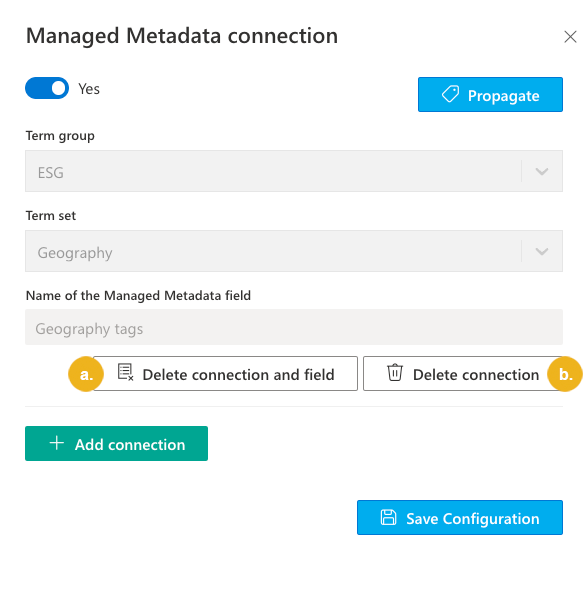Add or Delete Managed Metadata Connection
If you have connected a SharePoint library or list to a PoolParty taxonomy or concept scheme, you can use the Connection settings section to additionally enable Term Store-based tagging and storing tags in the SharePoint-native Managed Metadata field by establishing a connection to Term Store term sets. If such a connection already exists, you can use the Connection settings section to delete it.
Note
Term Store-based tagging depends on the PoolParty-based tagging for tagging parameters and manual changes to tags. To find out more about the interdependence between PoolParty-based and Term Store-based tagging, refer to PoolParty-Based vs. Term Store-Based Tagging with PoolParty for SharePoint.
Important
If you want to add a new Term Store term set connection, make sure that the term group is in sync with the PoolParty taxonomy used for this connection. Use the Term Store synchronization module to make sure that they are exact copies of each other. GUID synchronization is not required.
On the page with PoolParty for SharePoint Administration, select Connection settings.
On the Connected libraries and lists tab, select the pencil icon in the Edit column of the connection settings of which you want to use.
Note
One library or list can be connected to multiple PoolParty taxonomies and concept schemes. Each connection is represented by a separate entry on the list.
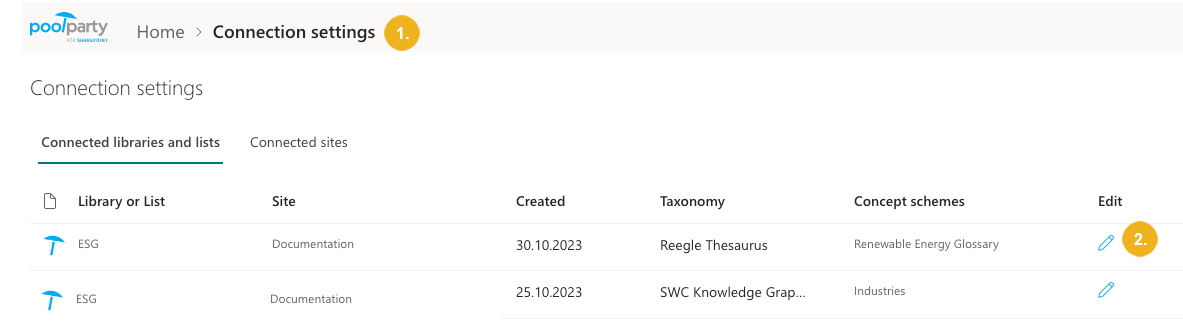
The Connection settings pane opens.
Select Connect to Managed Metadata.
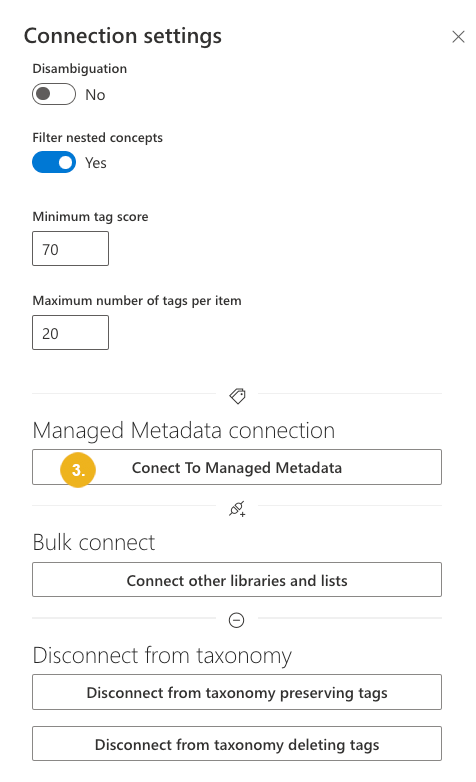
The Managed Metadata connection pane opens.
To add a new managed Metadata connection:
Make sure that the Managed Metadata connection is enabled.
Select a term group containing the term set to be used for tagging.
Important
The term group you select should be in sync with the PoolParty taxonomy. Use the Term Store synchronization module to make sure that they are exact copies of each other. GUID synchronization is not required.
Select the term set to be used for tagging.
Important
If you selected a concept scheme connection in step 2, make sure that the term set you select is equivalent of that concept scheme.
Type in a name for the new Managed Metadata field that will contain tags from this term set and will be added to the document library or list.
Note
Using existing metadata columns is not supported.
If you want to connect the library or list to multiple term sets, select Add connection and repeat steps a to d.
Confirm with Save Configuration.
To populate the new Managed Metadata column with tags, select Propagate.
Note
The tags used for populating the SharePoint-native metadata columns (Managed Metadata fields) are a copy of tags used for populating PoolParty for SharePoint tag fields. To find out more about the interdependence between PoolParty-based and Term Store-based tagging, refer to PoolParty-Based vs. Term Store-Based Tagging with PoolParty for SharePoint.
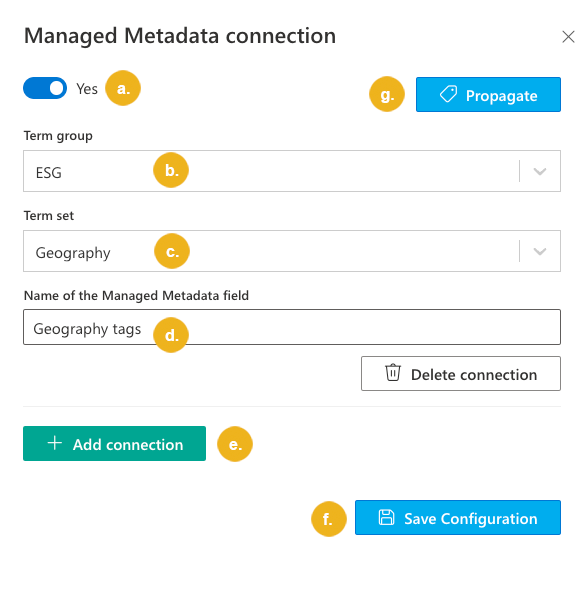
To delete an existing Managed Metadata connection:
select Delete connection and field to delete both the connection and the Managed Metadata column including all Term Store tags from the list or library
select Delete connection to preserve the Managed Metadata column including all Term Store tags in the list or library
The Managed Metadata column becomes editable and you can manually delete tags or add new ones from the term set.
Tip
If you want to delete a connection while preserving the Managed Metadata column and its tags without making them editable, toggle the Managed Metadata connection to No.