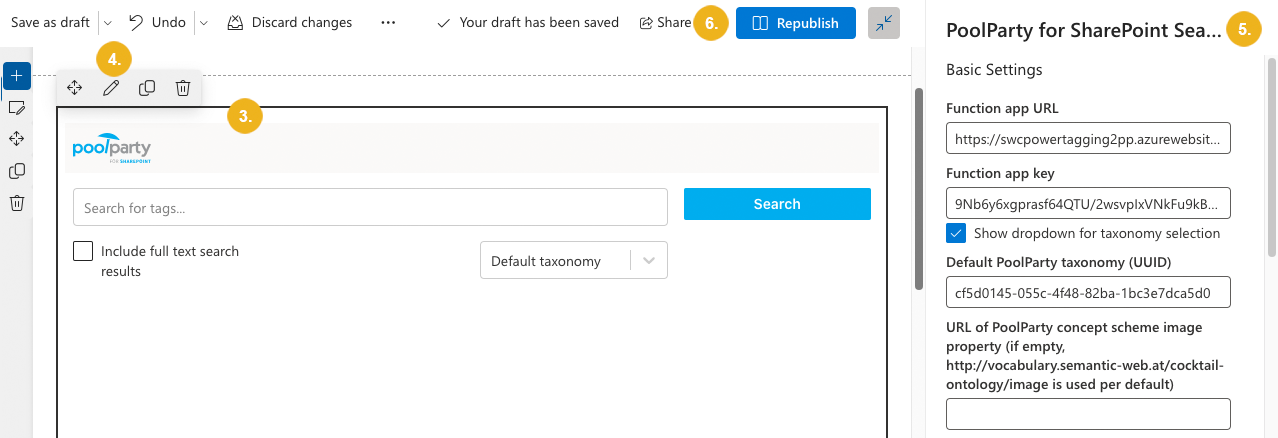- PoolParty for SharePoint
- Installation and Configuration Guide
- Installation and Configuration Process
- Configure PoolParty for SharePoint Search
Configure PoolParty for SharePoint Search
After you have installed the PoolParty for SharePoint Search on a SharePoint site, you need to further configure it. This means specifying the URL and the API key of the Azure functions that the application uses to communicate with the PoolParty server and specifying the search settings.
Go to the page where you have installed PoolParty for SharePoint Search.
Click Edit.
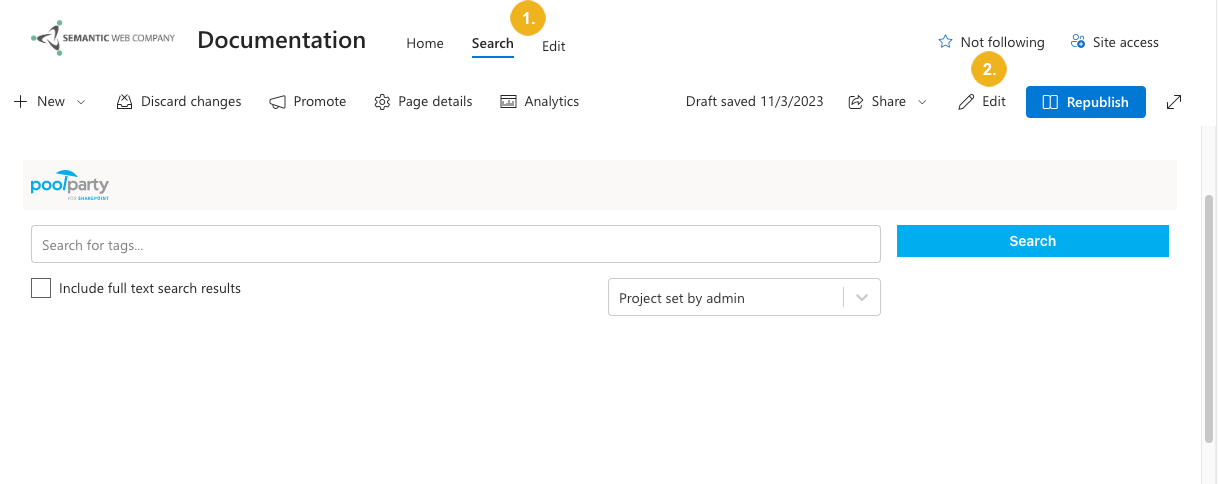
Select the PoolParty for SharePoint Search web part.
Select Edit web part.
The web part's Configuration page opens.
Configure the PoolParty for SharePoint Search web part:
Function app URL – Provide the URL of the function app hosting the Azure functions of the Tagging module.
For more information on how to find it, refer to Get the URL and API Key of the Azure Functions.
Function app key – Provide the app key of the function app hosting the Azure functions of the Tagging module.
For more information on how to find it, refer to Get the URL and API Key of the Azure Functions.
Show dropdown for taxonomy selection – Specify if the application should display a drop-down allowing users to select in which PoolParty taxonomy (project) the search concept will be looked up.
For more information, refer to Search for Content.
Default PoolParty taxonomy (UUID) – Provide the UUID of the PoolParty taxonomy (project) where search concepts will be looked up per default.
URL for PoolParty concept scheme image property – Provide the URL of the PoolParty concept scheme image property.
Field with PoolParty for SharePoint tags – If instructed so, provide the name of the tags field in SharePoint.
Search results per page – Specify how many search results should be displayed per page.
Autocomplete search suggestions – Specify how many taxonomy concepts should be suggested when the user starts typing their search query.
Search scope – Specify the scope of the search.
If you select Current site, the search returns items stored only on same SharePoint site.
If you select Current site collection, the search returns items from the whole site collection.
If you select Farm, the search returns items from the whole SharePoint farm.
Displayed connections – Select PoolParty taxonomies (projects) from which users will be able to select one for their search.
Tags per search result – Specify the maximum number of tags displayed per search result. To see the full list, the user will have to click the Show more link.
Refiners per filter – Specify the maximum number of taxonomy concepts that will be displayed to the user per filter (concept scheme) in the Filters section. To see the full list, the user will have to click the Show more link.
All changes are saved automatically.
Select Republish for the changes to take effect.