Use Existing Connection Settings to Connect Multiple Libraries and Lists
Once you have connected a SharePoint library or list to a PoolParty taxonomy, you can use the settings of this connection to connect multiple other lists and libraries.
On the page with PoolParty for SharePoint Administration, select Connection settings.
On the Connected libraries and lists tab, click the pencil icon in the Edit column of the connection settings of which you want to use to connect other libraries and lists.
Note
A single library or list can be connected to multiple PoolParty taxonomies and concept schemes. Additionally, the same taxonomy can be connected to the same library or list multiple times, each time with unique settings. Each connection is represented by a separate entry within the list.
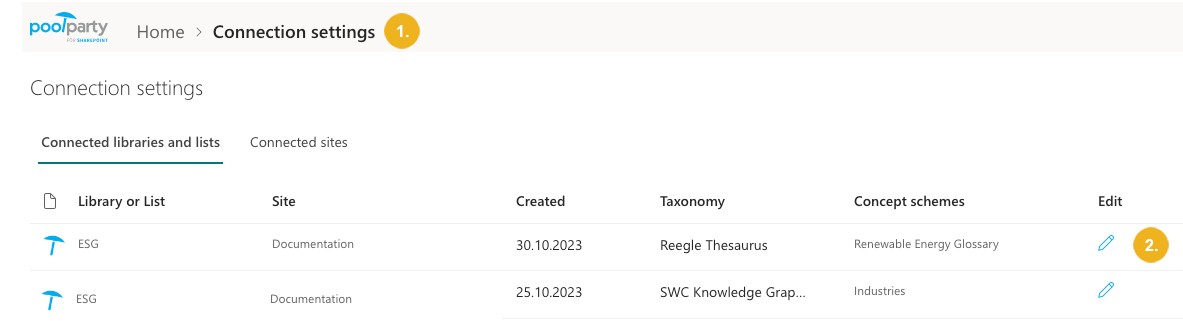
The Connection settings pane opens.
Select Connect other libraries and lists.
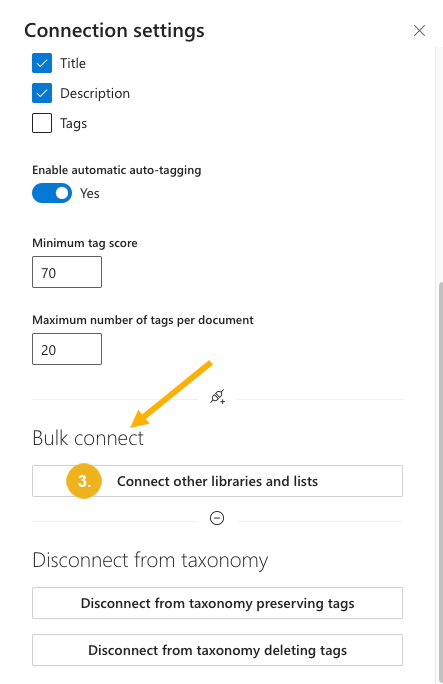
The Bulk connect to a PoolParty taxonomy pane opens.
Select the site with the libraries and lists you want to connect to a PoolParty taxonomy.
Select the libraries and lists you want to connect.
Confirm with Connect to taxonomy.
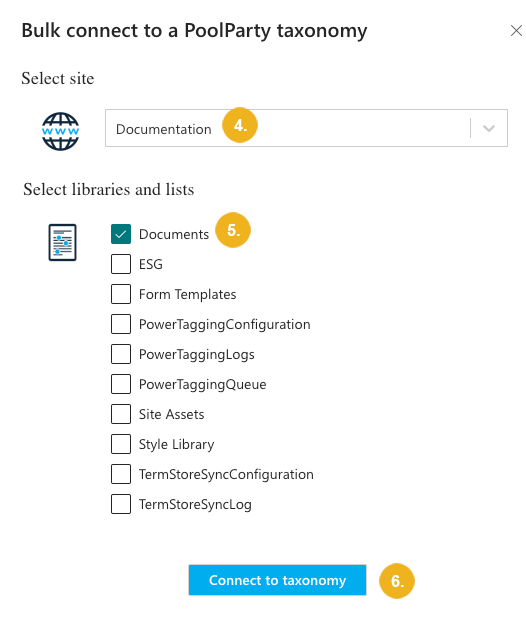
The content has been successfully connected and can be tagged. A corresponding confirmation message will be displayed.
Note
If any of the selected lists or libraries has already been connected with these settings, you will see an error message.