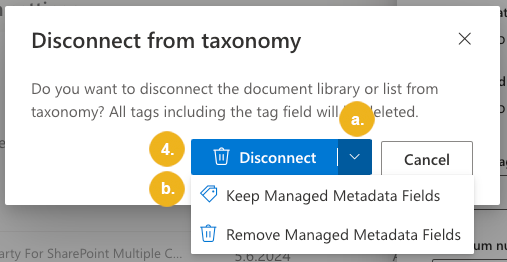Disconnect Library or List from Taxonomy
If you don't want to tag a certain library or list with concepts from a connected PoolParty taxonomy anymore, you can disconnect it. You can decide if you want to keep or delete existing tags.
On the page with PoolParty for SharePoint Administration, select Connection settings.
On the Connected libraries and lists tab, select the pencil icon in the Edit column of the connection you want to remove.
Note
A single library or list can be connected to multiple PoolParty taxonomies and concept schemes. Additionally, the same taxonomy can be connected to the same library or list multiple times, each time with unique settings. Each connection is represented by a separate entry within the list.
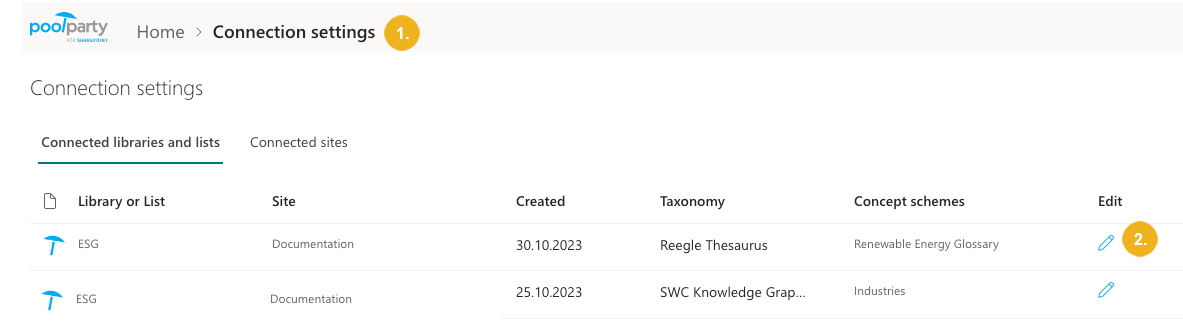
The Connection settings pane opens.
If you want to disconnect the library or list but keep the PoolParty tags, select Disconnect from taxonomy preserving tags.
If you want to disconnect the library or list and remove the PoolParty tags together with the tag field, select Disconnect from taxonomy deleting tags.
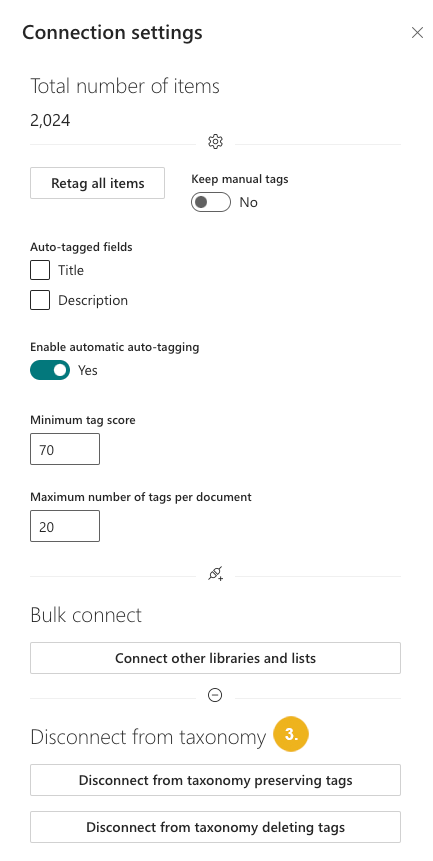
A confirmation dialog box opens.
If you have not enabled Term Store-based tagging for Managed Metadata fields, confirm with Disconnect.
If you have enabled the Term Store-based tagging :
Click the arrow next to Disconnect.
Specify whether you want to disconnect the library or list from the PoolParty taxonomy while preserving or deleting the Term Store tags together with the SharePoint-native Managed Metadata fields they are stored in.
Note
If you decide to keep the Term Store tags in Managed Metadata fields, they will become editable.