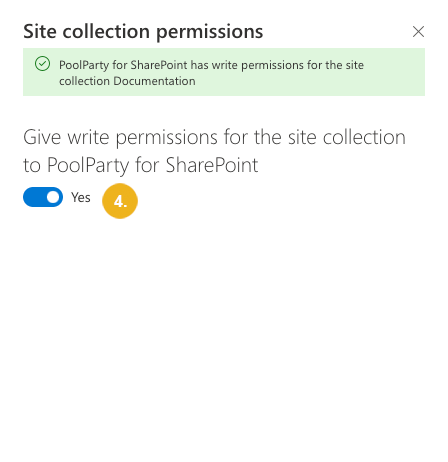Configure Site Permissions
PoolParty for SharePoint can auto-tag site contents only if the PoolParty for SharePoint Administration application has write access to that site.
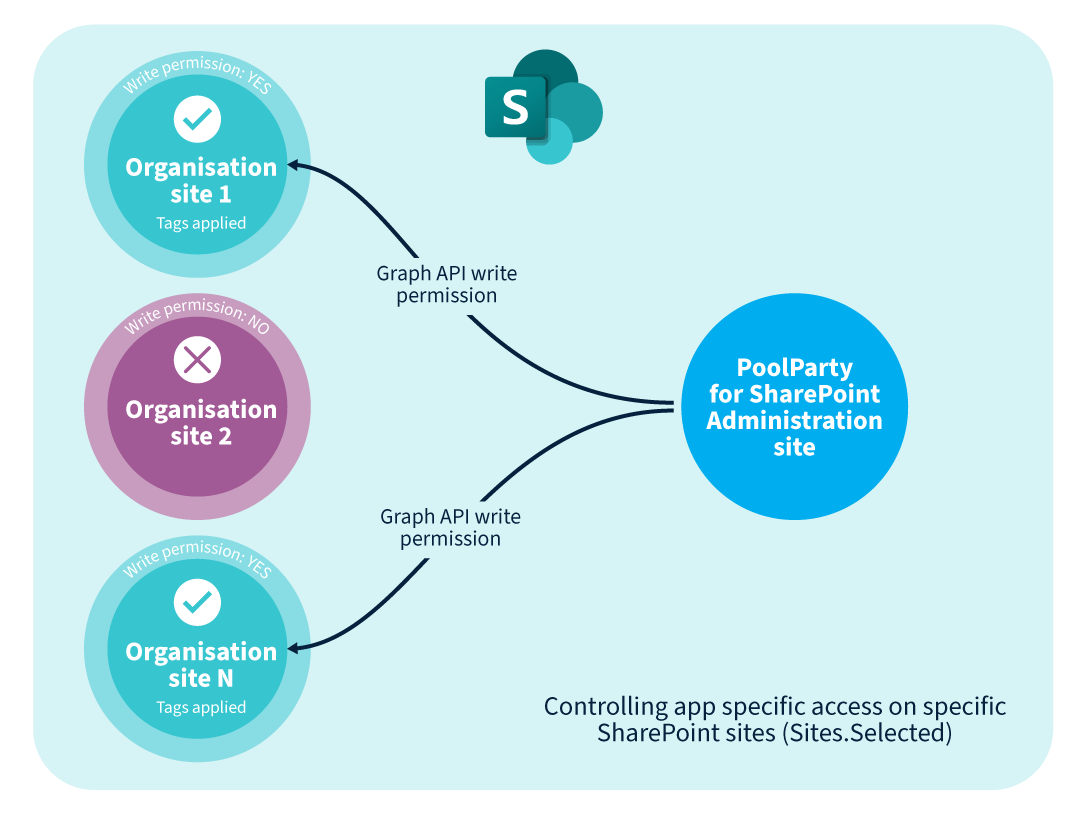 |
You can grant this permission with a Microsoft Graph API call or directly from the PoolParty for SharePoint Administration application once a library or list on that site has been connected to a PoolParty taxonomy.
For more information on how to grant site permissions with a Microsoft Graph API call, refer to the Microsoft Graph documentation. Replace sitesId with the ID of the site where you want to give PoolParty for SharePoint Administration access to and the id value with the Application (client) ID of the PoolParty for SharePoint Administration application in Microsoft Entra ID (formerly Azure Active Directory). For more information on the Application (client) ID, refer to Create an App Registration.
A library or list on the site to which you want to grant permission has been connected to a PoolParty taxonomy. For more information, refer to Connect Library or List.
This functionality has been enabled in SharePoint admin center. For more information, refer to Enable Managing Site Permissions in the PoolParty for SharePoint Administration Application.
On the page with PoolParty for SharePoint Administration, select Connection settings.
Go to the Connected sites tab.
Select the pencil icon of the site for which you want to configure the permissions.
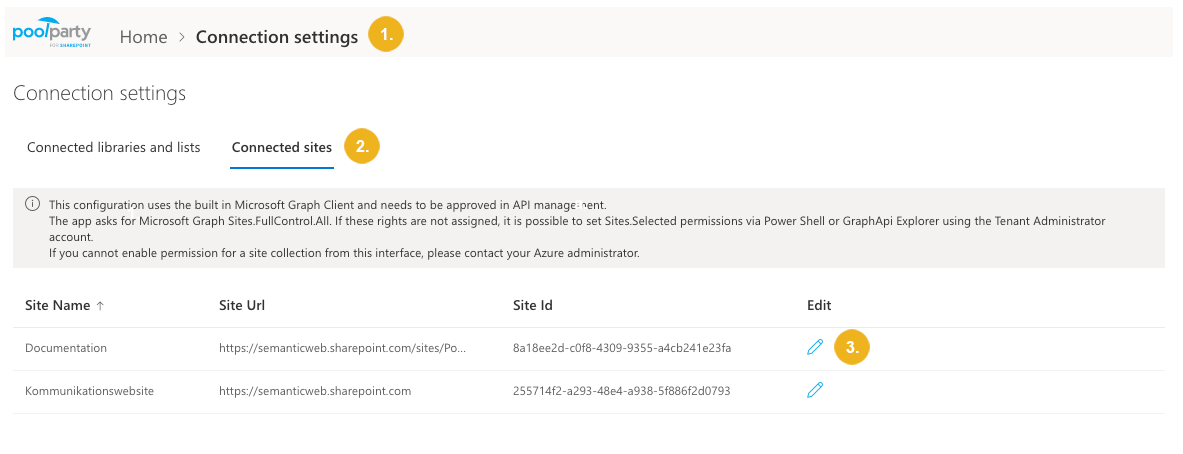
The Site collection permissions pane opens.
Use the Give write permissions for the site collection to PoolParty for SharePoint toggle to grant or revoke the permission.