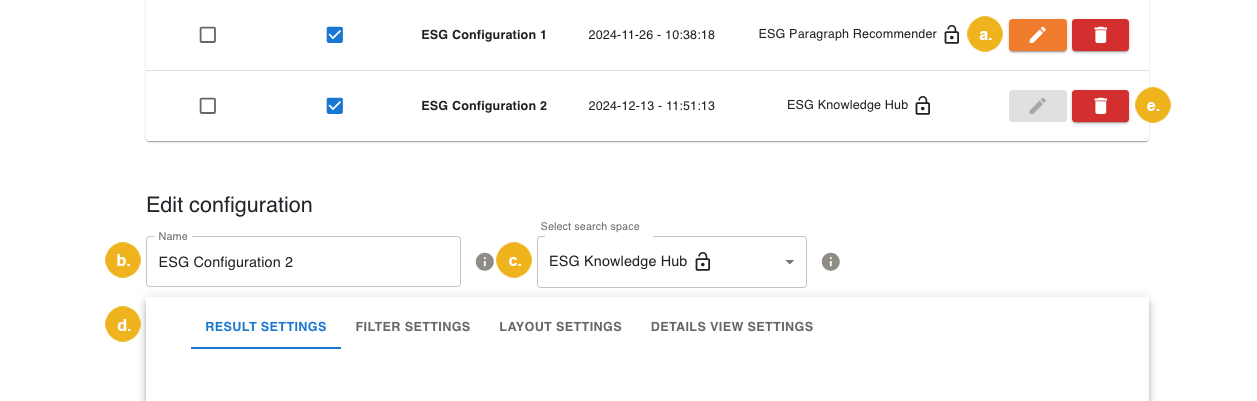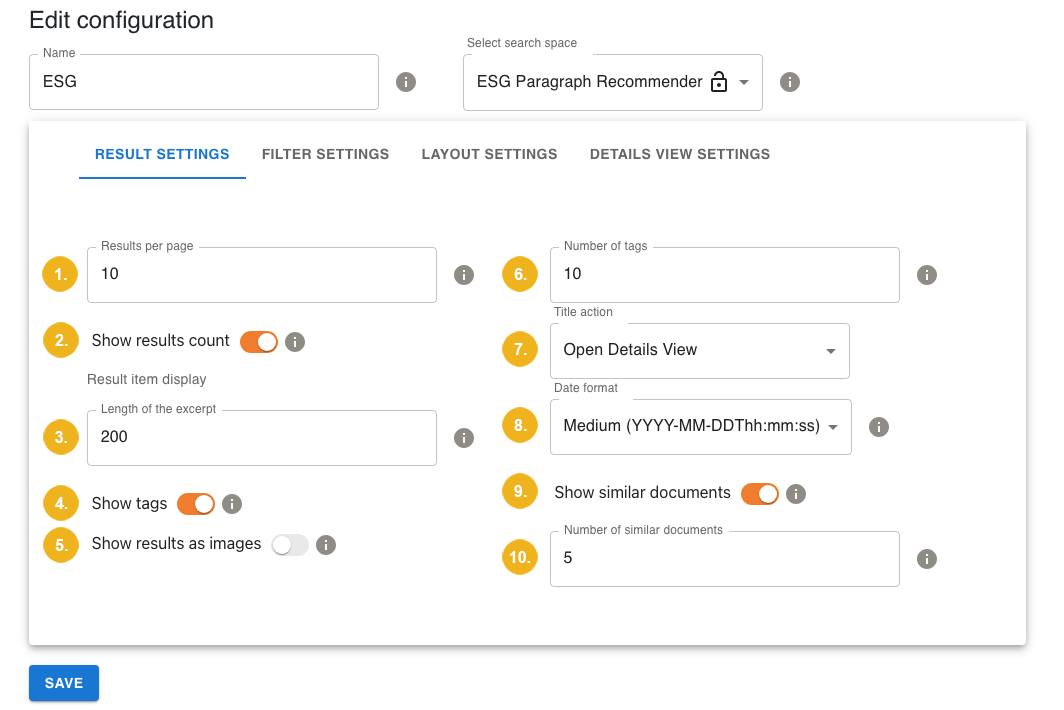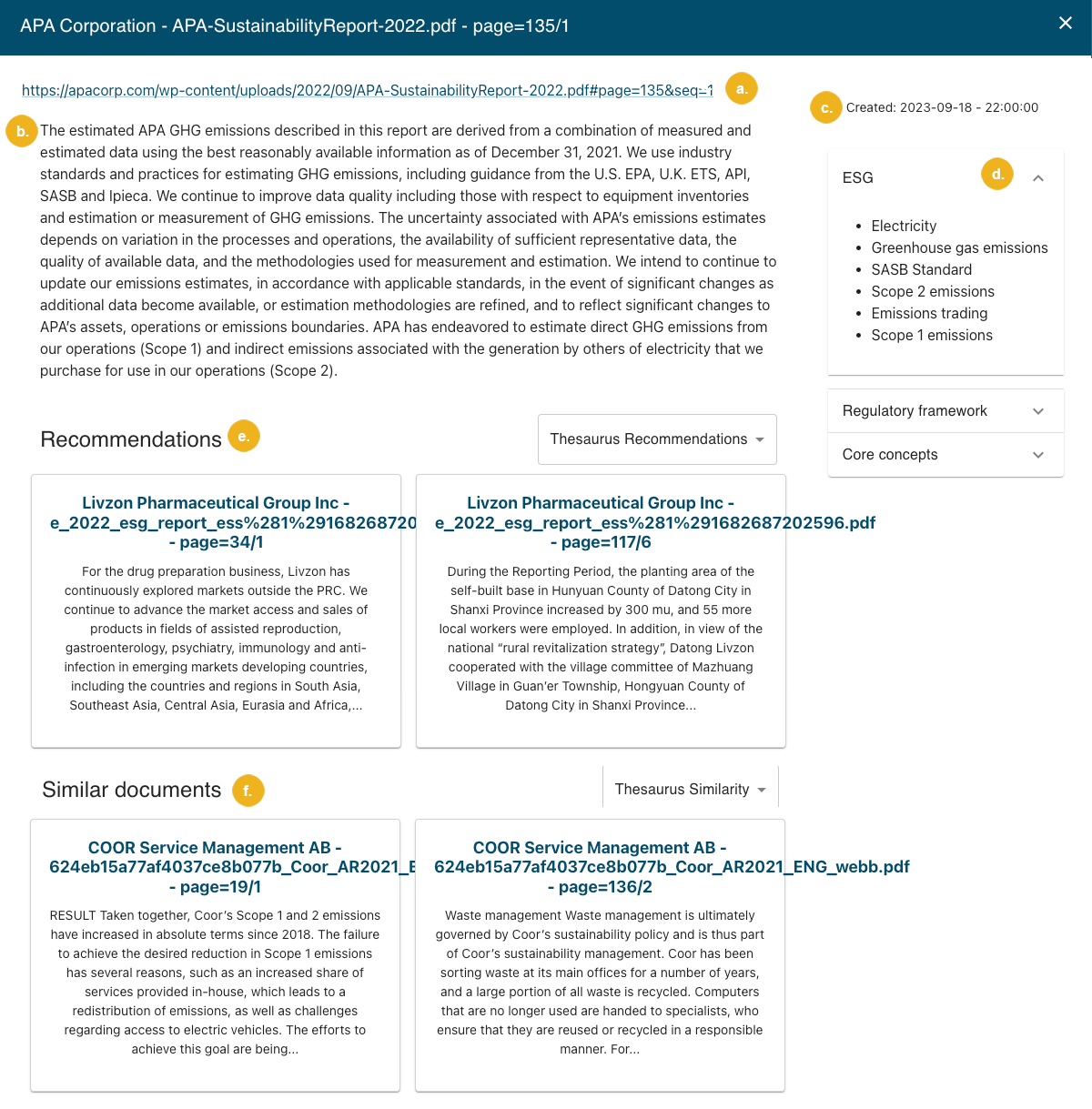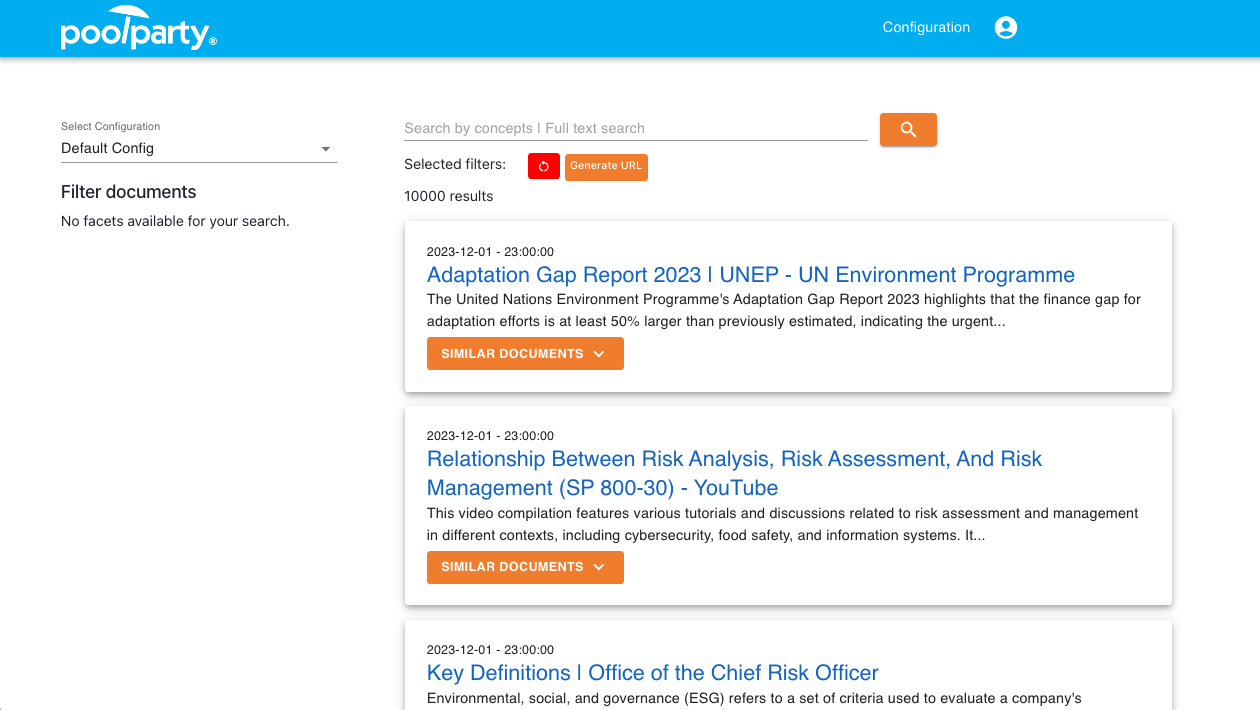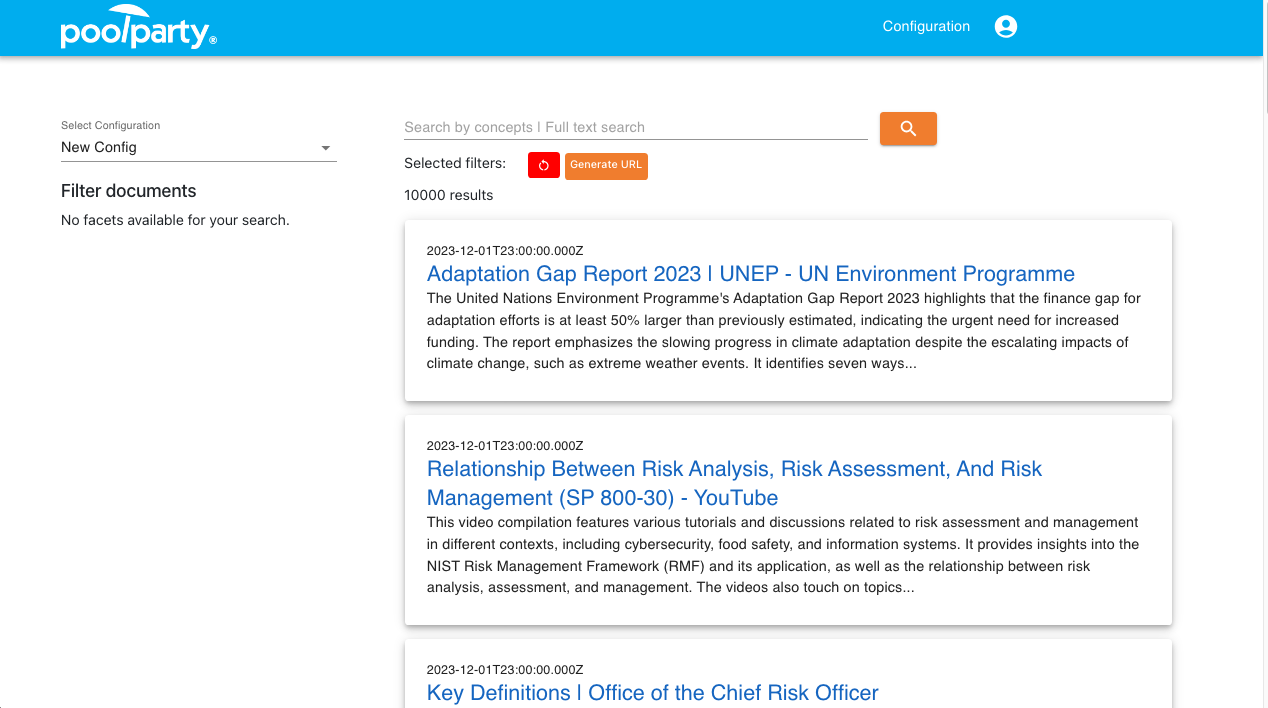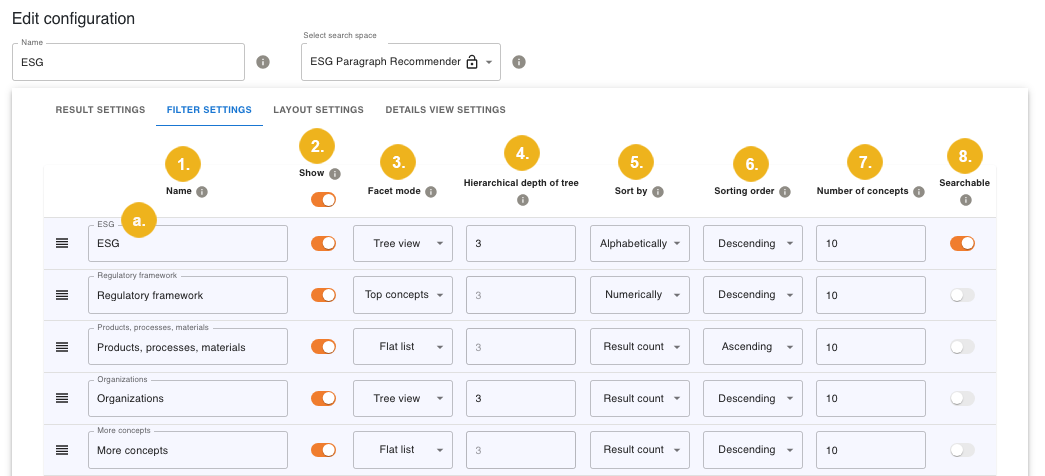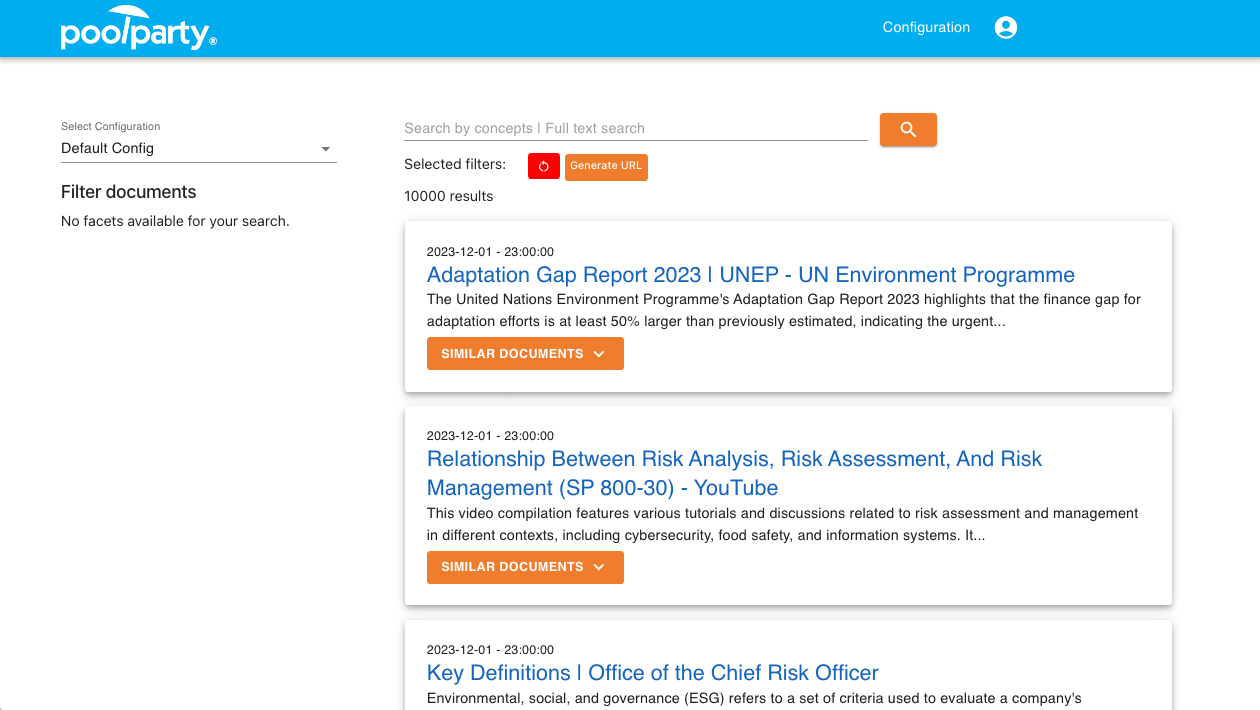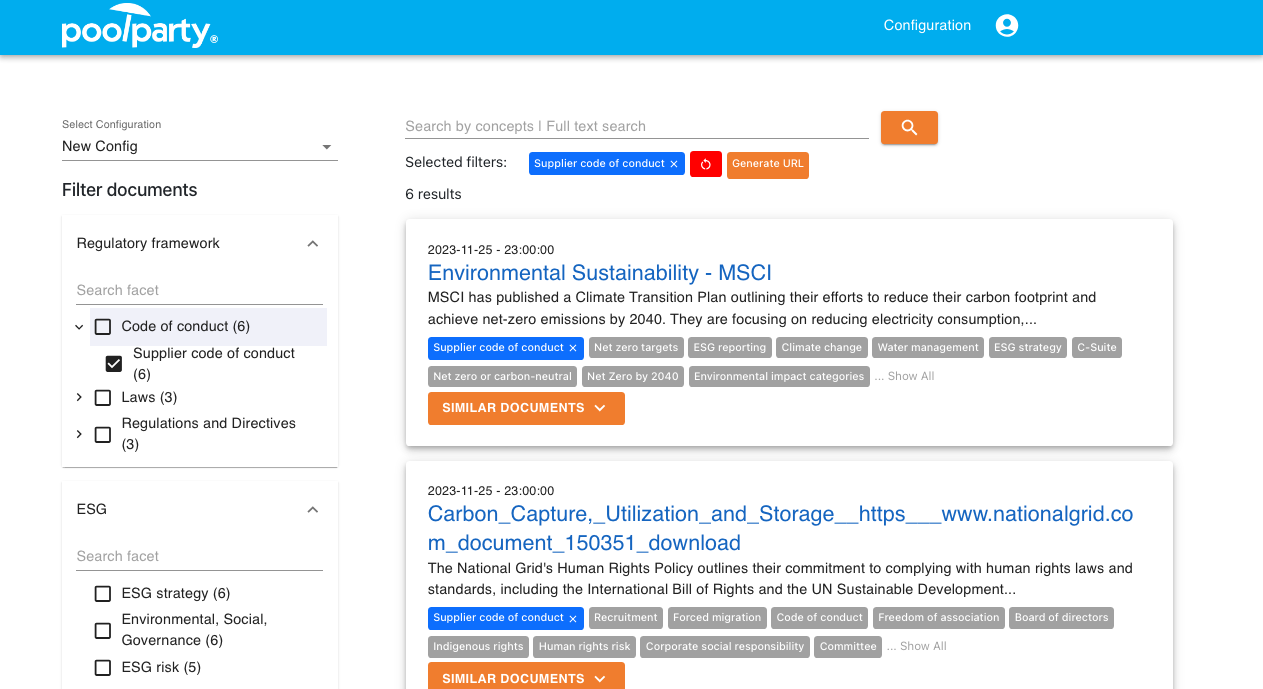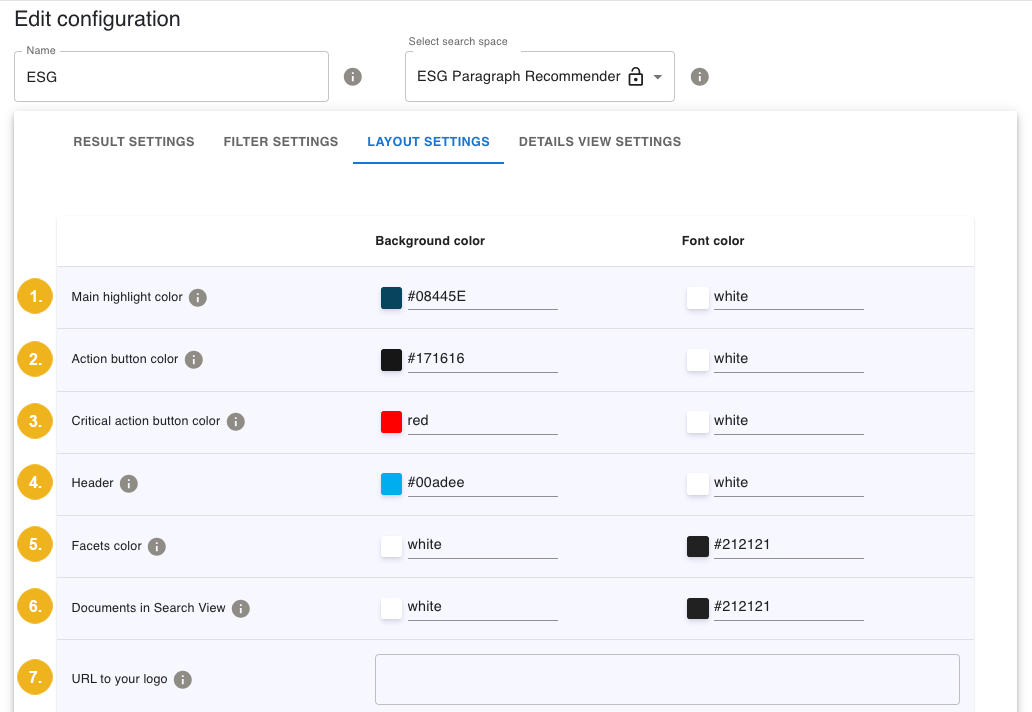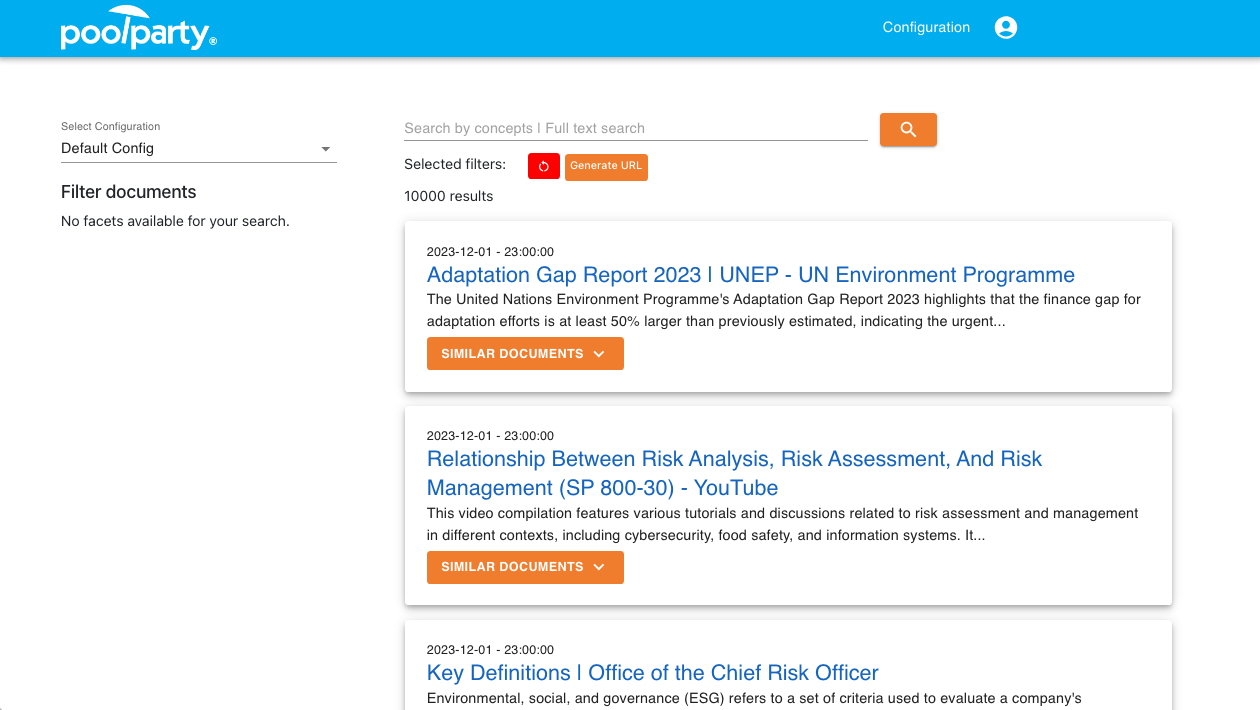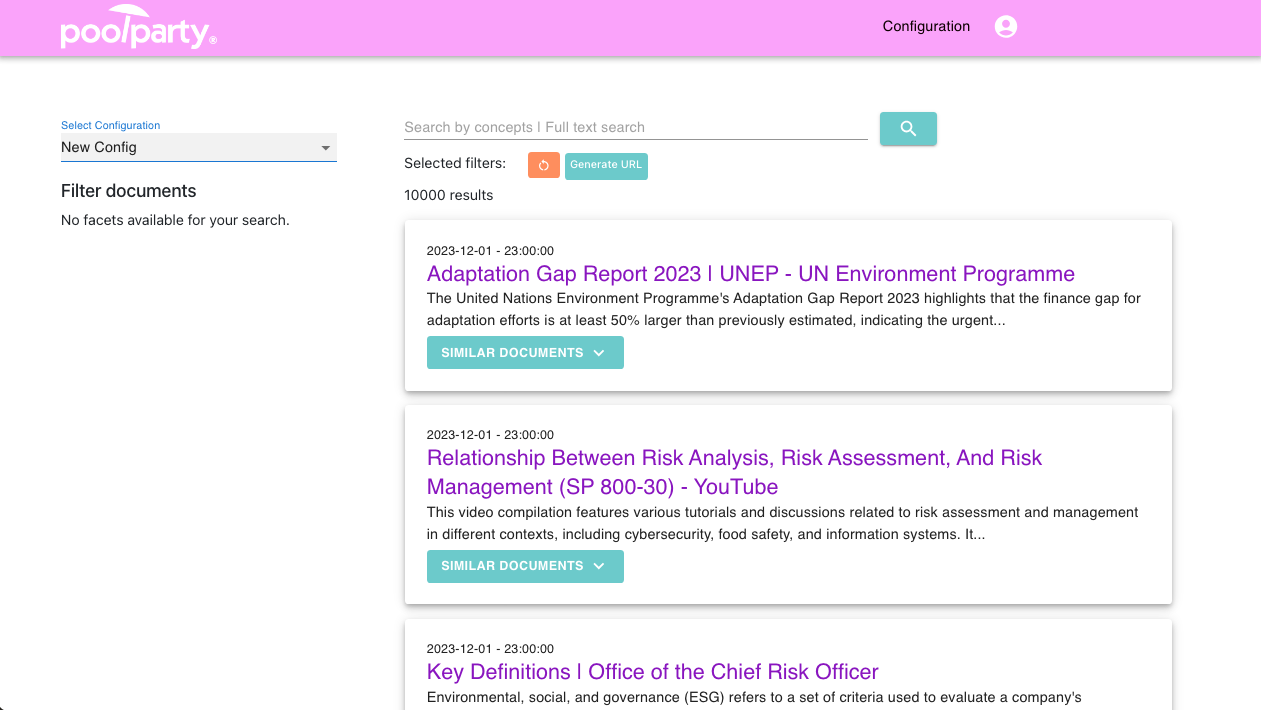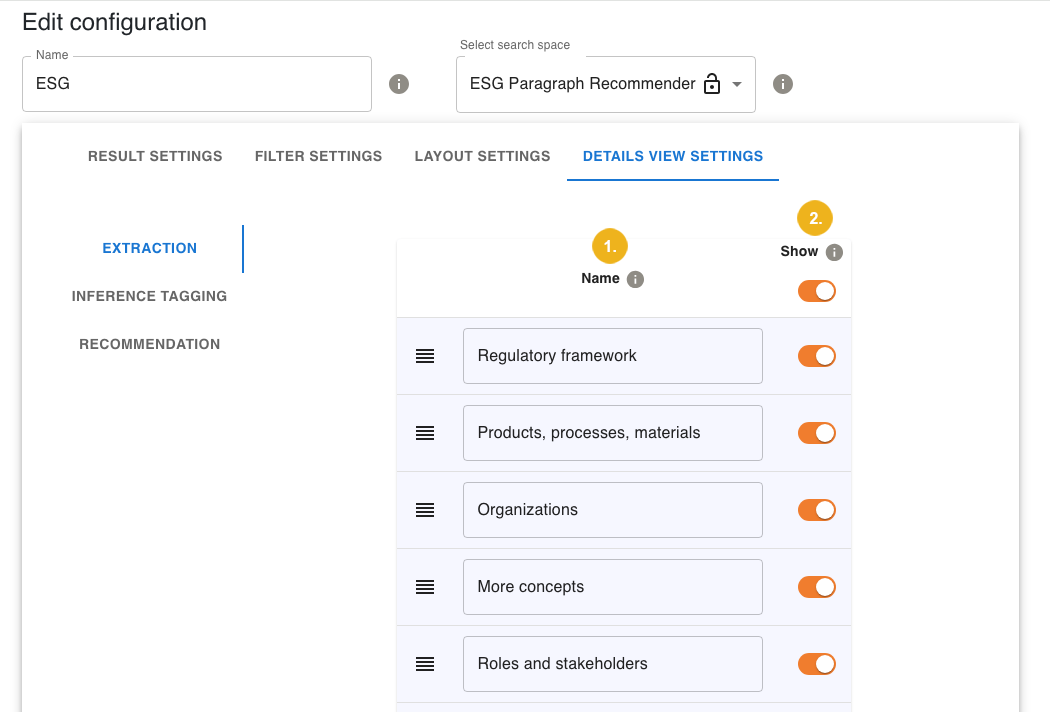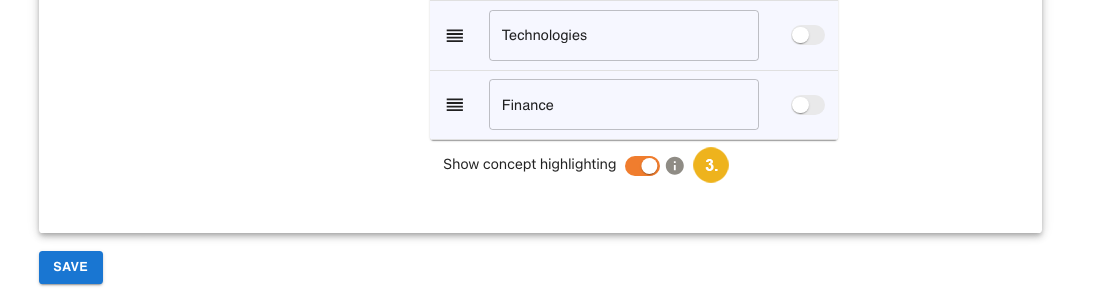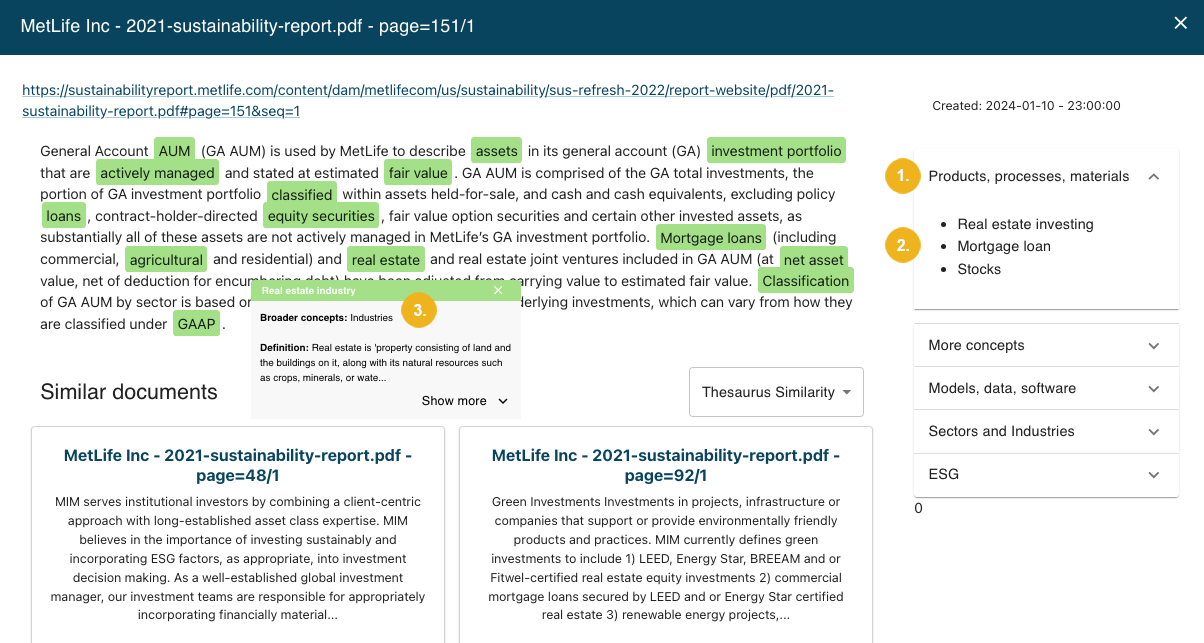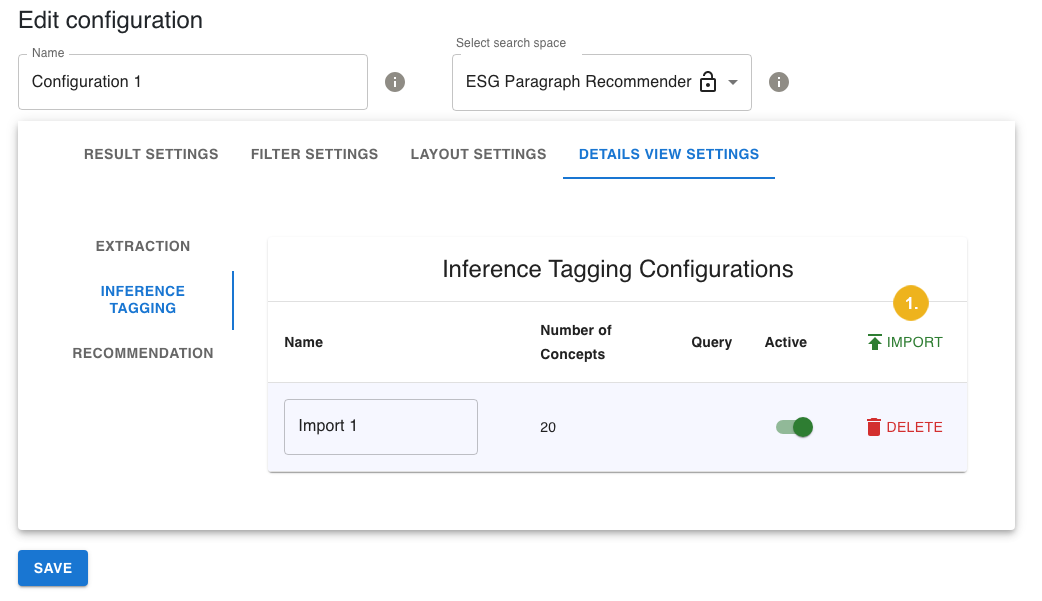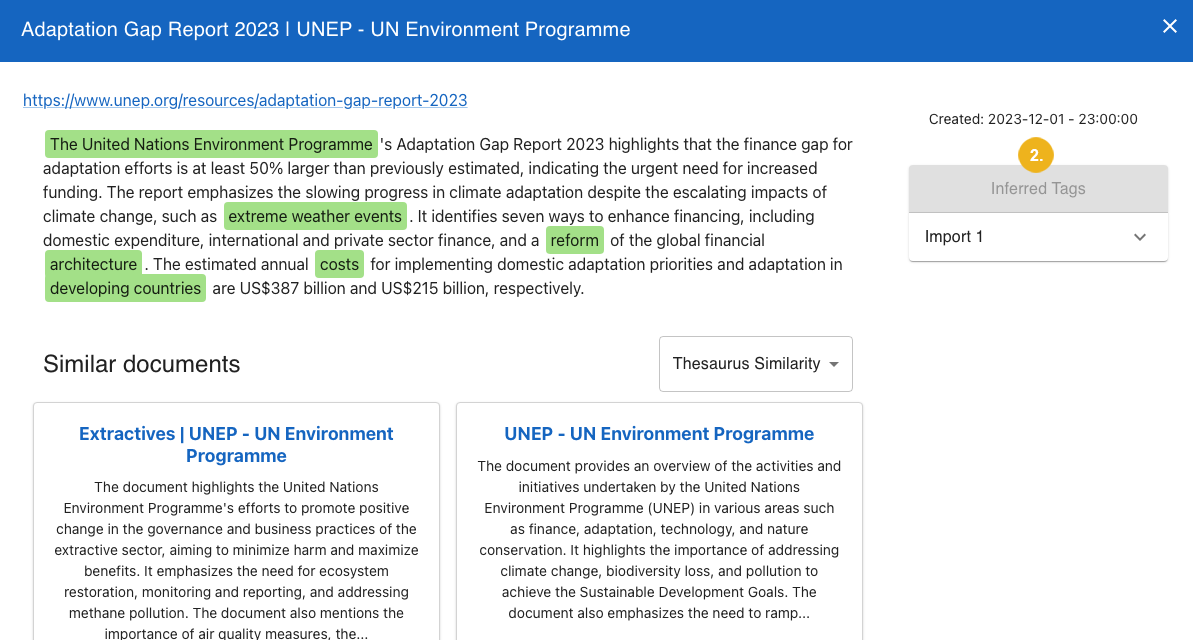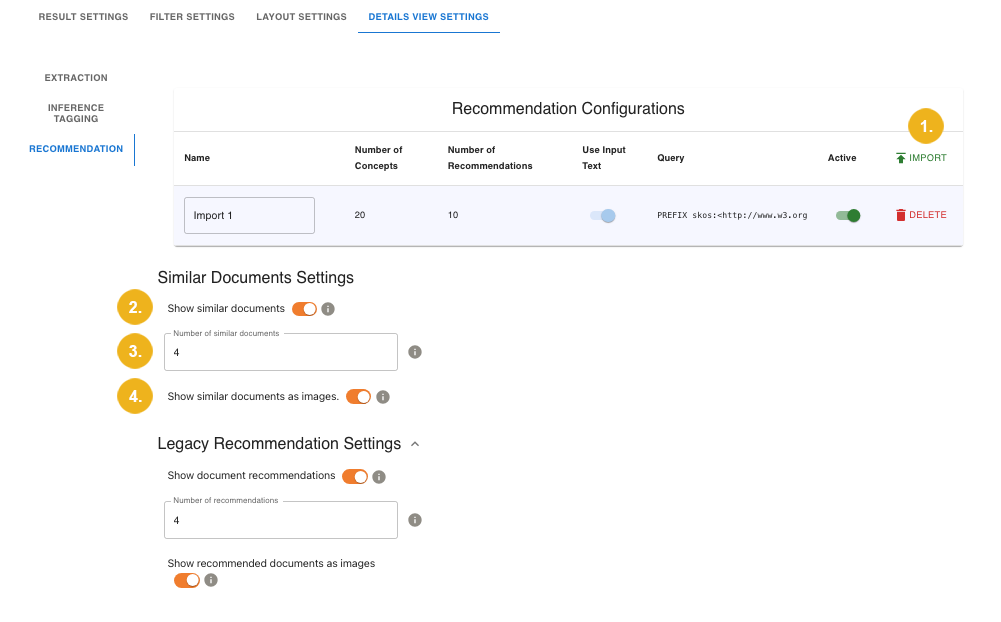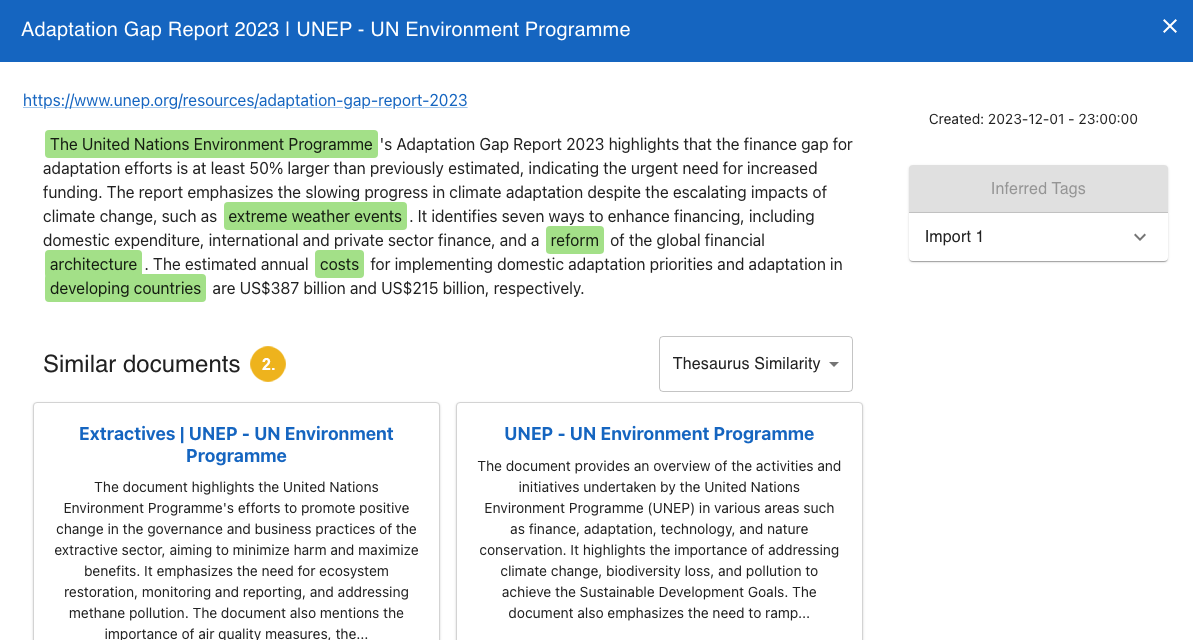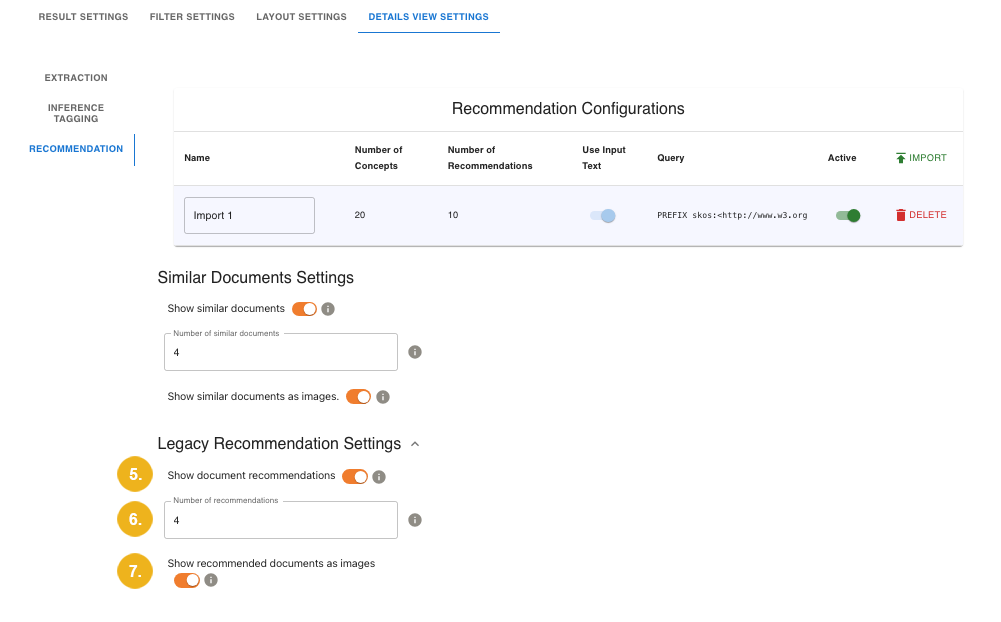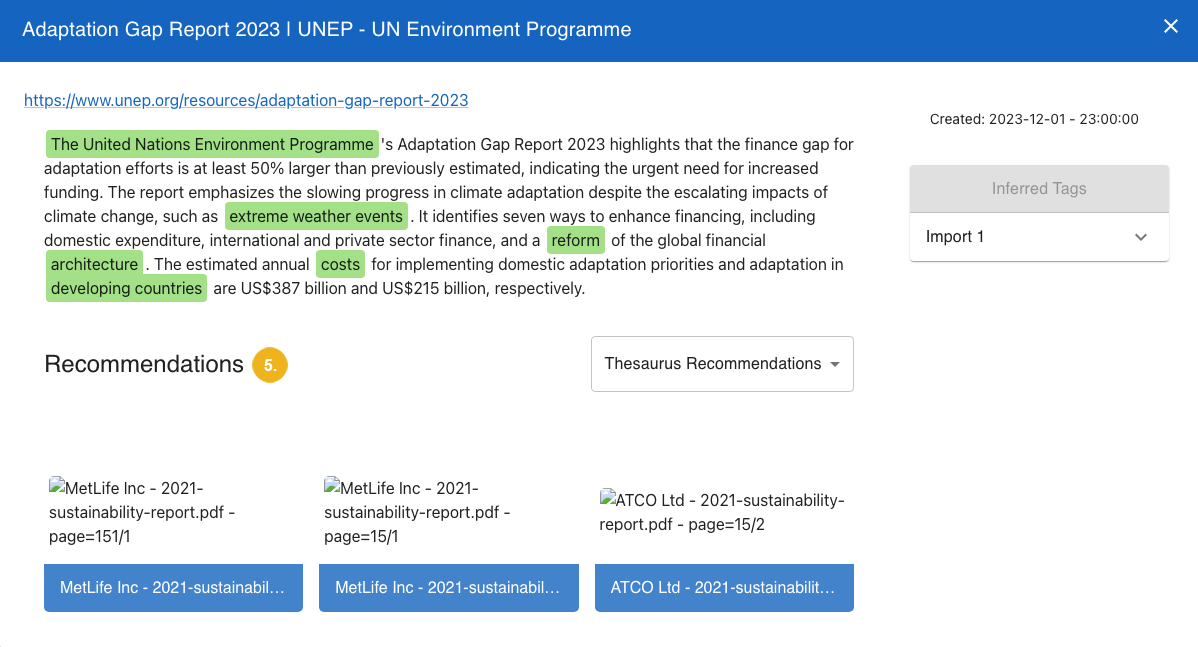Creating or Editing a Search Application Configuration
12/08/2025
The user interface of the ADF Search Application allows you to configure various semantic search and recommender applications. You can for instance customize the application layout, specify how the search results will be presented, or which filters will be available to the user to narrow down the search results.
The settings of the applications are stored as configurations. To add a new configuration, follow the instructions below. If you want to edit a configuration that already exists, you can skip to the Editing an Existing Configuration section.
Important
Before you start, make sure that a search space in the connected GraphSearch instance has been correctly configured. For more information, refer to the PoolParty documentation.
The search spaces are managed on the GraphSearch Admin Dashboard. For more details refer to the GraphSearch documentation.
The GraphSearch settings can be adjusted in the Legacy Recommendation Settings section on the Details View Settings tab
Using the ADF configuration interface administrators can
define multiple recommendation and inference rule sets
customize visibility settings for the search UI
configure labeling schemes
control integration parameters
Once configured, these enhancements automatically augment the document detail view with relevant recommendations and inferred concepts, creating a semantically enriched search experience.
On the configuration interface, click Create new config.
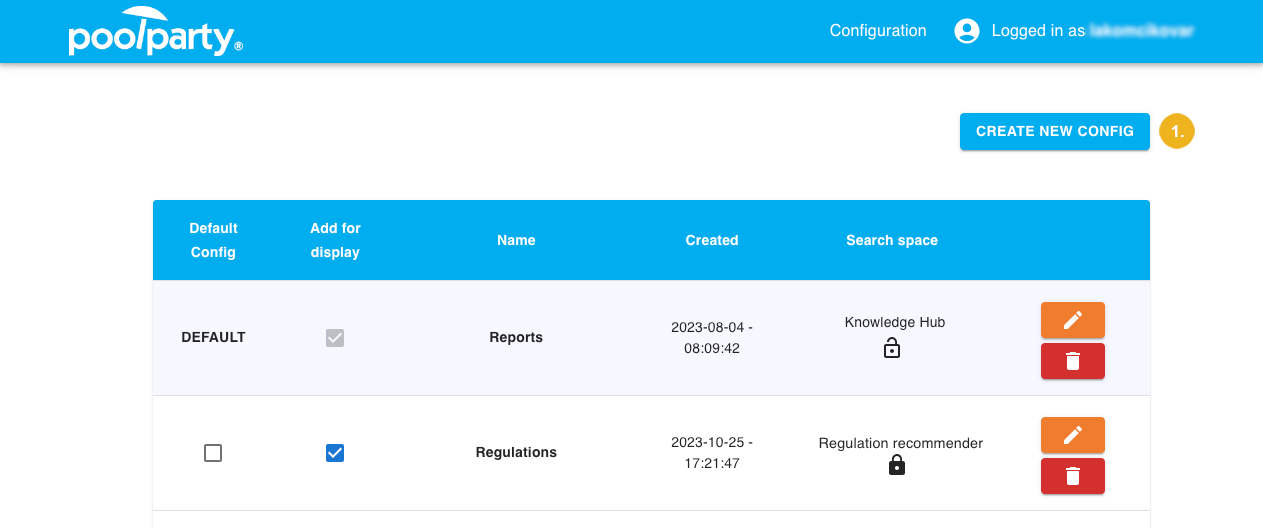
The Edit configuration section appears at the bottom of the page.
Enter the name of your configuration.
Select the search space in GraphSearch that you want to use in this configuration.
Take note of the lock icon next to the search space. Configurations in the ADF Search Application are public or private , reflecting the settings of the selected GraphSearch search space. Private configurations are only accessible to logged-in users. Public configurations are available to all users unless authentication has been enforced in the
ADF.propertiesfile. For more information, refer to Manage Configurations on the Main User Interface of the Search Application.Configure the desired application settings, which include Results, Filter, Layout, and Details View settings.
Note
Some options may not be available depending on your previous choices.
Confirm with Save.
Note
All settings can be adjusted if desired for any existing configuration.
The application settings are saved as a configuration. This configuration is by default available for selection on the main user interface. For more information on how to change that, refer to Manage Configurations on the Main User Interface of the Search Application.