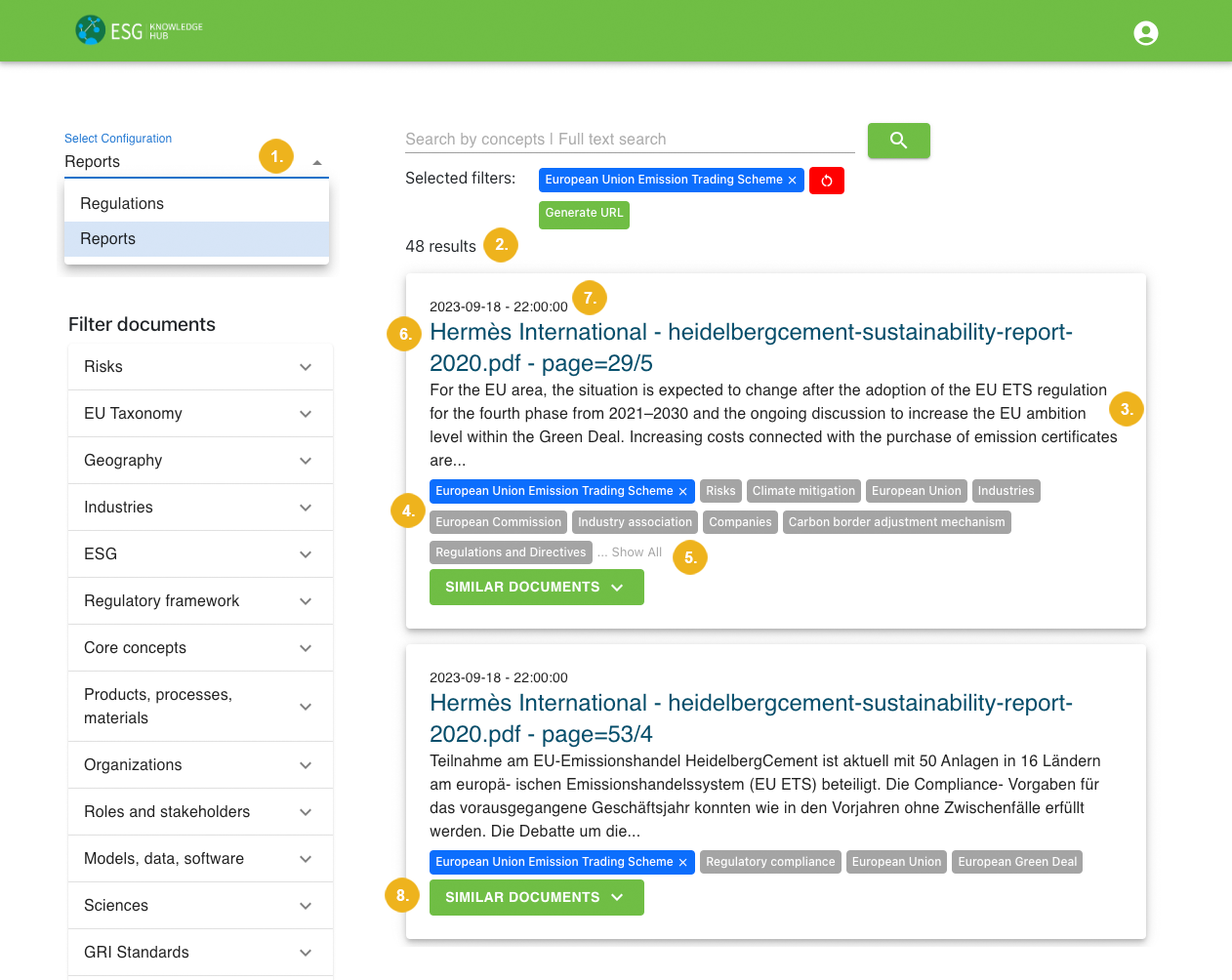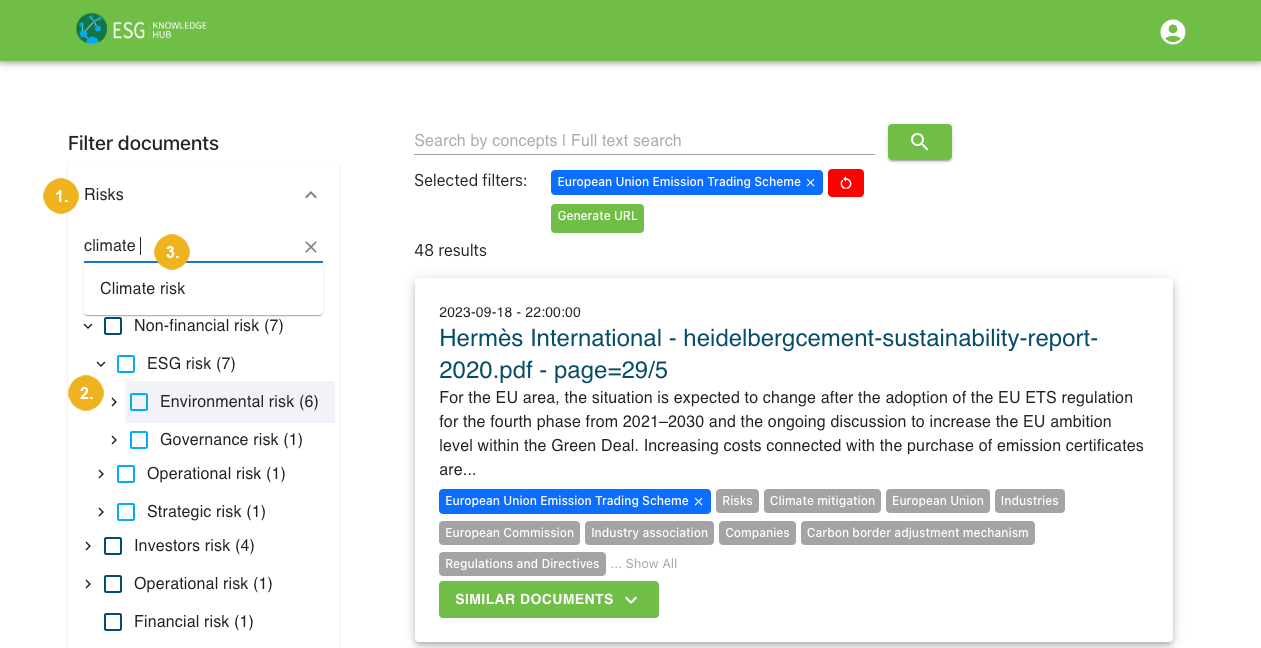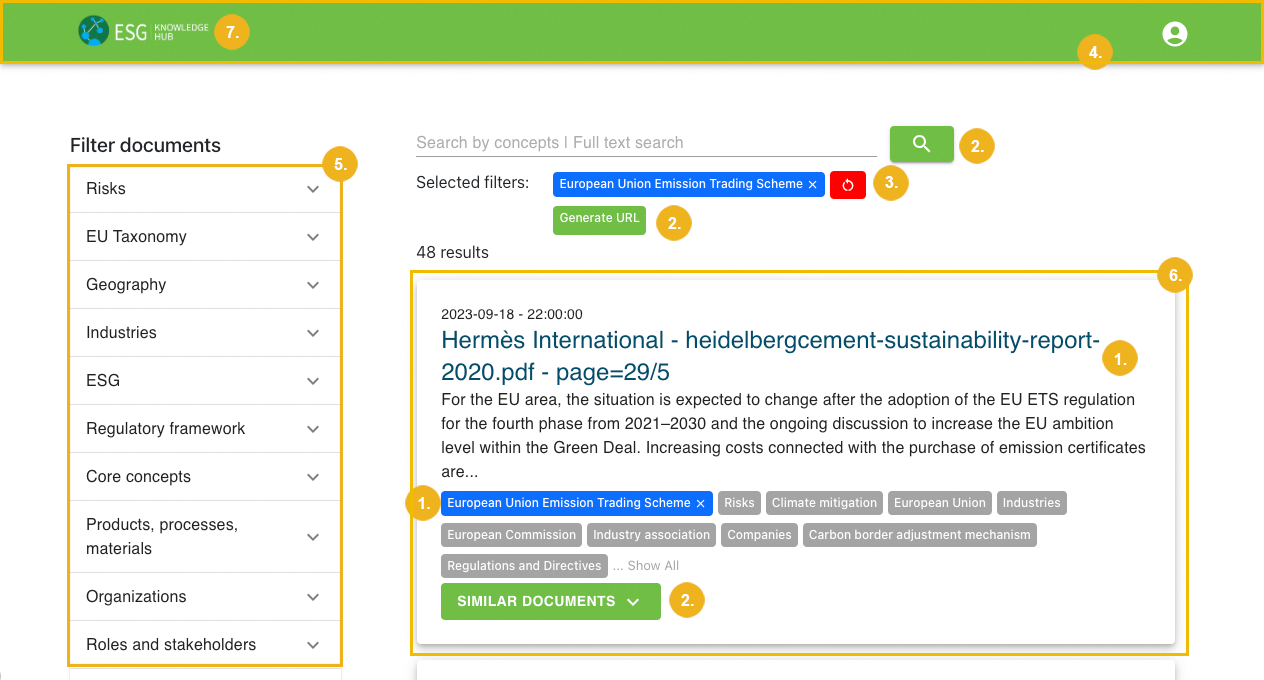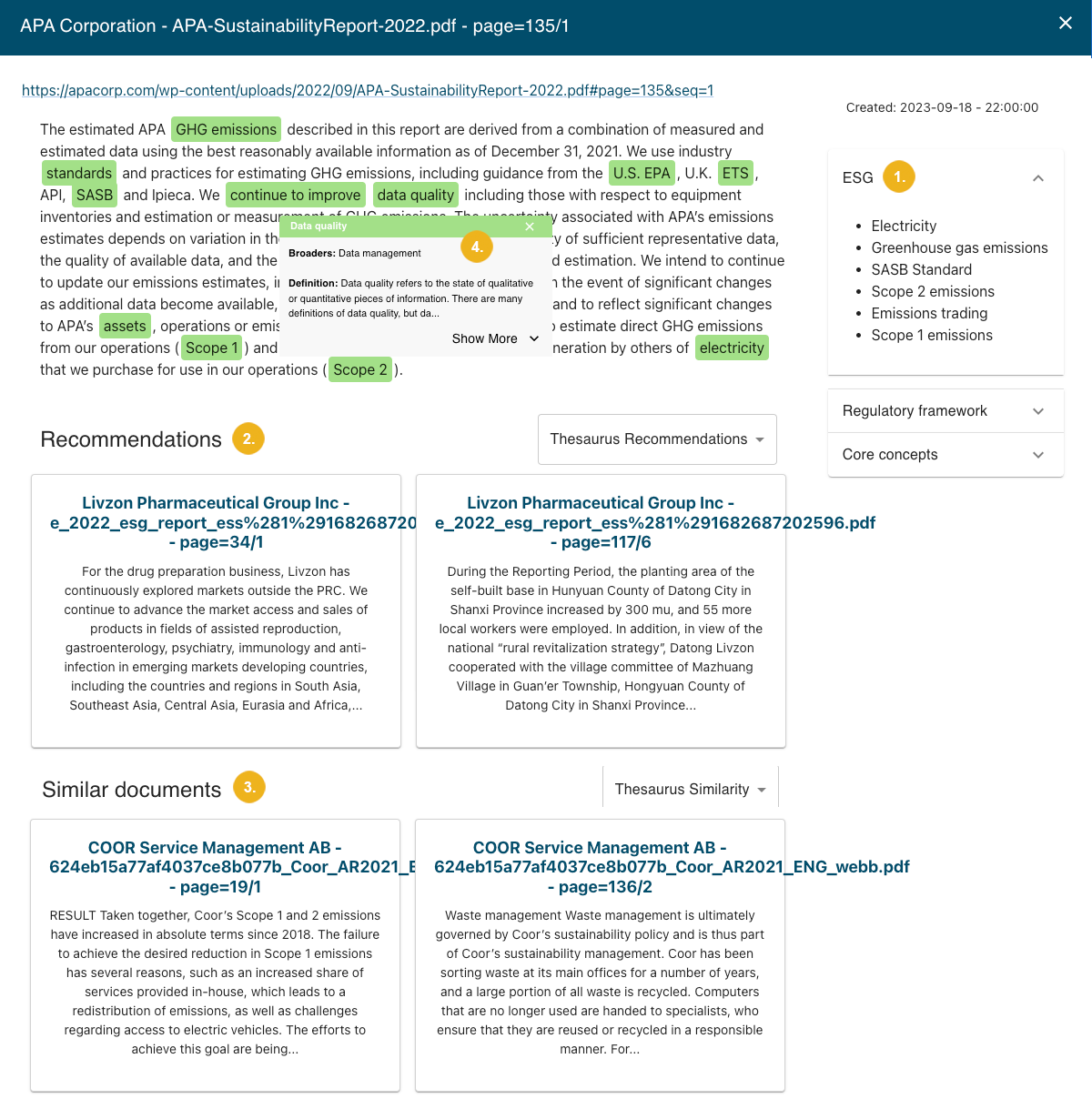ConfigProperties
Name | Type | Description | Screenshot Callout (scroll down) | |
|---|---|---|---|---|
title | string | The name of the configuration. | ||
searchSpace | string | The ID of the search space in GraphSearch to be used in this configuration. | ||
visible | boolean | Makes the configuration available for selection on the Search View on the main user interface. Depending on the settings of the GraphSearch search space (private vs. public), visible configurations are accessible to all (public search space) or logged-in (private search space) users unless authentication for all configurations has been enforced in the | (1) | |
result | object | An object with the result settings. The result settings control how search results are displayed on the Search View on the main user interface. | ||
» itemsPerPage | integer(int32) | The maximum number of search results to display per page on the Search View. | ||
» showResultCount | boolean | Display a count of search results above the results list on the Search View. | (2) | |
» summaryLength | integer(int32) | The maximum number of characters to display in the excerpt of each search result on the Search View. | (3) | |
» showTags | boolean | Display the concepts which the search results have been tagged with on the Search View. | (4) | |
» numberOfTags | integer(int32) | The maximum number of tags to display per search result. If the number of tags exceeds this number, the user can click the Show All button to display all tags. If empty, all tags will be displayed per default. | (5) | |
» titleAction | string | The action that will be triggered when the user clicks the title of the document on the Search View. The possible values are:
| (6) | |
» dateFormat | string | The format of the timestamp on the main user interface showing when the document was created. The possible values are:
| (7) | |
» showSimilarDocuments | boolean | Display the Similar Documents button for each search result on the Search View. | (8) | |
» numberOfSimilarDocuments | integer(int32) | The maximum number of similar documents to display when the user clicks the Similar Documents button on the Search View. | ||
» showDynamicSentiment | boolean | Display dynamic sentiment on the Search View. | ||
» showResultAsImage | boolean | Display search results as images on the Search View. | ||
Example configuration of the ADF Search Application main user interface – Result settings | ||||
filter | object | An object with filter settings. The filter settings control search facets coming from the connected GraphSearch search space. Most of the filter settings are relevant for both the Search View on the main user interface and the search-related API calls. | ||
» facetsToShow | array | An array of objects, each representing a single facet of the configuration displayed on the Search View on the main user interface as well as returned by the search-related API calls. | ||
» » uri | string | The URI of the concept scheme serving as a facet. | ||
» » title | string | The name of the facet. Must be unique. The title will be displayed on the Search View on the main user interface / returned by the search-related API calls as | (1) | |
» » show | boolean | Display the facet on the Search View on the main user interface / return it by search-related API calls. | ||
» » facetMode | string | The way the refiners (concepts) of the facet are displayed on the Search View on the main user interface / returned by the search-related API calls. The possible values are:
| (2) | |
» » hierarchicalDepth | integer(int32) | The maximum number of child concepts to display on the Search View on the main user interface / return by the search-related API calls. Is only relevant when | ||
» » maximumTerms | integer(int32) | The maximum number of concepts for the facet to display on the Search View on the main user interface / return by the search-related API calls. If this number is exceeded, you can enable the user to see all concepts by clicking the Show All button on the main user interface (see | ||
» » sorting | string | The way facet concepts are ordered on the Search View on the main user interface / when returned by the search-related API calls. The possible values are:
| ||
» » sortingOrder | string | The order in which the facet concepts are sorted on the Search View on the main user interface / returned by the search-related API calls. The possible values are:
| ||
» » showAllButton | boolean | Add a Show All button to the Search View on the main user interface if the maximum number of facet concepts ( | ||
» » searchable | boolean | Display a search box inside the facet on the Search View on the main user interface. | (3) | |
» » refId | string | The reference ID of the facet. | ||
» hideEmptyFacets | boolean | Hide facets without any documents on the Search View on the main user interface. If not hidden, they will be shown grayed out. | ||
» componentOrder | [string] | Currently not supported. | ||
Example configuration of the ADF Search Application main user interface – Filter settings | ||||
layout | object | An object with layout settings. The layout settings control the display of the logo and the color scheme of the application on the main user interface. | ||
» basicActionColor | object | The color of table headers, document titles, selected concepts and URLs in all views. | (1) | |
» » backgroundColor | string | The background color of the element. | ||
» » fontColor | string | The color of the font. | ||
» focusActionColor | object | The color of the following action buttons: Search, Generate URL, Similar Documents. | (2) | |
» » backgroundColor | string | The background color of the element. | ||
» » fontColor | string | The color of the font. | ||
» criticalActionColor | object | The color of the critical action buttons Delete and Reset. | (3) | |
» » backgroundColor | string | The background color of the element. | ||
» » fontColor | string | The color of the font. | ||
» navbar | object | The color of the application header. | (4) | |
» » backgroundColor | string | The background color of the element. | ||
» » fontColor | string | The color of the font. | ||
» facets | object | The color of the facets box on the left side of the Search View as well as on the Details View on the main user interface. | (5) | |
» » backgroundColor | string | The background color of the element. | ||
» » fontColor | string | The color of the font. | ||
» documents | object | The color of the documents box on the Search View on the main user interface. | (6) | |
» » backgroundColor | string | The background color of the element. | ||
» » fontColor | string | The color of the font. | ||
» logo | string | The URL to display a custom logo in the top left corner of the application on the main user interface. If empty, the default PoolParty logo is used. | (7) | |
Example configuration of the ADF Search Application main user interface – Layout settings | ||||
details | object | An object with details settings. The details settings determine how facets as well as recommended and similar documents are displayed on the Details View of a search result on the main user interface. They also control the document facets returned by the search-related API calls in the NoteIf enabled, the Details View opens when the user clicks the title of a document returned by the search on the main user interface. | ||
» detailsToShow | array | An array of objects, each representing a single facet of a search document displayed on its Details View on the main user interface / returned by the search-related API calls. | ||
» » uri | string | The URI of the concept scheme serving as a facet. | ||
» » title | string | The name of the facet. It must be unique. The title will be displayed on the Details View of a search result on the main user interface / returned by the search-related API calls as | (1) | |
» » show | boolean | Display the facet on the Details View of a search result on the main user interface / return the facet by the search-related API calls. | ||
» » refID | string | The reference ID of the facet. | ||
» showSimilar | boolean | Show similar documents on the Details View of a search result on the main user interface. | (3) | |
» showSimilarAsImage | boolean | Show similar documents as images on the Details View of a search result on the main user interface. | ||
» showRecommendations | boolean | Show a list of recommended documents on the Details View of a search result on the main user interface. | (2) | |
» recommender | string | The recommender plugin to be used for recommending documents on the Details View of a search result on the main user interface. | ||
» numberOfRecommendations | integer(int32) | The maximum number of recommended documents to display on the Details View of a search result on the main user interface. | ||
» numberOfSimilar | integer(int32) | The maximum number of similar documents to display on the Details View of a search result on the main user interface. | ||
» showRecommendedAsImage | boolean | Show recommended documents as images on the Details View of a search result on the main user interface. | ||
» showConceptHighlighting | boolean | Highlight concepts found in the document excerpt. After the user selects a highlighted concept, a new dialog opens and they can see the concept's definition, alternative labels and broader concepts. This functionality is only available to logged in users. | (4) | |
Example configuration of the ADF Search Application main user interface – Details View | ||||