Concept Details - Function Buttons
Concept Details - Function Buttons
This section contains a short guide on the available buttons in a concept's Details View.
On activating a concept's node, on the right in the Details View at the top, you find a number of buttons.
Their function and settings are recorded here shortly. Find links to individual guides and details below.
Available Buttons and Functions
Concept Functional Buttons - Concept Buttons
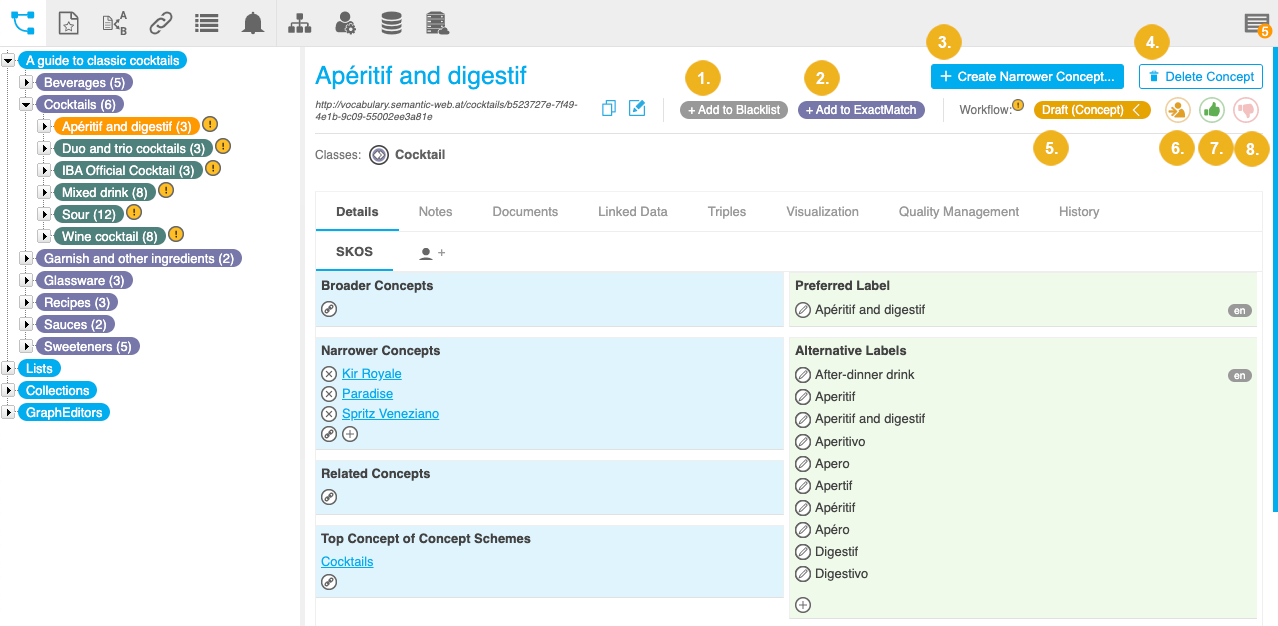 |
Add to Blacklist (1): button related to the Blacklist functionality in PoolParty. Click it to add the current concept to the blacklist.
Add to ExactMatch (2): this button is related to the PoolParty Extractor. The exact matching function will be activated during indexing of the extraction model, if you click it.
Create Narrower Concept (3): click this button to create a narrower concept.
Delete Concept (4): click this button to delete the current concept.
Concept status (5): a Workflow related button. When the Workflow is available and active, you can click this button to reveal or hide the Assign, Approve and Reject buttons.
Assign (6): a Workflow related button. When the Workflow is available and active, this serves to assign a concept to another user for workflow related actions.
Approve (7): a Workflow related button. When the Workflow is available and active, this serves to approve a draft concept. Does have no effect on already approved concepts.
Reject (8): a Workflow related button. When the Workflow is available and active, this serves to reject a concept's draft.