Review List of Validation Checks and Trigger Repair Functions
Review List of Validation Checks and Trigger Repair Functions
This page explains the Data Validator's issue checks and available repair functions.
The Data Validator is available after you have opened a PoolParty project.
After having run data checks, a list with the results opens.
Non-compliant data entries are marked with a Reject icon along with a short summary and the number of issues shown in red.
Compliant data entries are marked with an Approval icon.
The Settings let you Enable Tooltips and Enable Copy to Clipboard.
To use the extended repair functions for an entry, select Expand.
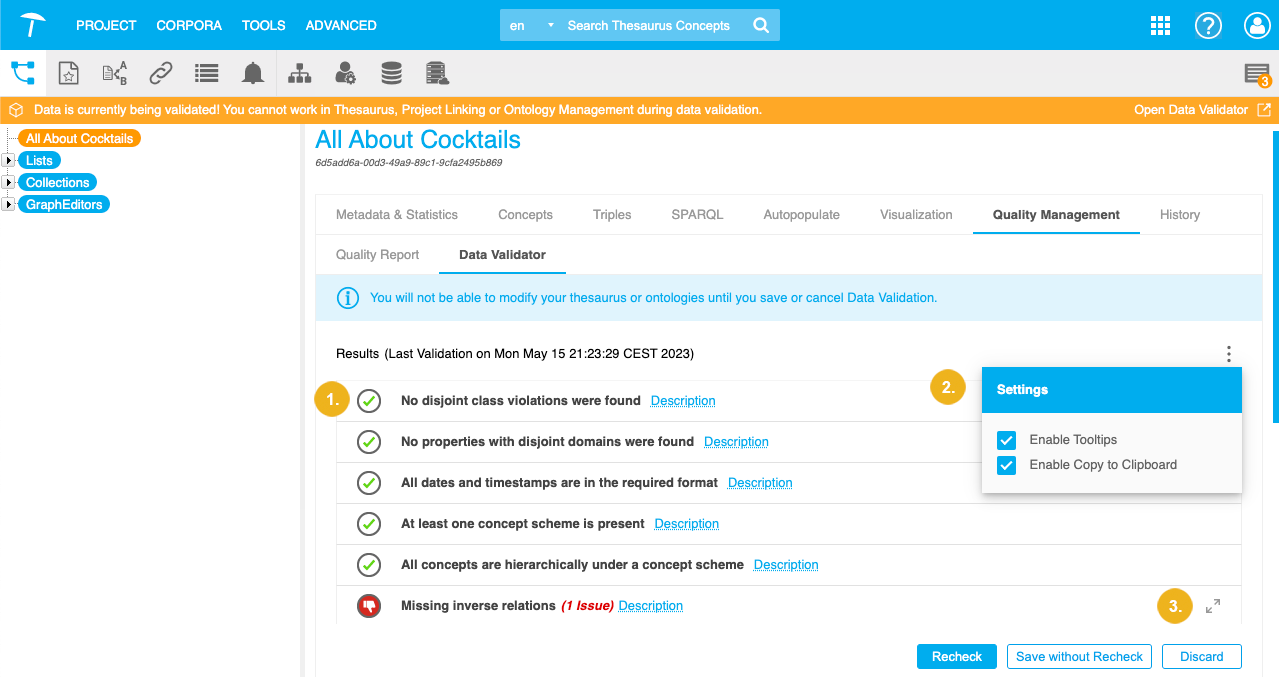
Tip
To display a short help text for each type of check, hold the pointer over Description.
You can repair the items:
one by one by clicking the Repair button.
in a bulk by clicking Batch Repair (the spanner icon) and confirming with Resolve All.
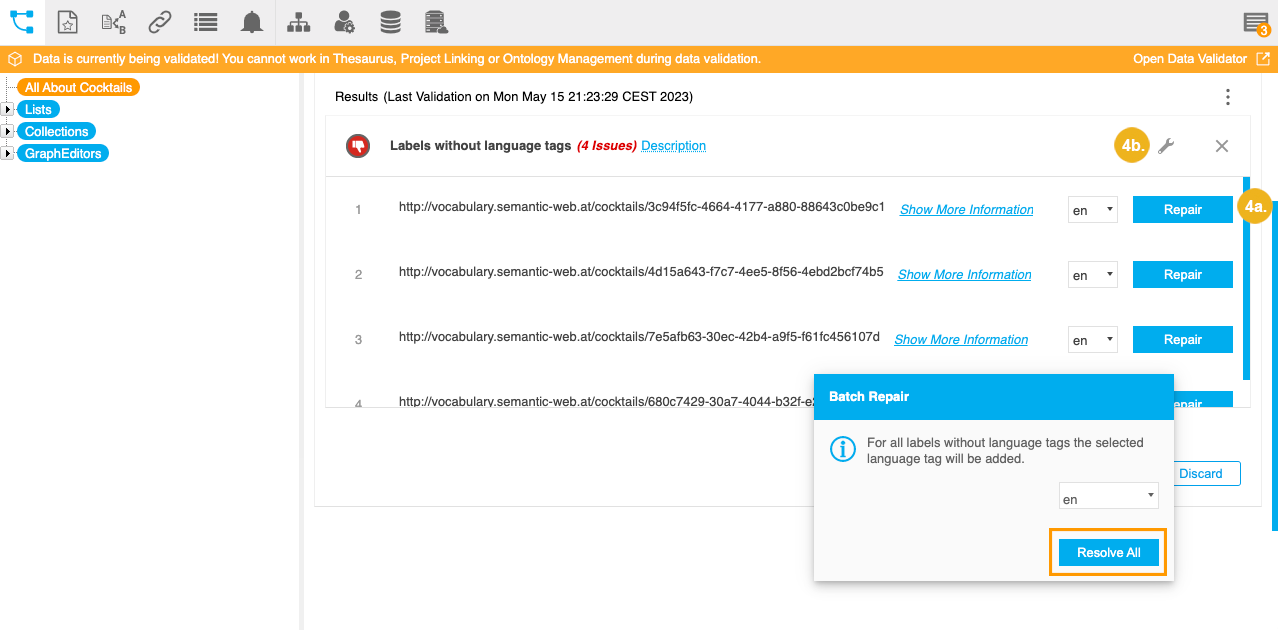
For both Repair and Batch Repair the data will be either repaired or deleted.
Note
The Batch Repair option depends on errors detected by the Data Validator and sometimes it may not be available.
Note
There will be no additional confirmation request after you click Repair or Repair All. Make sure you are ready to delete or reapir when using this dialogue's buttons.
Warning
You cannot make any changes to your project (e.g. SKOS conversions, concept linking), if you are using the PoolParty Data Validator and have not finalized the import by using Store Repaired Data or cancelling it.
In such a case a corresponding PoolParty error message will be shown.