Installation Guide (Microsoft Windows)
Introduction
Make sure that you have followed the prerequisites defined in the PoolParty System Requirements.
Keycloak
PoolParty comes with Keycloak as an authentication and authorization service. A relational database is recommended to run Keycloak. Keycloak comes with H2 as an embedded database.
Important
In accordance with the Keycloak documentation, we recommend using a proper database service instead of the default database Keycloak comes with. For more information on how to migrate to a proper database service, refer to the Keycloak documentation,
Prerequisites
To install PoolParty on Microsoft Windows, you need to:
Have a valid PoolParty licence.
Install OpenJDK.
Configure JAVA_HOME. It is mandatory. For a successful installation, you should be able to see the results of echo %JAVA_HOME% and java -version.
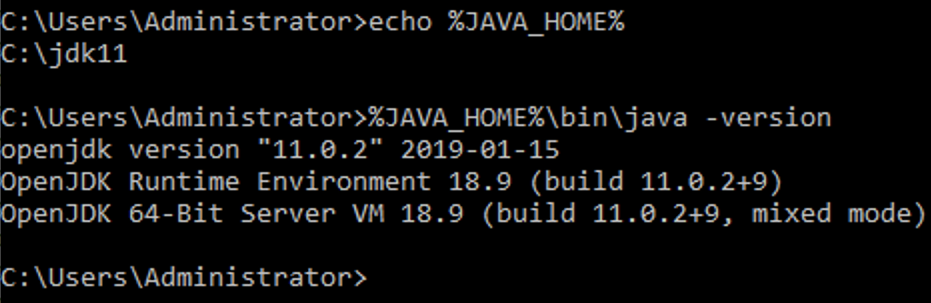
Download the PoolParty installer (poolparty.zip) from our download area .
Installation Procedure
To install PoolParty:
Step 1: Start the PoolParty Installation
To start the installation:
Create the
drive:\poolpartyhomefolder e.g.C:\opt\poolparty.The installation path should not contain any spaces.
Unzip the installer in the
drive:\poolpartyhomefolder.Open the Command Prompt with administrator privileges.
Change the directory to
drive:\poolpartyhome.Go to the
binfolder.Execute
init_poolparty.batfile from thebinfolder in the Command Prompt.For example, we have installed PoolParty in
C:\opt\poolpartyfolder and we have run theinit_poolparty.batfile from here.
Step 2: Define the baseURI
Define the baseURI after invoking the init_poolparty.bat file:
Define the baseURI. The default is
http://localhost. Either enter a custom baseURI or pressEnterfor the default one.Note
We recommend choosing a baseURI pattern according to the planned URI Pattern Strategy Planning. Changing the baseURI pattern might imply changes to the existing data.
Define the baseURI for the PoolParty projects. The default is
http://localhost.Enter the baseURI you want to use or press
Enterto use the default baseURI.Define the baseURI for users.
Enter the baseURI you want to use or select
Enterto use the default baseURI .Wait for installation to finish.
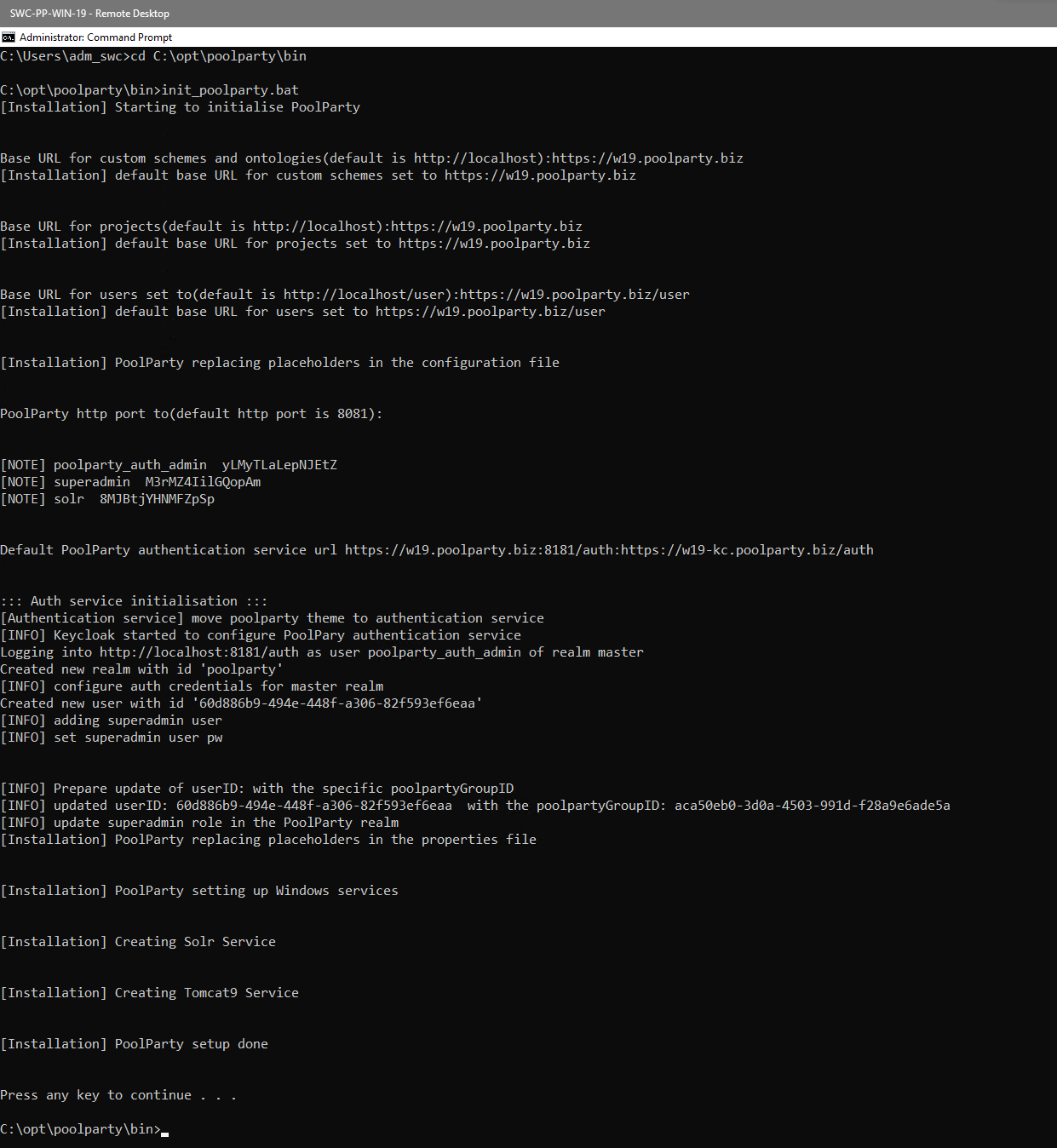
Step 3: Provide the PoolParty license
Provide the PoolParty licence key during login to PoolParty or place it in drive:\poolpartyhome\config\licenses folder.
Step 4: Start Services
Open the management console
services.msc.Navigate to the PoolParty Services.
Start Keycloak.
Start Solr.
Start Tomcat.
