- PoolParty Semantic Suite Documentation
- Administrator Guide
- PoolParty Installation
- PoolParty Upgrades
- Upgrade PoolParty 8.1 to PoolParty 9.0 on Microsoft Windows
Upgrade PoolParty 8.1 to PoolParty 9.0 on Microsoft Windows
To upgrade your PoolParty installation on Microsoft Windows, your system shall fulfill the following requirements:
Upgrade incrementally including minor versions. For example, if you have a 8.0 installation, you cannot upgrade to 9.0 straight away. You need to upgrade to PoolParty 8.1 and only then to 9.0.
Install an OpenJDK.
Configure JAVA_HOME. It is mandatory.
Download the
poolparty.zipfrom our download area.Have a valid licence for the version you want to upgrade to.
Backup existing PoolParty PoolParty installation.
These instructions assume you are upgrading a PoolParty default installation for Windows with the following default directory:
C:\opt\poolparty
To upgrade PoolParty for Windows, do the following:
Stop the Apache Tomcat and Solr services.
Set the Startup type of these services to Manual.
Reboot your Windows server to make sure there are no remainings of the services running.
Create a temporary folder in your PoolParty folder:
C:\opt\poolparty\tmp(or<yourdrive>poolparty-installation\tmp)Extract the contents of the
poolparty.ziparchive to this temporary folder:C:\opt\poolparty\tmp(or<yourdrive>poolparty-installation\tmp)Open Command Prompt in the Run as administrator mode and navigate to the
C:\opt\poolparty\tmp\bindirectory (or<yourdrive>poolparty-installation\tmp\bin).Run
upgrade_poolparty.batfile.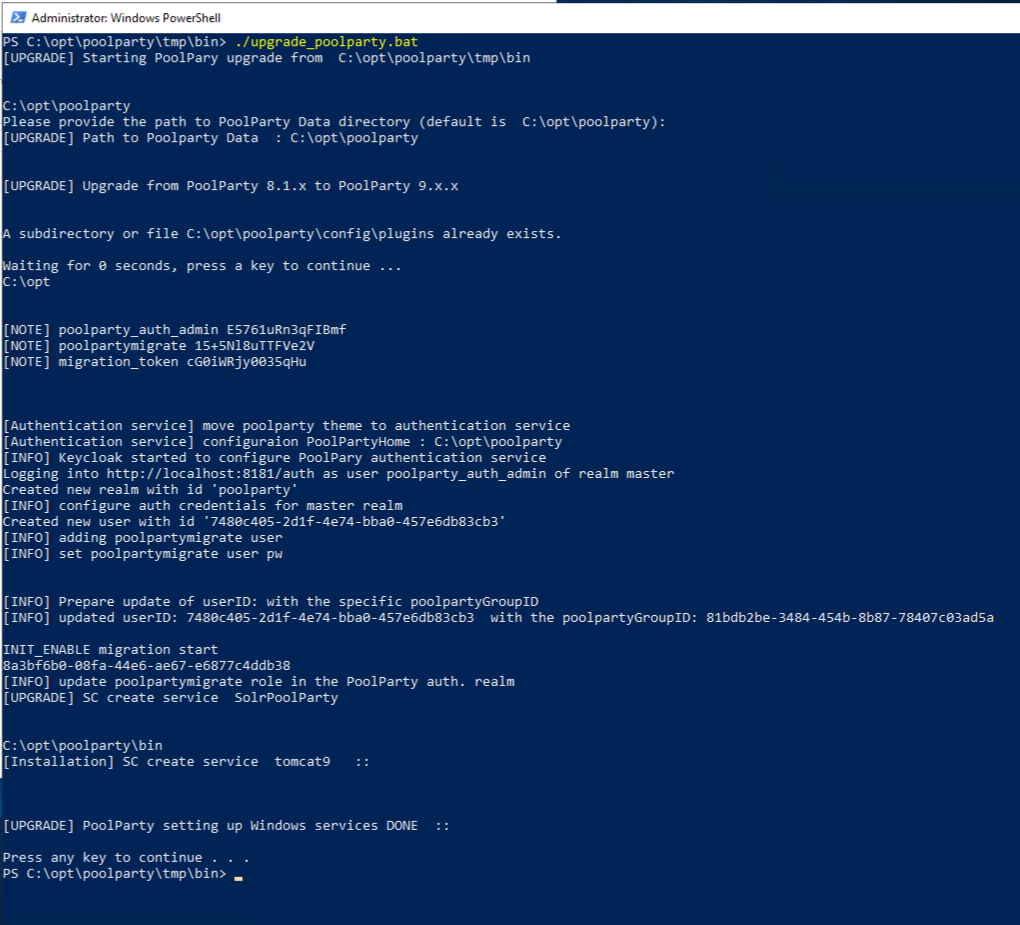
Start services.
Open the management console
services.msc.Navigate to the PoolParty Services.
Start the services:
Start Keycloak.
Start Solr.
Start Tomcat.

Provide GraphDB Licenses
If you want to use GraphDB:
Provide the valid license information in the
<PoolPartyHome>\config\licensesfolder.Provide the grahpdb.oem.license in the
<PoolPartyHome>\config\licensesfolder.
Clear browser cache
You have to clear your browser cache after the upgrade as changes to CSS and javascript used in the PoolParty UI have been done.
Run Post Update Scripts
When you log in to PoolParty for the first time after the upgrade, you have to run the PoolParty migration script:
https://<your-serverurl>/PoolParty/!/migrate/upgrade
The script lists all updates that will be done. Trigger the migration by clicking Start Migration.
A progress bar and an info box show the progress and status of the migration. When the process has been finished an overview of the migration steps per project is provided.
For more information, refer to PoolParty Data Migration From Version 8 or Higher to Version 9.0.1 or Higher.
Recalculate Extraction Models
Changes to the configuration of the PoolParty extraction model have been done. You have to recalculate all extraction models after the upgrade.
Note
You need to have the Superadministrator role assigned to be able to run those scripts.